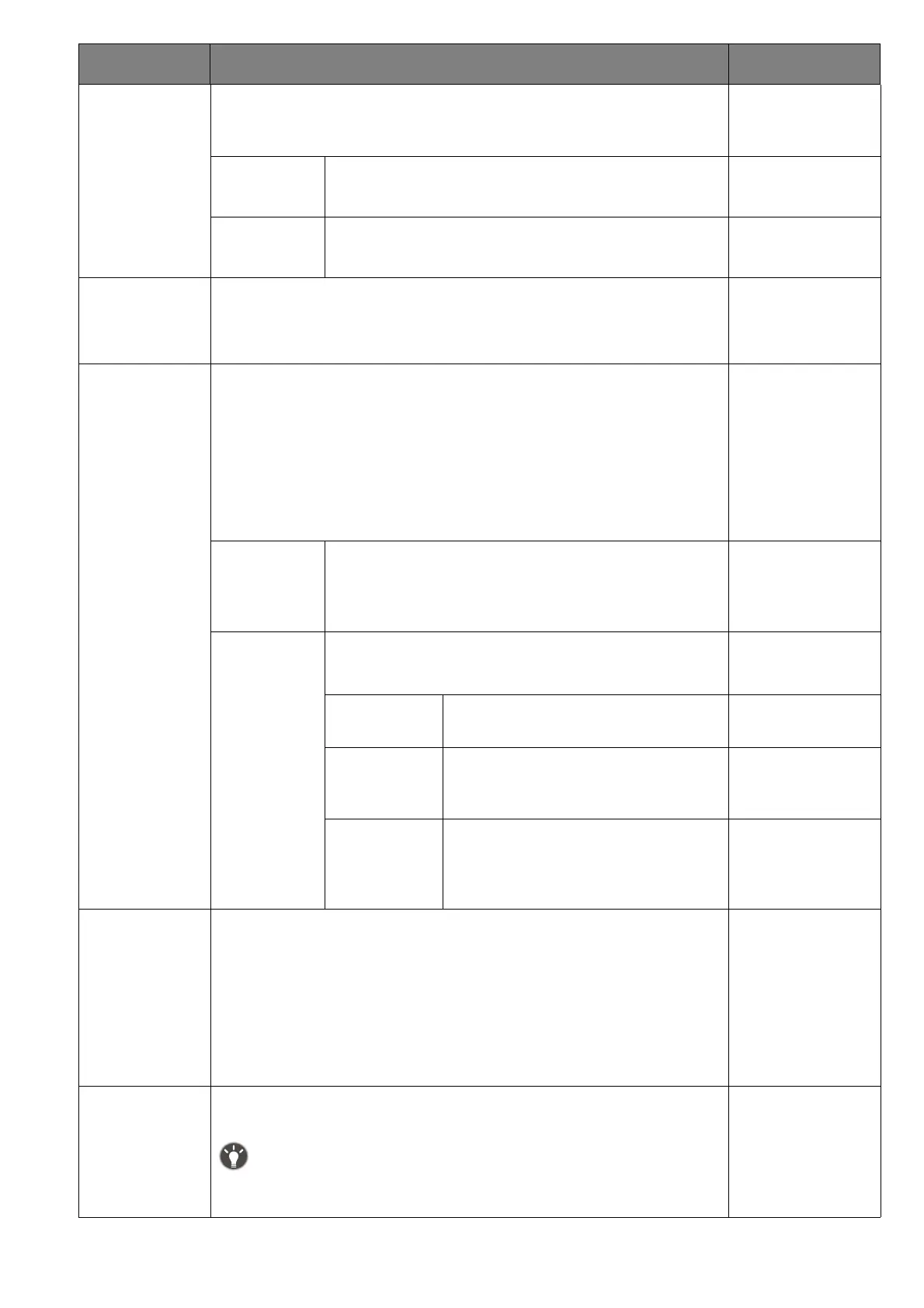63
USB-C
configuration
Sets the refresh rate of the input video via USB-C™ port. The
USB transmission speed changes accordingly due to USB-C™
technology limitation.
USB 2.0 Refresh rate: 3840 x 2160 @ 60Hz
USB transmission speed: 480 Mbps
USB 3.1
Gen1
Refresh rate: 3840 x 2160 @ 30Hz
USB transmission speed: 5 Gbps
RGB PC
Range
Determines the range of color scales. Select an option that
matches the RGB range setting on the connected device.
• Auto Detect
• RGB (0~255)
• RGB (16~235)
HDMI CEC Once enabled, it allows you to control your monitor and HDMI
CEC (Consumer Electronics Control)-compatible devices via
HDMI connection. Available controls vary by device.
Currently tested compatible devices are as follows:
• PS5, PS4
• Xbox One, Xbox Series X/S
• Switch
Turn ON /
Turn OFF
Turns HDMI CEC function on or off. Once the
function is enabled, you can turn on or off your
monitor and the connected devices at the same
time, and vise versa.
Auto Switch
Decides whether to switch to a new input from
a CEC-compatible device if detected.
Enable
Switches to the new input
automatically.
Disable
Pops up a message and
switches to the new input once
confirmed.
OFF
The Auto Switch function is
turned off. You have to manually
switch to the input from a
CEC-compatible device.
Information Displays the product information. • Input
• Current
Resolution
• Optimum
Resolution
• HDR
• Model Name
Reset All Resets all mode, color and geometry settings to the factory
default values.
You are prompted to set scenarios for available inputs after system
reset. See Setting up your monitor for different scenarios on page 32
for more information.
• YES
• NO
Item Function Range
