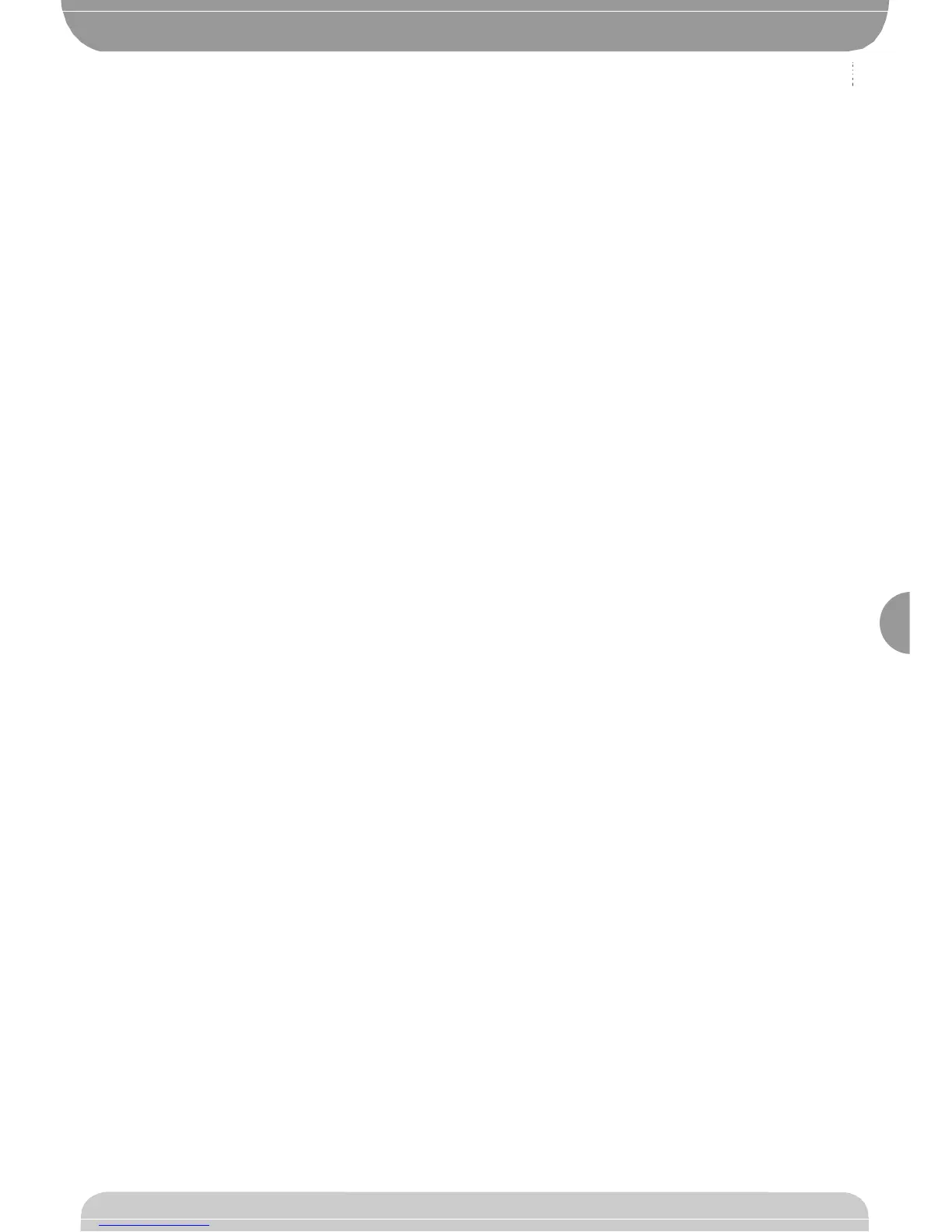D81132
characters (ex. COD RX - OK - 1A9C - OK - 22FD - OK - 01). The + and -
keys must be pressed simultaneously to exit the code display.
Having carried out key code reading, you are advised to write it down
on the appropriate card supplied and given to the user (Fig.28).
Note the type of receiver configuration (rolling code or fixed code) on
the card, in order to avoid errors in any subsequent transmitter
cloning operations.
11.1) Cloning with rolling-code
a) Cloning by addition with code
For practical clone creation, refer to instructions on the UNIRADIO device
or, for clone addition, observe the following simplified procedure:
1) Switch UNIRADIO on and wait for the welcome message.
2) Use the <arrow up> and <arrow down> keys to select item <go the
menu number>.
3) Press <enter>.
5) When in the subsequent menu, type number 2121 and press <enter>.
6) Follow the instructions appearing on the UNIRADIO display.
b) Cloning by addition with master
For practical clone creation by means of the master transmitter (marked
with the key label) refer to the instructions on the UNIRADIO device, or
observe the following simplified procedure:
1) Switch UNIRADIO on and wait for the welcome message.
2) Use the <arrow up> and <arrow down> keys to select item <go the
menu number>.
3) Press <enter>.
5) When in the subsequent menu, type number 2122 and press <enter>.
6) Follow the instructions appearing on the UNIRADIO display.
11.2) Cloning with fixed code
NOTE: ALTHOUGH A HIGH NUMBER OF COMBINATIONS FOR
TRANSMITTER CODING IS INCLUDED IN THE FIXED CODE
CONFIGURATION, THE SAFETY LEVEL OF THE CODE ANTI-COPYING
SYSTEM IS INFERIOR.
In the cases where you do not wish to manage the list or the cloning key or
the key transmitter, additional clones can be generated by means of
UNIRADIO, starting from any transmitter which is already memorised
within the system.
This operation can only be carried out if the receiver is configured to operate
with a fixed code (no longer a rolling code).
To do this, you must activate the FIXED CODE option in the logic menu, see
fig. A.
Otherwise, for activation through UNIPRO:
Enter the “CONTROL UNITS” menu, the “LOGICS” submenu and the
“SPECIAL LOGICS” submenu; then scroll the display screenfuls using the
up/down arrows to set the numerical values of:
- Address (13) [ 0 ]
ON fixed code
OFF rolling code
When assigning a specific key on an additional clone transmitter to a
specific output channel on a receiver, a predefined procedure is followed
which can be decided at will if the radio transmitter storage is carried out by
means of UNIRADIO, otherwise it is identical to the diagram of the first
memorised transmitter, the one with the KEY TRANSMITTER LABEL.
For fixed code clone creation, refer to the UNIRADIO instructions or
observe the following simplified procedure:
1) Switch UNIRADIO on and wait for the welcome message.
2) Use the <arrow up> and <arrow down> keys to select item <go the
menu number>.
3) Press <enter>.
4) When in the subsequent menu, type number 213 and press <enter>.
5) Select menu <fixed code cloning> and press <enter>.
6) Follow the instructions appearing on the UNIRADIO display.
11.3) ADVANCED PROGRAMMING: COLLECTIVE RECEIVERS
Collective installations can be carried out by means of the UNIRADIO
programmer. For instance, just one transmitter can be used to control a
“collective” receiver (ref. “C”, Fig.27), and an “individual” receiver (ref. PX,
Fig. 27).
In this type of installation, the appropriate codes need to be assigned to the
various receivers by means of UNIRADIO.
Each code is made up of 10 figures in hexadecimal format (thus figures from
0 to 9 as well as characters A-B-C-D-E-F are allowed), e.g.:
1A9C-22FD-00
is a valid code.
The first eight characters represent the actual code, the last two figures
represent the type of receiver, either collective or individual. If the last two
figures are equal to 00, it means that the receiver is preset for collective
operation, whereas if the last two figures are different from 00, it means that
the receiver is preset for individual operation. Therefore, if you wish to carry
out an installation similar to the one illustrated in Fig.27, you will need to
assign a collective code to receiver “C” (e.g. 1A9C-22FD-00) and then
assign the same code to the individual receivers, except for the two last
figures which must be in progressively increasing sequence (1A9C-22FD-
01,1A9C-22FD-02, 1A9C-22FD-03 etc.).
All the transmitters programmed with a particular code will therefore be
automatically enabled to activate both the collective receiver (being provided
with the same initial code number) and their own individual receiver (being
provided with the full code number).
If necessary, a transmitter can be set exclusively to activate the collective
receiver by being assigned the entire collective receiver code (in our
example 1A9C-22FD-00).
WARNING!: The installation code will have to be chosen with care,
avoiding codes which are too simple and codes which have already
been assigned during previous installations.
In “ Communal buildings” installations, no additional cloning
operations can be carried out by means of the “ Master” transmitter,
since the code is directly assigned by the installer.
The codes ending with letters FB, FC, FD, FE and FF are not valid.
At this point it will be possible to program all the radio transmitters required,
using the UNIRADIO programmer, managed by the EEdbase software if
necessary.
NOTE: The EEdbase software provides a more efficient installation
database management and a simpler storage procedure in the case of
complex installations.
Programming of receivers is carried out through UNIRADIO according to
the following procedure:
a) Configuration of complete parameters for each receiver by means of
UNIRADIO
b) Transfer of programming data to the receiver.
a) Parameter configuration
1) Switch UNIRADIO on and wait for the welcome message.
2) Use the <arrow up> and <arrow down> keys to select item <go the
menu number>.
3) Press <enter>.
4) When in the subsequent menu, type number 243 and press <enter>.
5) Configure the receiver following the instructions displayed on the
screen:
list definition: enter 64
output configuration: not active for this panel
description: indicate the name of the list, maximum 15 characters
rreceiver code: enter the assigned key code paying attention to the
distinction between “collective” receiver and “individual” receiver.
clone default: assign the required output to the required transmitter
key, taking care to avoid assigning a key to an individual receiver, which
has already been assigned to a collective receiver, or vice versa.
Example: T1 output 1 (Start) = collective receiver and
T2 output 1 (Start) = individual receiver
b) Transfer of programming data
6) Exit the list parameter menu by pressing <ESCAPE> and return to the
initial menu.
7) Use the <arrow up> and <arrow down> keys to select item <go the
menu number>.
8) Press <enter>.
9) When in the subsequent menu, type number 223 and press <enter>.
10) Connect the receiver to be programmed as indicated in Fig.26.
11) Wait for the data to be transferred.
Repeat this procedure for each receiver to be memorised, each time
increasing the last two figures of the key code.
Refer to the UNIRADIO instructions for further details.
Then use the individual receiver codes to set up all the required radio
transmitters, following the instructions given in paragraph 11.1 “Rolling-
code cloning with code”.
You can carry out creation and cloning of other radio transmitters at any
time by using the code number assigned, which is chosen at the installer’s
or user’s discretion.
You are therefore advised to write it down on the appropriate card
supplied and to give it to user of the “ individual” receiver (Fig.28).
Make a note of the type of receiver configuration (“rolling code” or
“fixed code”) on the card, in order to avoid errors during future
transmitter cloning operations.
To create replacement clones, you need to have the complete receiver
