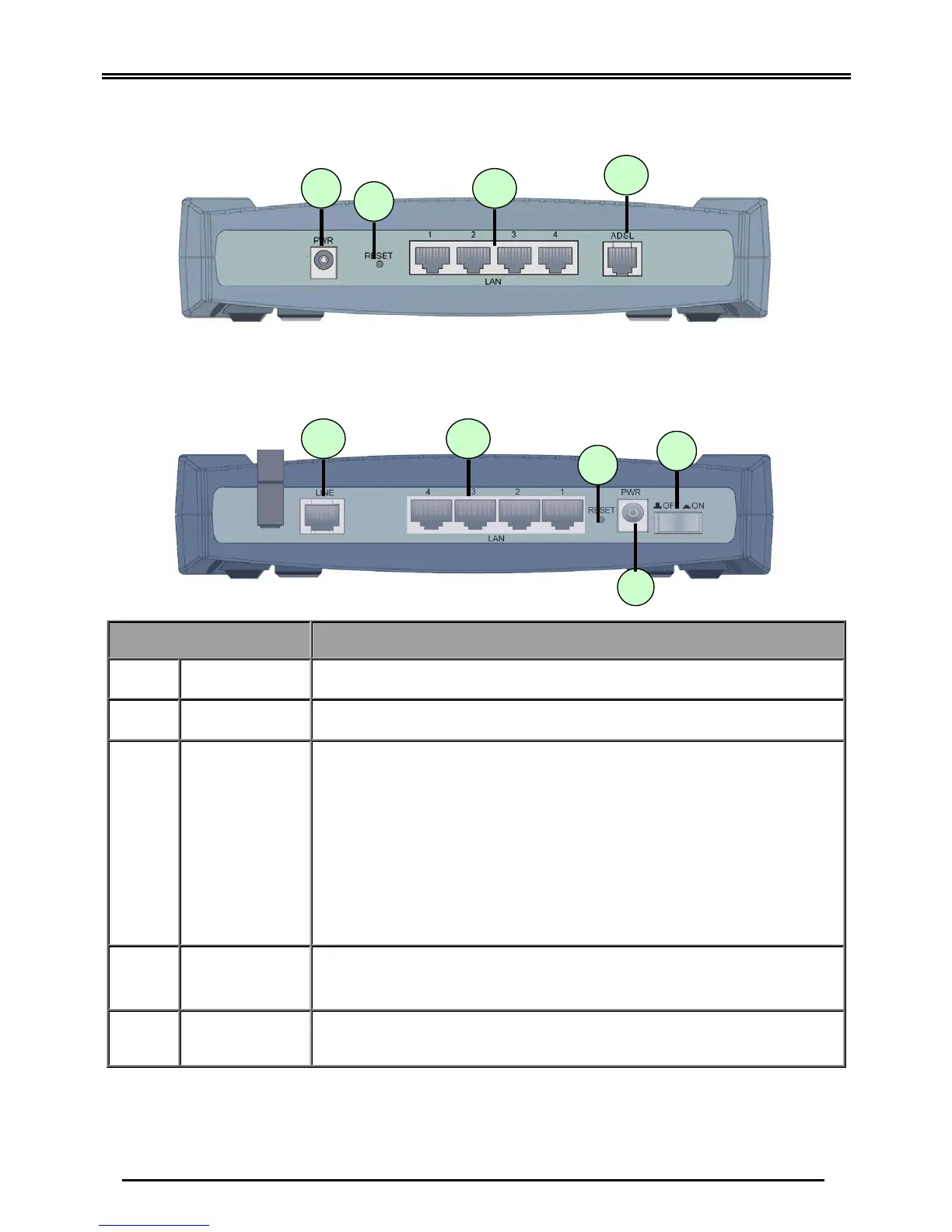1
3
Port Meaning
1
Power Switch
Power ON/OFF switch
2
PWR
Connect the supplied power adapter to this jack.
3
RESET
(Emergency/Fai
lure Recovery)
1.After the device is powered on, press it to perform Failure
recover for a dead routers:
Simply hold the Emergency/Failure Recovery Button” when power
on the routers and download the Application if necessary.
2.Perform the Emergency Recover for the missing Password
case:(Using LEDs indications)
Simply hold the Emergency/Failure Recovery Button, when router
can be accessed from GUI, until the LEDs all turn Off, turn On and
then Turn Off. Then, router will perform configuration factory reset
and router reboot.
4
LAN
(RJ-45
connector)
Connect a UTP Ethernet cable (Cat-5 or Cat-5e) to one of the four
LAN ports when connecting to a PC or an office/home network of
10Mbps or 100Mbps.
5
ADSL
(LINE)
Connect the supplied RJ-11 (“telephone”) cable to this port when
connecting to the ADSL/telephone network.
