
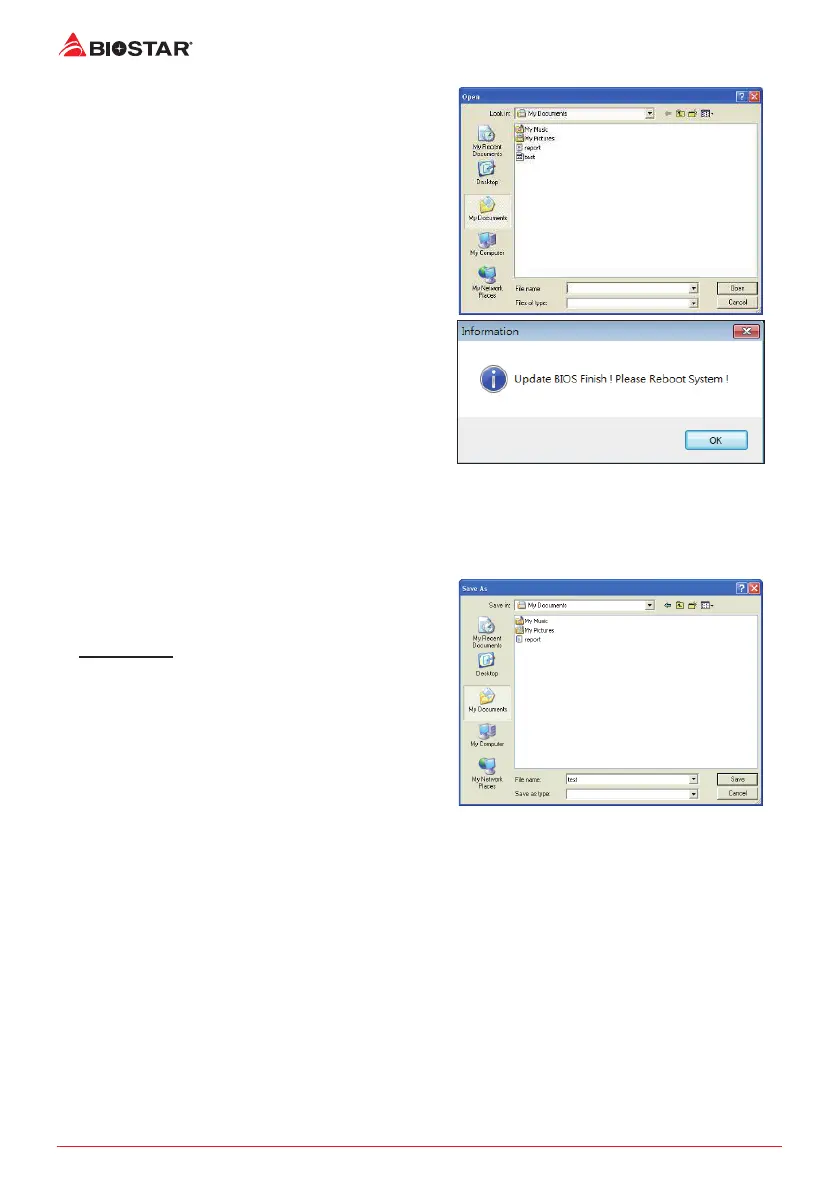 Loading...
Loading...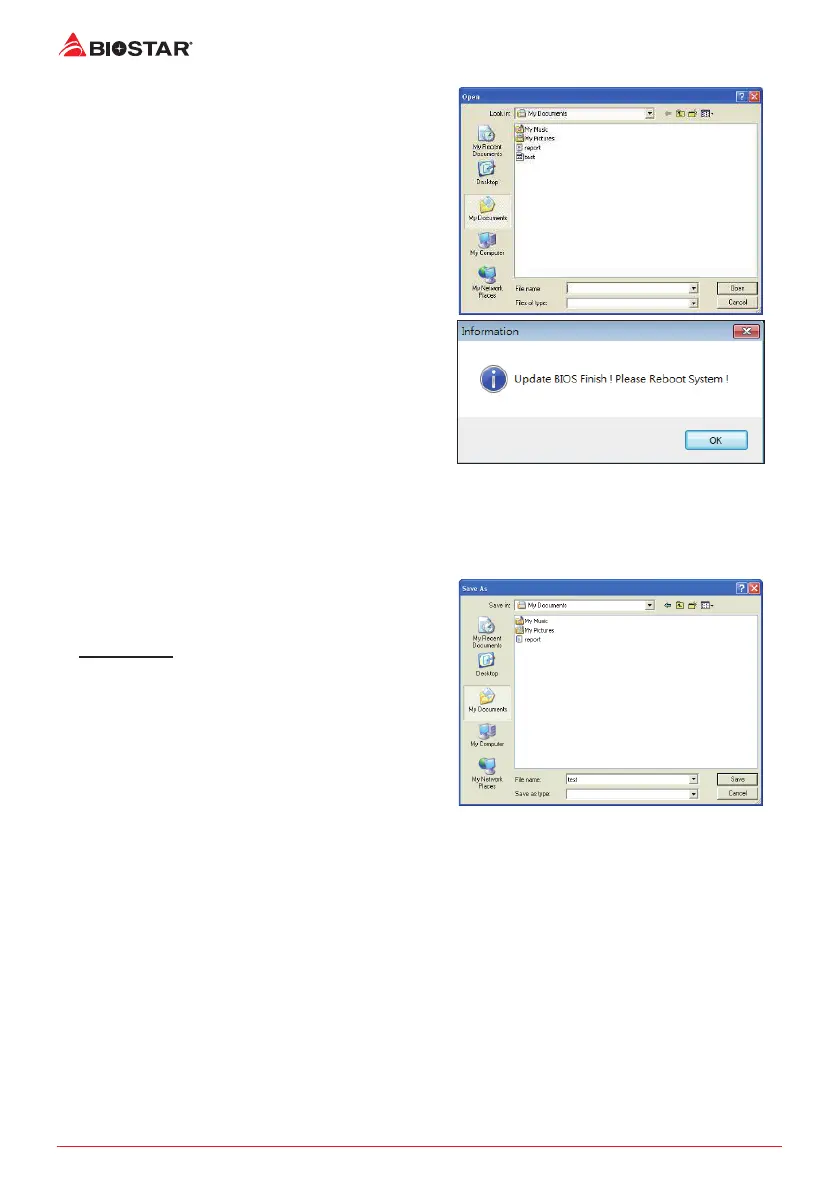
Do you have a question about the Biostar A320MH 2.0 and is the answer not in the manual?
| Form Factor | Micro ATX |
|---|---|
| Chipset | AMD A320 |
| CPU Socket | AM4 |
| Memory Type | DDR4 |
| Memory Slots | 2 |
| Maximum Memory | 32GB |
| PCIe Slots | 1 x PCIe 3.0 x16, 2 x PCIe 2.0 x1 |
| LAN | Realtek RTL8111H Gigabit LAN |
| SATA Ports | 4 |
| M.2 Slots | 1 x M.2 |
| USB Ports | 6 x USB 2.0 |
| Video Outputs | HDMI, VGA |
| Audio | Realtek ALC887 8-Channel HD Audio |











