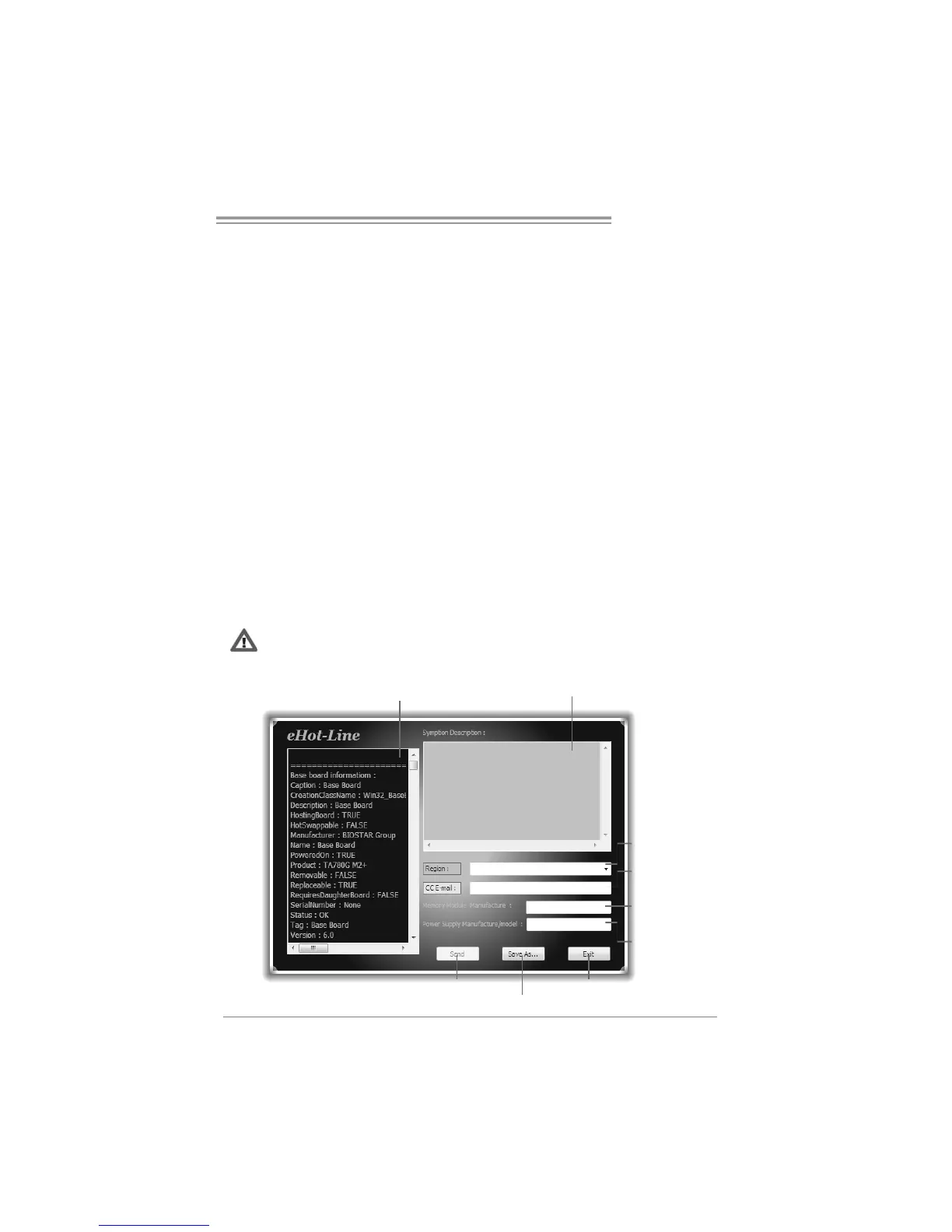GF7050V-M7 SE
23
5.2 SOFT WARE
Installing Software
1. Insert the Setup CD to the optical drive. The drivers installation program
would appear if the Autorun function has been enabled.
2. Select Software Installation, and then click on the respective software
title.
3. Follow the on-screen instructions to complete the installation.
Launching Software
After the installation process, you will see the software icon “eHOT Line” /
“BIOS Update” appears on the desktop. Double-click the icon to launch the
utility.
eHot-Line (Optional)
eHot-Line is a convenient utility that helps you to contact with our
Tech-Support system. This utility will collect the system information which is
useful for analyzing the problem you may have encountered, and then send
these information to our tech-support department to help you fix the problem.
Before you use thi s utility, please set Outlook Expr ess as your default e-mail cli ent appl ication program.
Th i s block wi ll sho w
the in fo rma ti on wh ich
wou l d b e co ll ect e d i n
the mai l.
Pro vid e th e e -mai l
ad dre ss th at yo u w oul d
like to send the cop y to.
Pro vid e th e n ame of
the po we r sup pl y
man ufactu rer an d t h e
model no.
Send th e ma il ou t.
Save these information to a .txt file
Exit this dialog.
Select yo ur area or
the area close to you.
*
Provi de the na me o f
the m emory module
manu factur er.
*
Des cri be cond i ti on
of your system.
*
*
represents important
i n fo rmat i on t hat you
must provide. Without
this information, you may
n ot b e abl e to se nd ou t
the mail.
