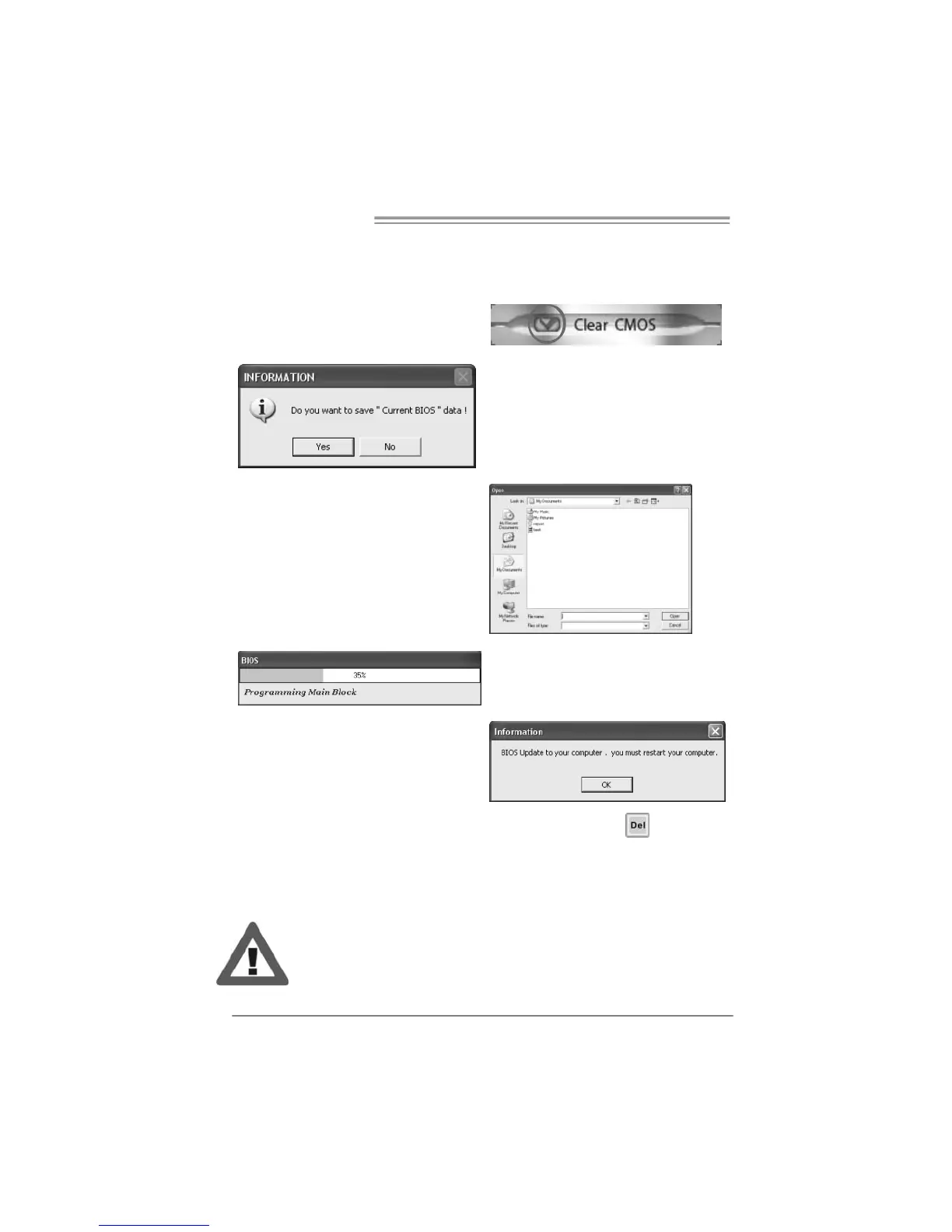Motherboard Manual
26
<Update BIOS>
Before doing this, please download the proper BIOS file from the website.
For AWARD BI OS, updat e BI OS pr oce du re
should be run with C lear CMOS f unction, so
pleas e check on Clear C MOS first.
Then click Update BIOS button, a
dialog will show f or asking you backup
current BIOS. Click Ye s for BIOS
backup and ref er to the Backup BIOS
procedure; or click No to skip this
procedure.
Af ter the BIOS Backup procedure, the
open dialog will show f or requesting the
BIOS f ile which is going to be updated.
Please choose the proper BIOS f ile f or
updating, then click on Open.
The utility will update BIOS with the
proper BIOS file, and this process may
take minutes. Please do not open any
other applications during this process.
Af ter the BIOS Update process, click on
OK to restart the system.
While the system boots up and the f ull screen logo shows, press <Delete>
key to enter BIOS setup.
In the BIOS setup, use the Lo ad Op ti miz ed D efau lts function and then Save and
Exit Setup to exit BIOS setup. BIOS Update is completed.
All the i nfor mati on an d co ntent ab o ve ab out the sof tware ar e su bj ect to be ch ang ed
with out no tice. For bet ter p erfor mance, the sof tware is being co ntin uo usly upda ted .
The inf ormation a nd pictur es d escribed ab o ve are for yo ur refer ence o nl y. The actual
informatio n a nd s etting s on bo ar d may be slig htl y differe nt fro m this manual.
