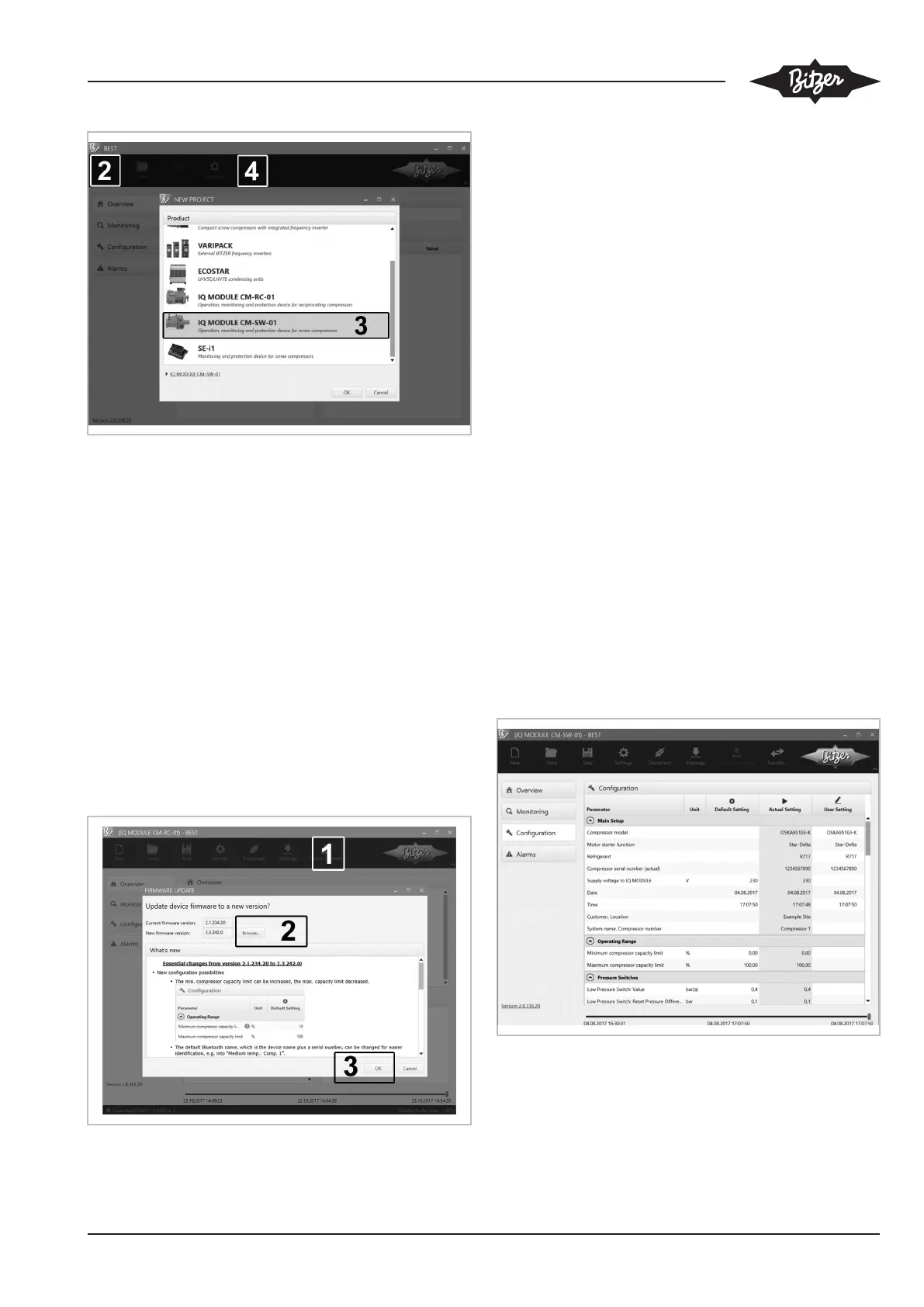ST-150-4 59
Fig.11: Connecting the CM-SW-01 to the BEST SOFTWARE
▶ Click the CONNECT button (4).
➙ The following selection appears: BEST CONVERTER or
BLUETOOTH.
8.1.2 Selecting BEST CONVERTER
▶ Select BEST CONVERTER and click the CONNECT but-
ton.
➙ The compressor module is now connected to the PC
or mobile device.
▶ Select UPDATE FIRMWARE (1) and BROWSE… (2).
▶ Browse the folder (...\BEST\Firmware\CM-SW-01) to
find new firmware.
▶ Start firmware update and wait until successful up-
date is confirmed. Click OK to confirm (3).
Fig.12: Updating the firmware
8.1.3 Selecting BLUETOOTH
▶ Select BLUETOOTH.
➙ A list of all available devices appears.
▶ Select the compressor.
▶ Click the CONNECT button.
▶ Enter the Bluetooth password. Default setting from
firmware version 2.6.58.00: "8670", previous ver-
sions: "2"
➙ The compressor module is now connected to the PC
or mobile device.
8.2 Configuring CM-SW-01 with the BEST
SOFTWARE
In its state of delivery, the compressor module CM-
SW-01 is completely pre-configured for use with the re-
spective compressor.
Check all parameters in menu CONFIGURATION and
change them if necessary. Check particularly these set-
tings:
• MOTOR STARTER FUNCTION for the time relay control of
the motor contactors
• REFRIGERANT
• DATE
• TIME
Fig.13: Menu CONFIGURATION
