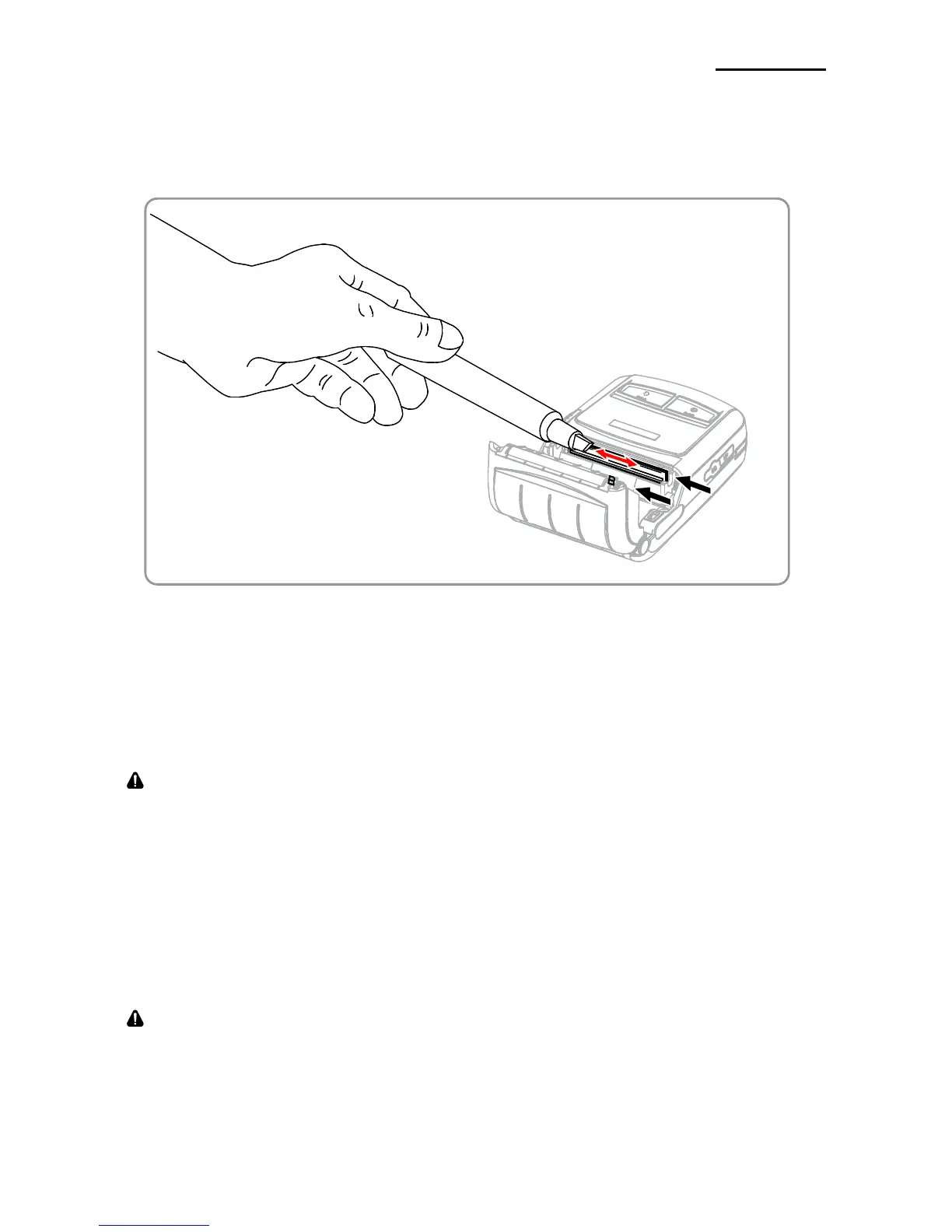8. Printer Cleaning
If the interior of the printer is dusty, print quality can decline.
In such a case, follow the instructions below to clean the printer.
1) Open the paper cover and remove the paper, if present.
2) Clean the printhead (A) using the cleaning pen. Apply the cleaning pen
from the center to the edge of the printhead (A) for cleaning.
3) Using the cleaning pen, remove the paper dust from the paper detection sensor (B) .
4) Do not use the printer for one to two minutes after cleaning the printhead (A) until
the cleaning agent (from the cleaning pen) has completely evaporated and dried.
5) Insert the paper and close the paper cover.
Make sure the printer power is turned off before cleaning.
Wait for two to three minutes after power-off before printhead cleaning because it may be very
hot.
Do not to touch the heating region of the printhead with your hand while cleaning it.
The printhead may be damaged by static electricity.
Avoid scratching the printhead.
Clean the printhead periodically if linerless paper is used. Recommended cleaning period is
after consuming twenty rolls of linerless paper (100 meters), or approximately once a week.
Print quality may be degraded or printhead life may be shortened if it is not cleaned
periodically.
Use only the linerless paper that is provided by BIXOLON. Use of other paper voids product
warranty.
Use only the cleaning pen (PCP-R200II) provided by BIXOLON for cleaning.