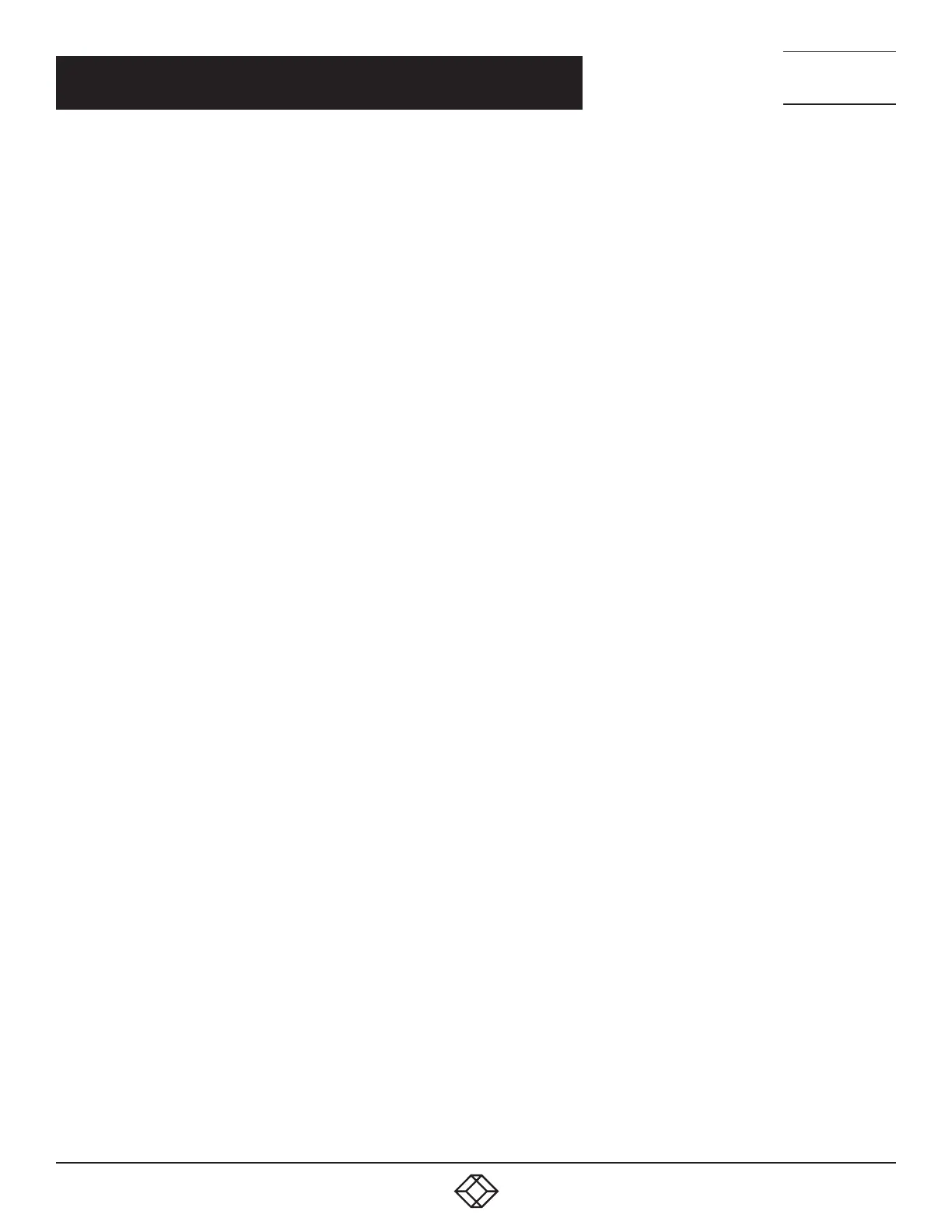14
1. 8 7 7. 8 7 7. 2 2 6 9 BLACKBOX.COM
NEED HELP?
LEAVE THE TECH TO US
LIVE 24/7
TECHNICAL
SUPPORT
1.8 7 7. 87 7. 2269
CHAPTER 4: INSTALLATION
Follow these steps to install the extender:
1. If you have the fiber models, install the SFPs in the transmitter and receiver. Compatible SFPs from Black Box are listed in the
table on page 3 of this manual.
NOTE: Other SFPs may work but have not been validated by Black Box, we recommend you use the suggested SFPs to avoid
technical incompatibilities.
NOTE: SFP is not included, must be ordered separately.
2. Connect one end of a DisplayPort cable to the DisplayPort port on the source device (e.g. computer, server or other IT device).
Then connect the other end to the DisplayPort IN port located on the TX unit.
3. Connect the DisplayPort display to the DisplayPort OUT port on the TX unit.
4. Connect the DisplayPort display to the DisplayPort OUT port on the RX unit.
5. Connect the USB ports of the source device and the TX unit with a USB type A-B cable. Then plug a USB keyboard, mouse, or
other USB devices into the USB ports of the RX unit.
6. Connect the RS-232 ports of the source device and the TX unit. Then connect the RS-232 ports of the RS-232 device on the RX
unit side and the RX unit.
7. Connect the microphone/speaker ports of the source device and the TX unit with the audio microphone/speaker combo cable.
Then, plug the microphone and speaker into the microphone and speaker ports of the RX unit.
8. For the CATx model, use a CAT5e cable to connect the CATx link ports on the TX unit and the RX unit.
9. For the fiber model, use two SFP modules and an optical fiber cable to connect the fiber link ports on the TX unit and the RX unit.
10. Plug the power adapter cable into the DC jacks on the TX and RX units.
NOTES:
a. We recommend using the highest quality materials (cables, SFP, etc.) to ensure optimal transmission quality.
b. If the screen does not display when you connect the computer:
1. Make sure the device cables are correctly and firmly attached.
2. Set your display device’s (TV, monitor, etc.) input source as DisplayPort.
3. Check the PC BIOS configuration of the video output setting.
4. Connect your video source to the Display DIRECTLY to check if the video signal gets through.
NOTES:
1. Both the DisplayPort displays respectively connecting to TX and RX units MUST support the same maximum video resolution.
2. SFP module’s bandwidth requirement is 1 Gbps minimum.
3. When plugging into any microphone or speaker ports of TX or RX units, digital DisplayPort audio extension will be disabled and
only analog audio LINE-IN/LINE-OUT extension is enabled.
