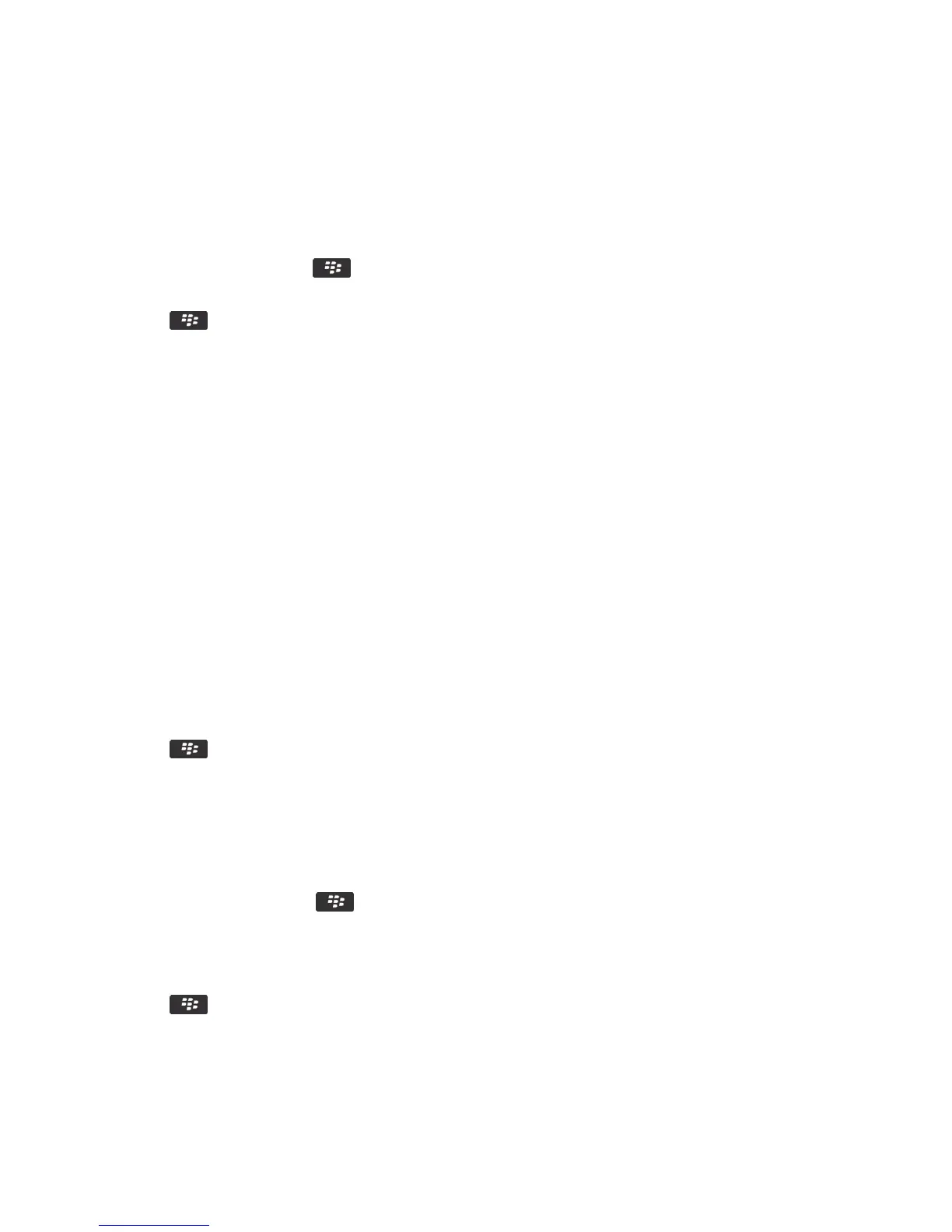Change where apps that you download appear
To find your downloaded apps more easily, you can set them to appear in a certain folder, including folders you create.
1.
On the home screen, press the key > Options.
2. Change the Downloads Folder field.
3.
Press the key > Save.
Change themes
1. On the home screen or in a folder, click the Options icon.
2. Click Display > Screen Display.
3. In the Theme section, click a theme.
4. Click Activate.
To delete a theme, click the theme. Click Delete.
Related information
My display changed, 239
Set the number of icons that appear on the home screen
1. On the home screen or in a folder, click the Options icon.
2. Click Accessibility.
3. Change the Home Screen Grid Layout field.
4.
Press the key > Save.
Change what happens when you type on the Home screen
Before you begin: Depending on your typing input language, you might not be able to use shortcut keys to open
applications.
1.
On the Home screen, press the key > Options.
• To search your BlackBerry smartphone or the Internet when you type on the Home screen, change the Launch by
Typing field to Universal Search.
• To open applications when you press shortcut keys, change the Launch by Typing field to Application Shortcuts.
2.
Press the key > Save.
User Guide Quick Help
25
