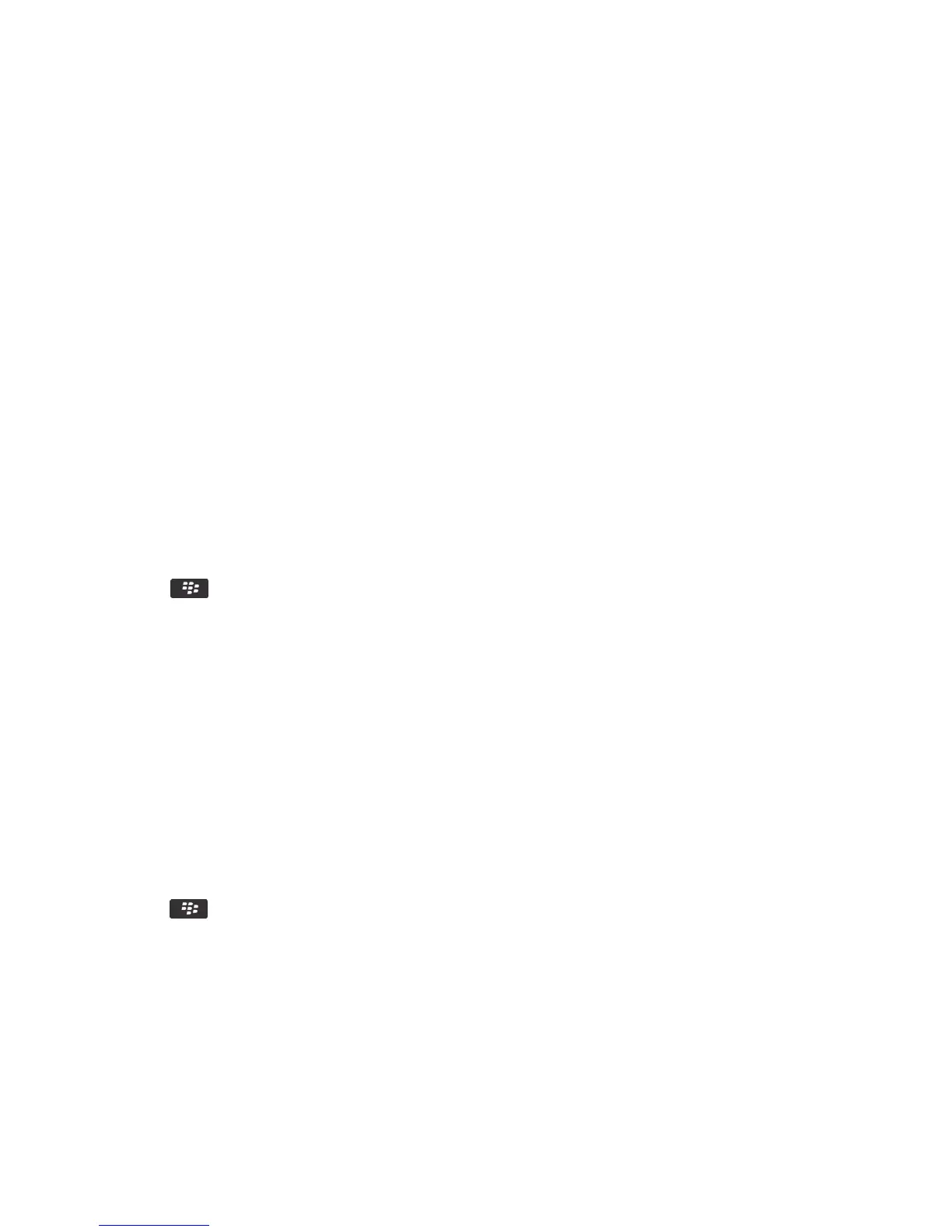1. On the home screen, click the connections area at the top of the screen, or click the Manage Connections icon.
2. Click Wi-Fi Network > Other Ways to Connect > Manually Connect to Network.
3. In the SSID field, type the name of the Wi-Fi network.
4. Click Next.
5. In the Security Type field, click the Wi-Fi network security type and provide any requested information.
6. Click Save and Connect.
Related information
Options for saved Wi-Fi networks, 275
I can't connect to a Wi-Fi network, 280
Saved Wi-Fi networks
Change, move, or delete a saved Wi-Fi network
1. On the home screen, click the connections area at the top of the screen, or click the Manage Connections icon.
2. Click Wi-Fi Network > Saved Wi-Fi Networks.
3. Highlight a saved Wi-Fi network.
4.
Press the key.
• To change options for the saved network, click Edit. Change the options. Click Save.
• To move the saved network and change the order that your BlackBerry smartphone tries to connect to your saved
networks, click Move. Click a new location.
• To delete the saved network, click Delete.
Related information
Options for saved Wi-Fi networks, 275
Prevent your smartphone from connecting to a saved Wi-Fi network
1. On the home screen, click the connections area at the top of the screen, or click the Manage Connections icon.
2. Click Wi-Fi Network > Saved Wi-Fi Networks.
3. Highlight a saved Wi-Fi network.
4.
Press the key > Disable.
Turn on or turn off the prompt that appears for hotspots
By default, your BlackBerry smartphone prompts you if you're within range of a saved Wi-Fi network that appears to be a
hotspot. If you turn off these prompts, you can turn them on again.
1. On the home screen, click the connections area at the top of the screen, or click the Manage Connections icon.
2. Click Wi-Fi Network.
User Guide Manage Connections
274
