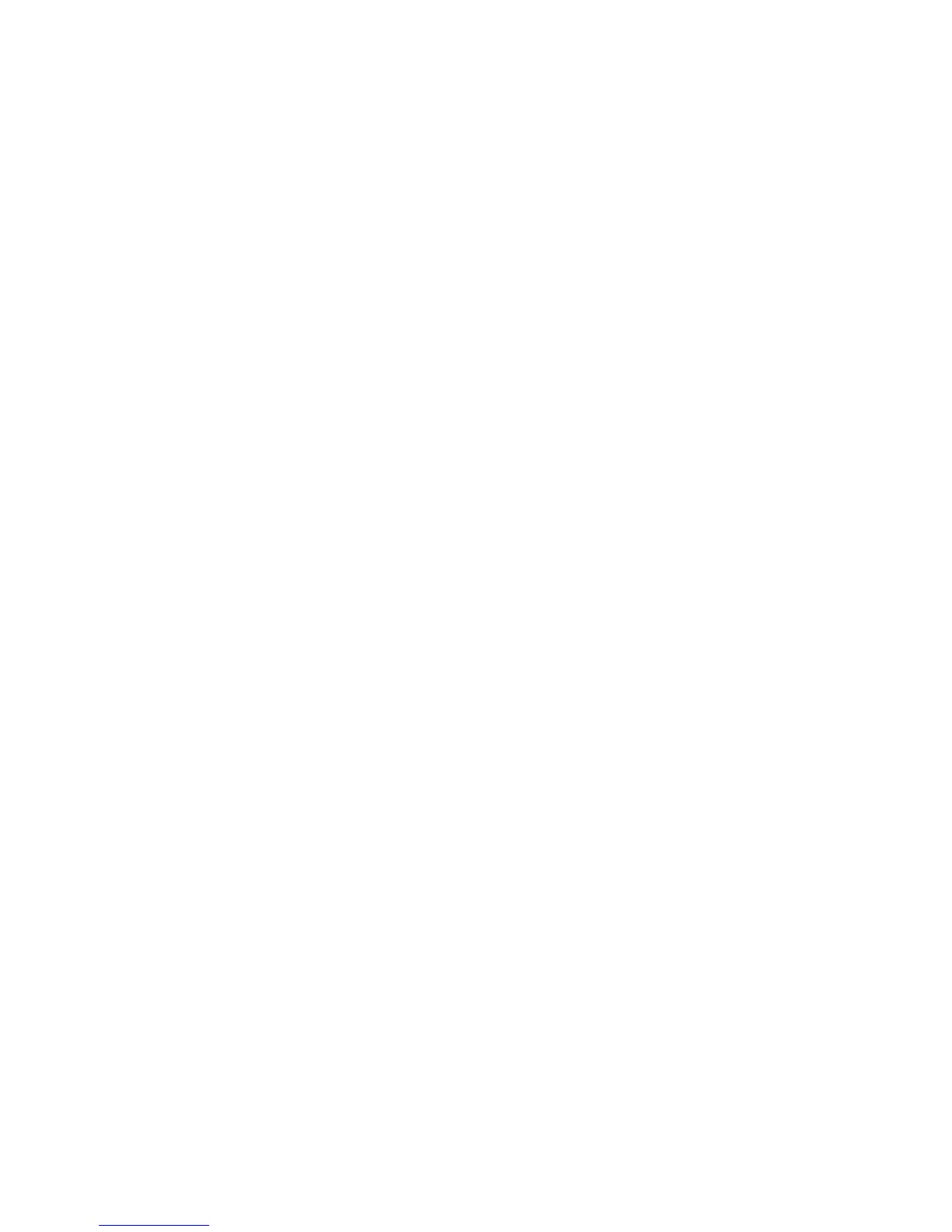Connect to the mobile network manually while using Mobile Hotspot
mode
If your BlackBerry smartphone is connected to a GSM network, and Mobile Hotspot mode is turned on, you might have to
manually connect to the mobile network using your APN. To get the user name and password for your APN, contact your
wireless service provider. Depending on your wireless service provider, you might be able to enter up to two APNs.
1. On the home screen, click the connections area at the top of the screen, or click the Manage Connections icon.
2. Select the Mobile Hotspot checkbox.
3. If necessary, enter the APN name and APN login information for each of your APNs.
4. Click OK.
Stop connected devices from exchanging data
By default, devices that are connected to your mobile hotspot can send data to each other. For example, if you and a friend
have your laptops connected to your mobile hotspot, you could play a game together. If your BlackBerry smartphone uses a
BlackBerry Enterprise Server, depending on the options your administrator sets, you might not be able to exchange data
with connected devices.
1. On the home screen, click the connections area at the top of the screen, or click the Manage Connections icon.
2. Click Networks and Connections > Mobile Hotspot Connections > Options.
3. Clear the Allow connected devices to exchange data with each other checkbox.
Mobile Hotspot mode options
View information about your mobile hotspot
You can check the duration of your mobile hotspot session, the names of the devices that are connected to your mobile
hotspot, and how much data is being transferred to the connected devices.
1. On the home screen, click the connections area at the top of the screen, or click the Manage Connections icon.
2. Click Networks and Connections > Mobile Hotspot Connections.
Related information
Change the amount of time before Mobile Hotspot mode turns off, 284
User Guide Mobile Hotspot mode
283
