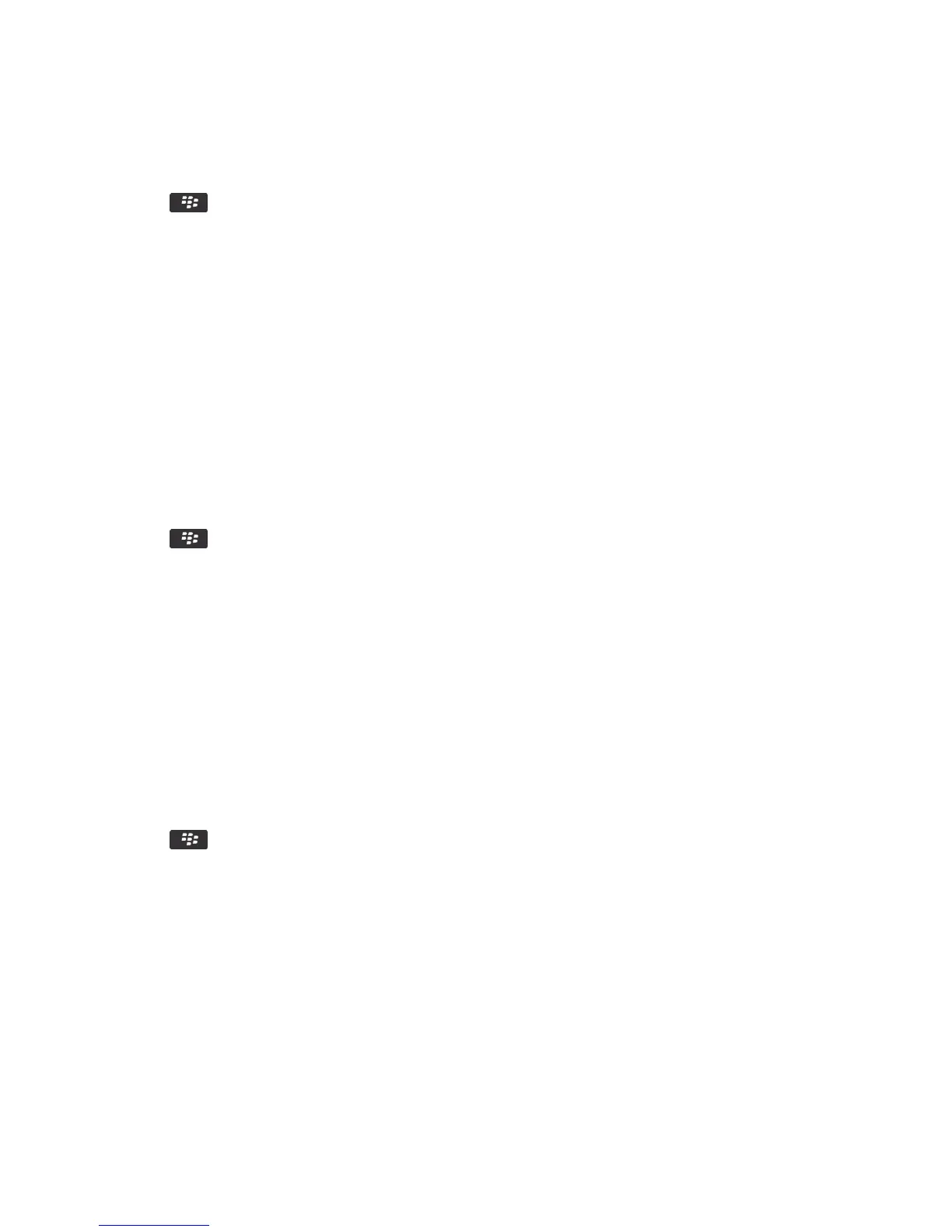• To encrypt files using an encryption key and your smartphone password, change the Mode field to Device
Password & Device Key.
5.
Press the key > Save.
To stop encrypting data and files on your smartphone, in the Device Memory section, clear the Encrypt checkbox. To stop
encrypting files on your media card, in the Media Card section, clear the Encrypt checkbox.
Related information
About file encryption, 311
Set encryption strength
If encryption of data that is stored on your BlackBerry smartphone is turned on, you can set the strength of the encryption
that your smartphone uses to protect data that you receive when your smartphone is locked with a password.
1. On the home screen or in a folder, click the Options icon.
2. Click Security > Encryption.
3. Change the Strength field.
4.
Press the key > Save.
Use a certificate to encrypt the encryption keys on your smartphone
Before you begin: To perform this task, your work email account must use a BlackBerry Enterprise Server that supports
this feature. For more information, contact your administrator.
If you have encryption for data that is stored on your BlackBerry smartphone turned on and your smart card reader
supports this feature, you might be able to use a certificate from the smart card to encrypt the encryption keys on your
smartphone.
1. On the home screen or in a folder, click the Options icon.
2. Click Security > Encryption.
3. Select the Two-factor Protection checkbox.
4.
Press the key > Save.
Generate an encryption key
Before you begin: To perform this task, your work email account must use a BlackBerry Enterprise Server that supports
this feature. For more information, contact your administrator.
If you can't send or receive work email messages, regenerating an encryption key might help resolve the issue.
1. On the home screen or in a folder, click the Options icon.
2. Click Security > Security Status Information.
3. Highlight a service.
4.
User Guide Security
328
