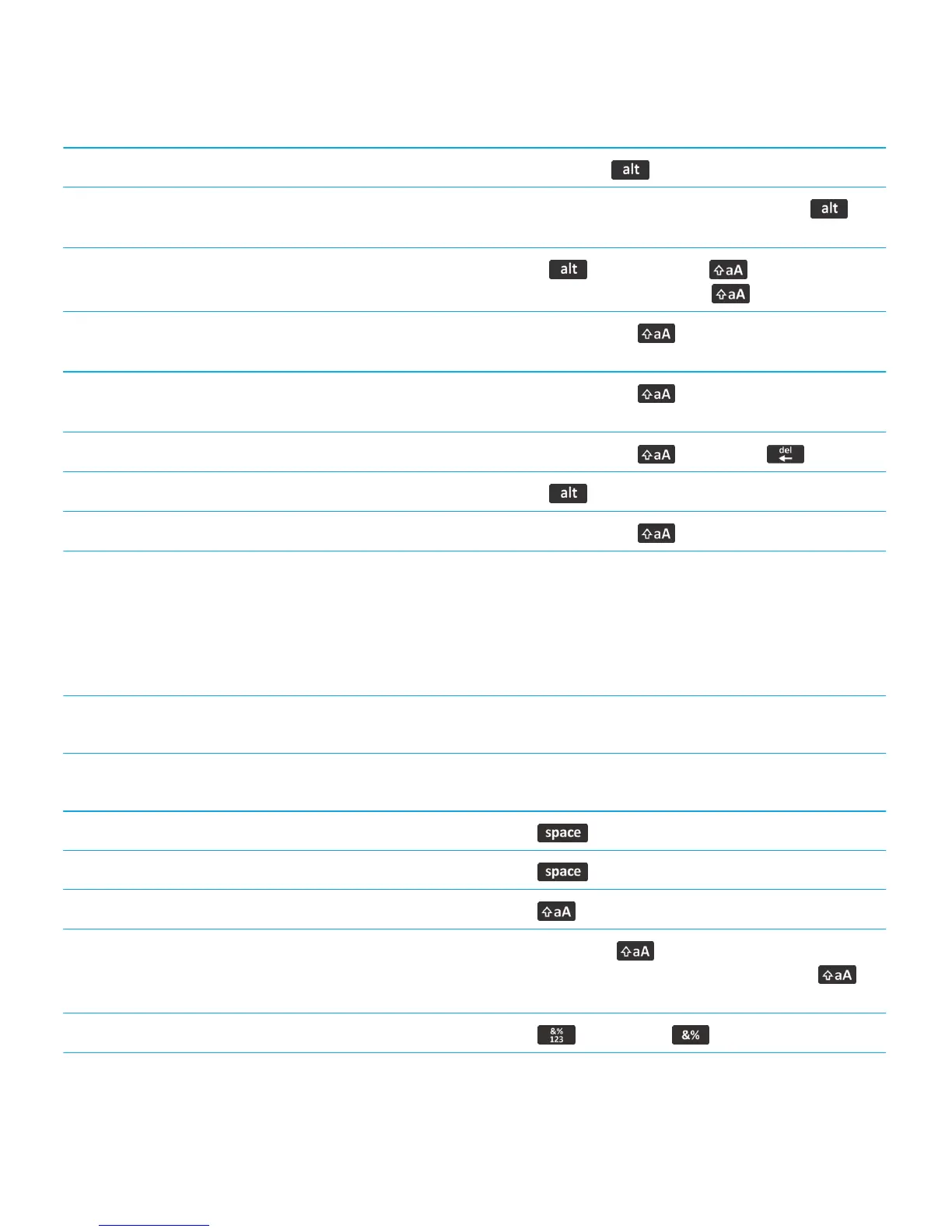Type a number in a text field
Press and hold the key and press the number key.
Type a number in a number field
Press a number key. You don't need to press the
key.
Turn on NUM lock
Press the key and the Left key. To turn off
NUM lock, press the Left or Right key.
Highlight a line of text
Press the Left or Right key and, on the trackpad,
slide your finger up or down.
Highlight text character by character
Press the Left or Right key and, on the trackpad,
slide your finger left or right.
Cut highlighted text
Press the Left or Right key and the key.
Copy highlighted text
Press the key and click the trackpad.
Paste text
Press the Left or Right key and click the trackpad.
Shortcuts: Typing with the touch screen keyboard
Depending on the typing input language that you're using, some shortcuts might not be available. Depending on the type of
touch screen keyboard you're using, some shortcuts might not be available.
Show the keyboard Tap a text field or tap the Show Keyboard icon at the
bottom of the screen.
Hide the keyboard Touch the top of the keyboard and slide your finger quickly
down the screen.
Insert a period (.)
Tap the key twice. The next letter is capitalized.
Insert an at sign (@) or a period (.) in an email address field
Tap the key.
Capitalize a letter
Tap the key. Tap the letter key.
Turn on CAPS lock
Touch and hold the key until the lock indicator
appears on the key. To turn off CAPS lock, tap the
key again.
Type a symbol
Tap the key. Tap the key. Tap the symbol.
User Guide Quick Help
39
