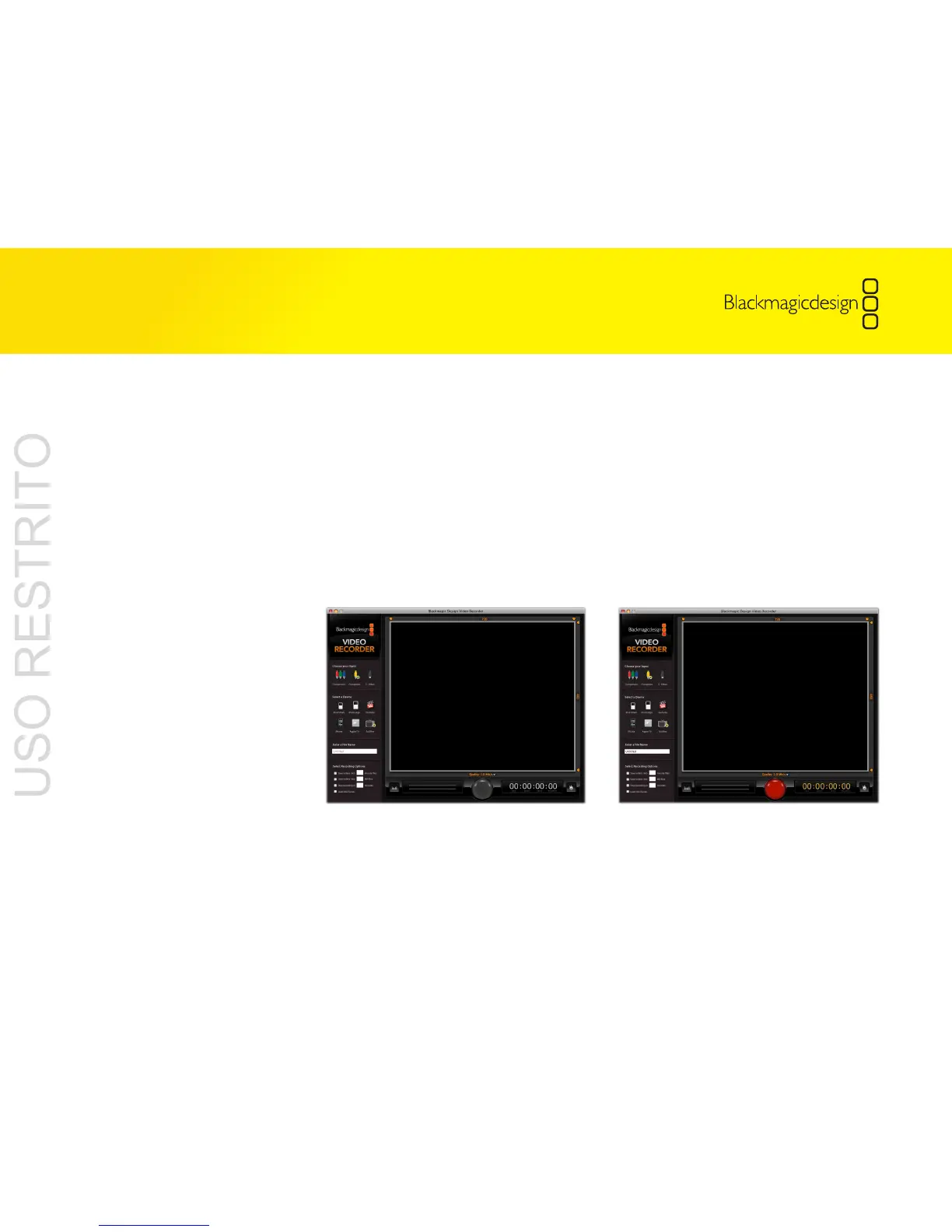8 Testing the
Installation
It’s a good idea to test that your Video Recorder is working when you’ve finished
installing the software and hardware. To do so, open the Applications folder and launch
the Blackmagic Video Recorder software. If the software and hardware are both installed
and working, the Record button should be a bright red color. If the Video Recorder
is not connected or not working, the Record button will be a gray color. Try unplugging
and reinserting the Video Recorder USB connector and see if the Record button becomes
red. If not, try another USB port or test the Video Recorder on another computer. Once
the Record button shows red, you’re ready to start recording. Congratulations!
The gray Record button indicates that
Video Recorder is not working
The red Record button indicates that
Video Recorder is successfully working
