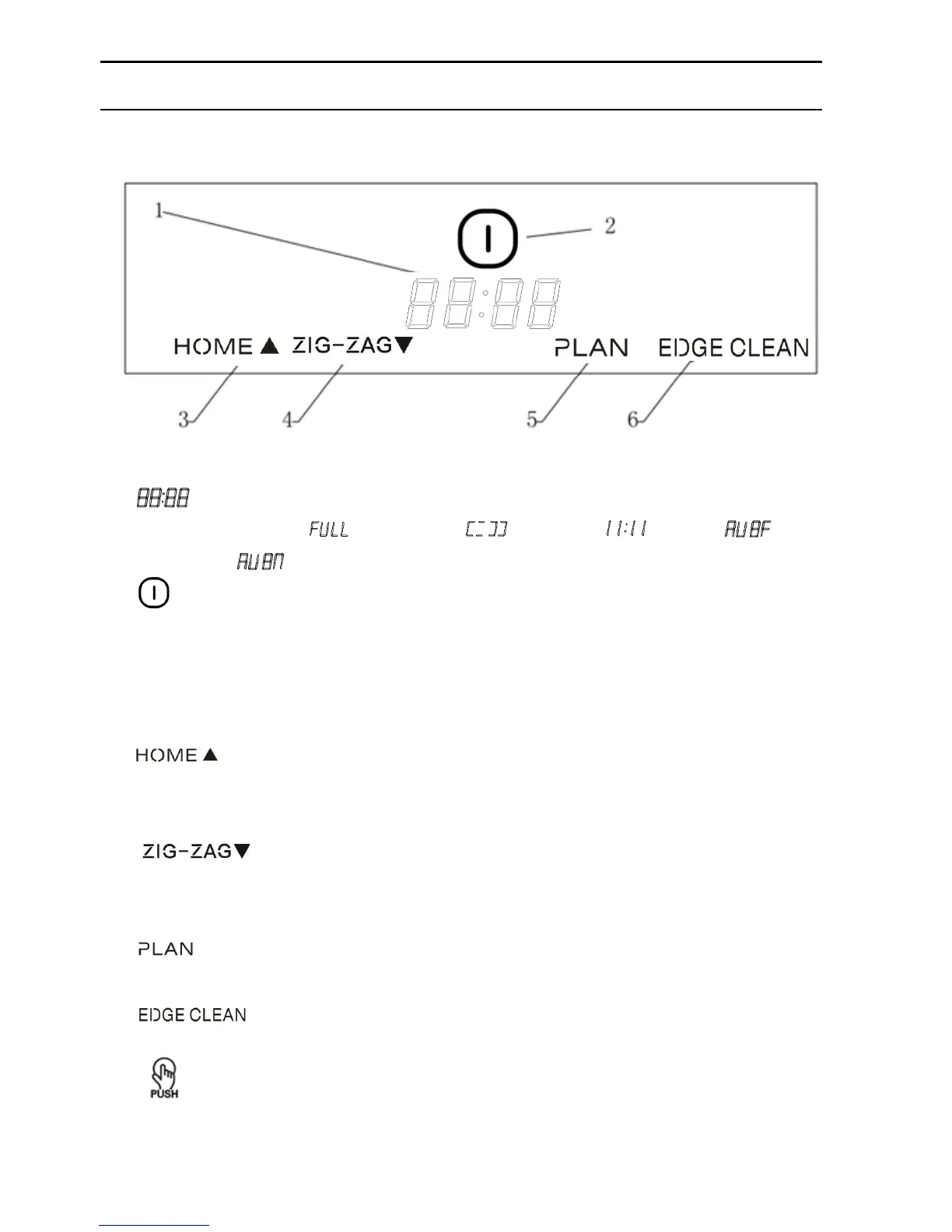Product Components
Display Panel
LED Panel
1. LED panel, it shows the time setting, charging status, and error codes by using
numbers, letters or graphs. : fully charged, : low power, : charging. : suction
passage blocked, : no dust bin.
2. Clean Button
A: Press this button to change from sleep mode to standby mode.
B. In standby mode, press this button and hold it for more than 3 seconds to go into sleep mode.
C: Confirm schedule setting in scheduling mode.
D: Start cleaning in standby mode.
3. Auto homing / number increment button
A: Press this button to increase number in scheduling mode.
B: In other mode, press this button to start auto-homing and charging mode.
4. Zig-zag cleaning / number decrement button
A: Press this button to decrease number in scheduling mode.
B: In other mode, press this button to start zigzag cleaning.
5. Schedule button
Press this button to enter/quit scheduling mode.
6. Edge Cleaning Mode
Press this button to start edge cleaning in Stand by mode.
7. “ ” Press button for taking out the dust bin.
Press this button to open the top cover and take out the dust bin.
