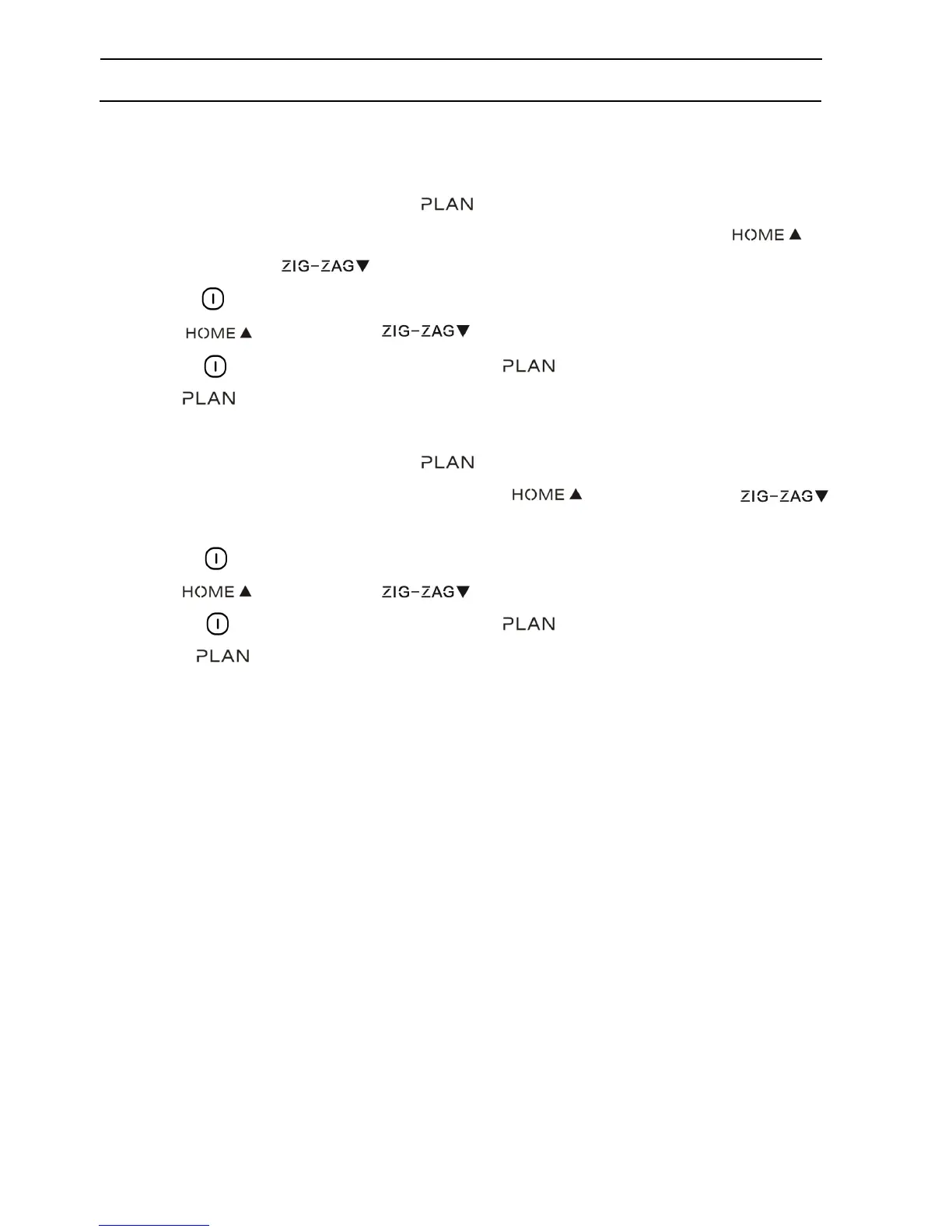Product Operation
How to schedule the robot
A. Setting robot clock
a. In standby or charging status, press to start clock-setting. the LED panel will show
the current system time. Then the left two numbers on LED panel will flash. Press
to increase hour or to decrease it.
b. Press to enter minute-setting mode, the right two numbers on LED panel will flash.
Press to increase it or to decrease it.
c. Press again to save the setting, then press to exit (Before the setting is saved, if
press to exit, the current setting will be invalid).
B. Setting the scheduling time
a. In standby or charging status, press and hold it for 3 seconds to start scheduling, then
the left two numbers on LED panel will flash, press to increase hour or
to decrease it.
b. Press to enter minute-setting mode, the right two numbers on LED panel will flash,
press to increase it or to decrease it.
c. Press gain to save the setting, then press to exit (Before the setting is saved,
if press to exit, the current setting will be invalid).
C. Cancel the scheduling
Set the scheduling time to 00:00.
Note:
a. Before scheduling, please set the robot time to be the same with real time.
b. The robot will start cleaning at the schedule time of Robot Clock every day.
