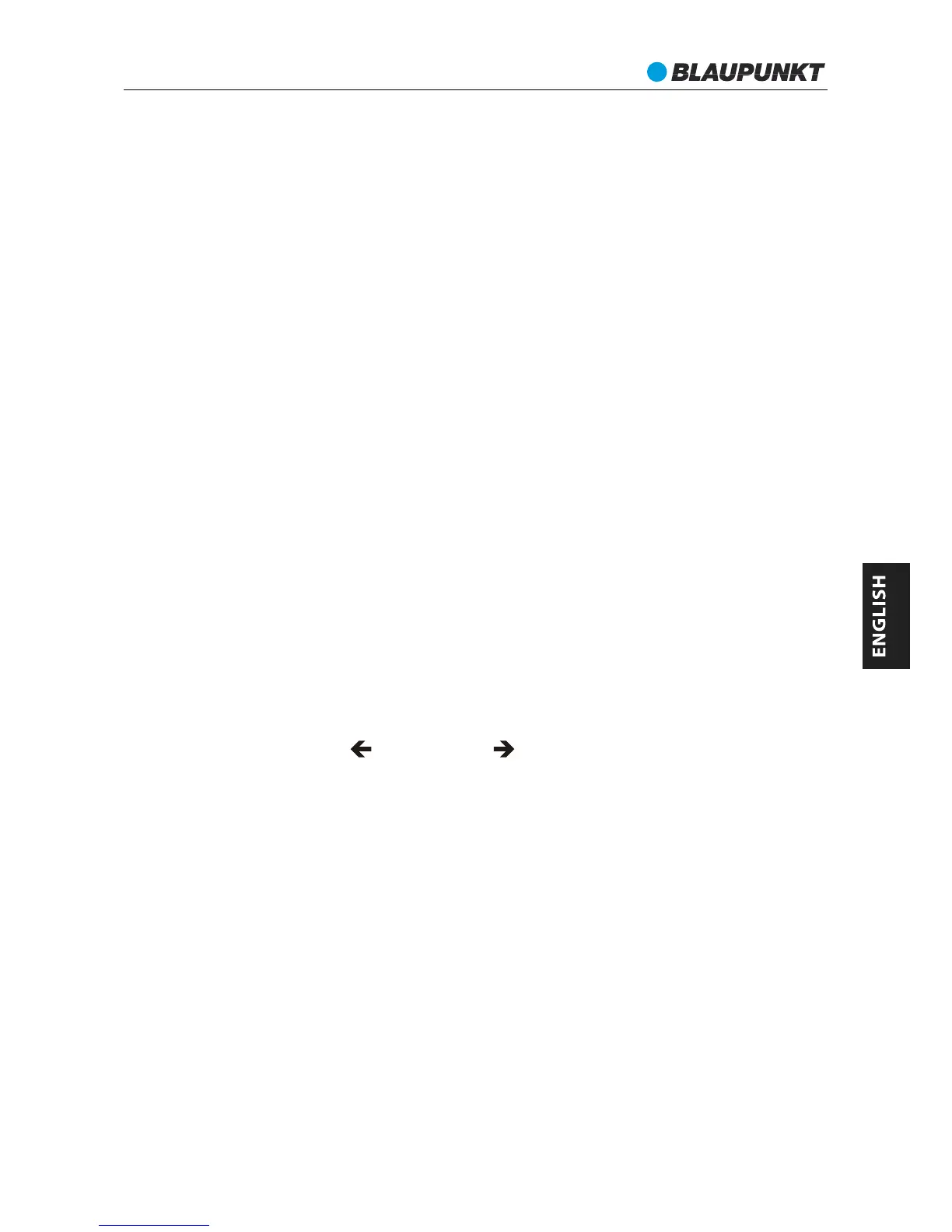100.80MHz 3
FM Operation
Press the SOURCE button repeatedly to switch to FM.
RX+ 35e
Scanning for stations
1. You can scan up or down the frequency range manually by pressing the PREV/NEXT
buttons to increase or decrease the frequency in 0.05 MHz steps.
2. You can scan up or down from the current frequency range automatically: press and
hold the PREV or NEXT button to scan backward or scan forward from the current
frequency. Once a station is found, it will stop and play that station.
Storing station presets
It is possible to store up to 10 of your favorite stations. This will enable you to access
quickly & easily to your favorite stations.
To store a preset station you must first be listening to the station that you would like to
save. Then press the PRESET button: the screen will show " Preset X empty" (if any station
has been preset before, it will show the station frequency e.g. "100.80MHz 3").
Then you can press the PREV or NEXT button to select the number which you want to
store. To confirm preset, press and hold the ENTER button: it will show "Preset X saved".
For example, if you are listening to 88.5MHz which you want to preset in no. 5 station, you
can press PRESET button, it might show "Preset 1 empty " as there is no preset station.
Use the PREV or NEXT button to find "Preset 5 empty" (if the no. 5 has a preset station,
you can still preset one new station there). Press and hold ENTER button: it will show
"Preset 5 saved".
Recalling a station preset
To recall a preset station, press the PRESET button on the unit and it will display
information like following:
The frequency represents the station, and the no. 3 represents the preset number.
Press the PREV/NEXT button to scroll through the previous or next preset station.
If the no. 4 has not any preset station, it will show as "Preset 4 empty".
If you want to recall the no. 2 preset station, press PREV/NEXT button to select the
second preset station, then press ENTER button to confirm recalling.
Audio Mode (Stereo/Mono)
Indicates if the broadcast is in Stereo or in Mono audio mode.
To specify that a station can be only played in mono or that it can be played in stereo or
mono:
1. Press the MENU button and find <Audio Setting>.
2. Press ENTER button. Use the PREV or NEXT button to cycle through the 2 options:
<Mono only> or <Stereo or mono>.
3. Press ENTER button to confirm.
Mono only: plays all stations in mono regardless of the availability of a stereo signal.
Stereo or mono: stations might be played in mono or in stereo.
52