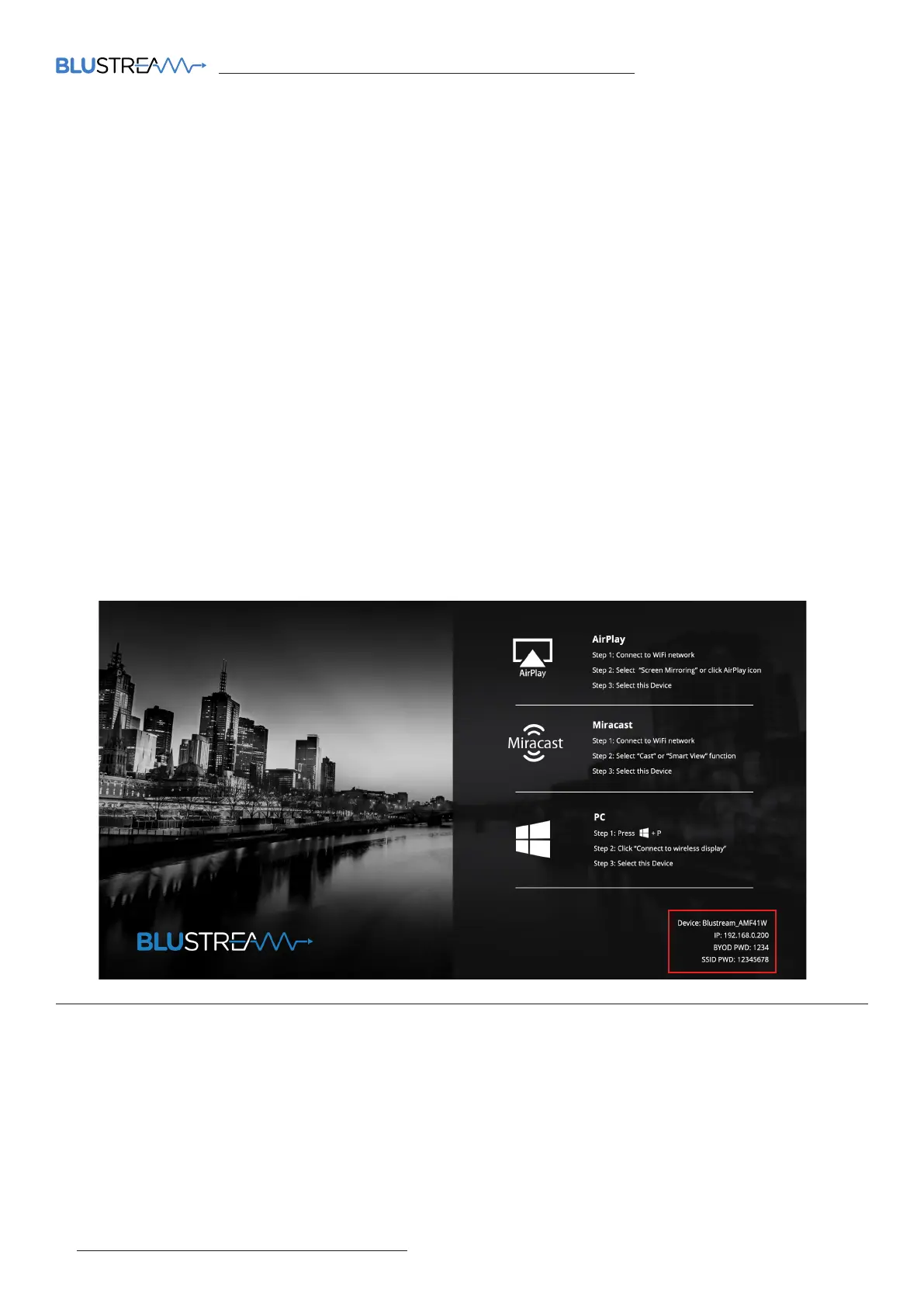AMF41W QUICK REFERENCE GUIDE
www.blustream.com.au | www.blustream-us.com | www.blustream.co.uk
Configuration and Web GUI Control
The AMF41W features an in-built Web GUI which is required for control and configuration of the device. This
configuration includes features such as source EDID management, output scaler resolution, network / WiFi
configuration and user control.
You can connect to the AMF41W either via hardwired LAN connection or via local WiFi hotspot.
Connecting via LAN:
By default this device is set to DHCP, however if a DHCP server (eg: network router) is not installed or you connect
directly from your PC to the AMF41W, the IP address will revert to the below details:
Default Username is: blustream Default Password is: 1234 Default IP Address is: 192.168.0.200
If the AMF41W is connected to a pre-existing network then it will be provided an IP Address via DHCP. There are several
ways in which you can find the IP address of the device as follows:
• The On Screen Display shows the IP address of the product in the lower right corner of the screen (item A in the
image below).
• Use a 3rd party IP scanning tool on your PC to find the IP address of the AMF41W.
Connecting via Local WiFi Hotspot:
This device can broadcast its own local WiFi hotspot which users can connect to in order to stream content to the
device, or control and configure it. The default local WiFi hotspot settings are as follows:
Default Device ID / SSID is: Blustream_AMF41W Default SSID Password is: 12345678 Default BYOD PIN is: N/A
It is also possible to disable the local WiFi hotspot and hardwire the AMF41W into a pre-existing data network. You
would then use the pre-existing WiFi access points to connect to the network and communicate with the AMF41W.
BYOD (Bring Your Own Device) Connectivity
The on screen display shows a connection guide when no input devices (HDMI or BYOD) are being viewed. This
illustrates how to connect your laptop, tablet or smartphone (BYOD device) to the unit. There are various technologies
utilised to ensure your smart device is capable of broadcasting a video to the AMF41W without any apps required.
These are:
• AirPlay (Apple devices)
• Miracast®, SmartView or ScreenCast (Android devices)
• Wireless Display Sharing (Windows 10 devices)
For further information please see the AMF41W User Manual - available to download from the Blustream website.
A
04
