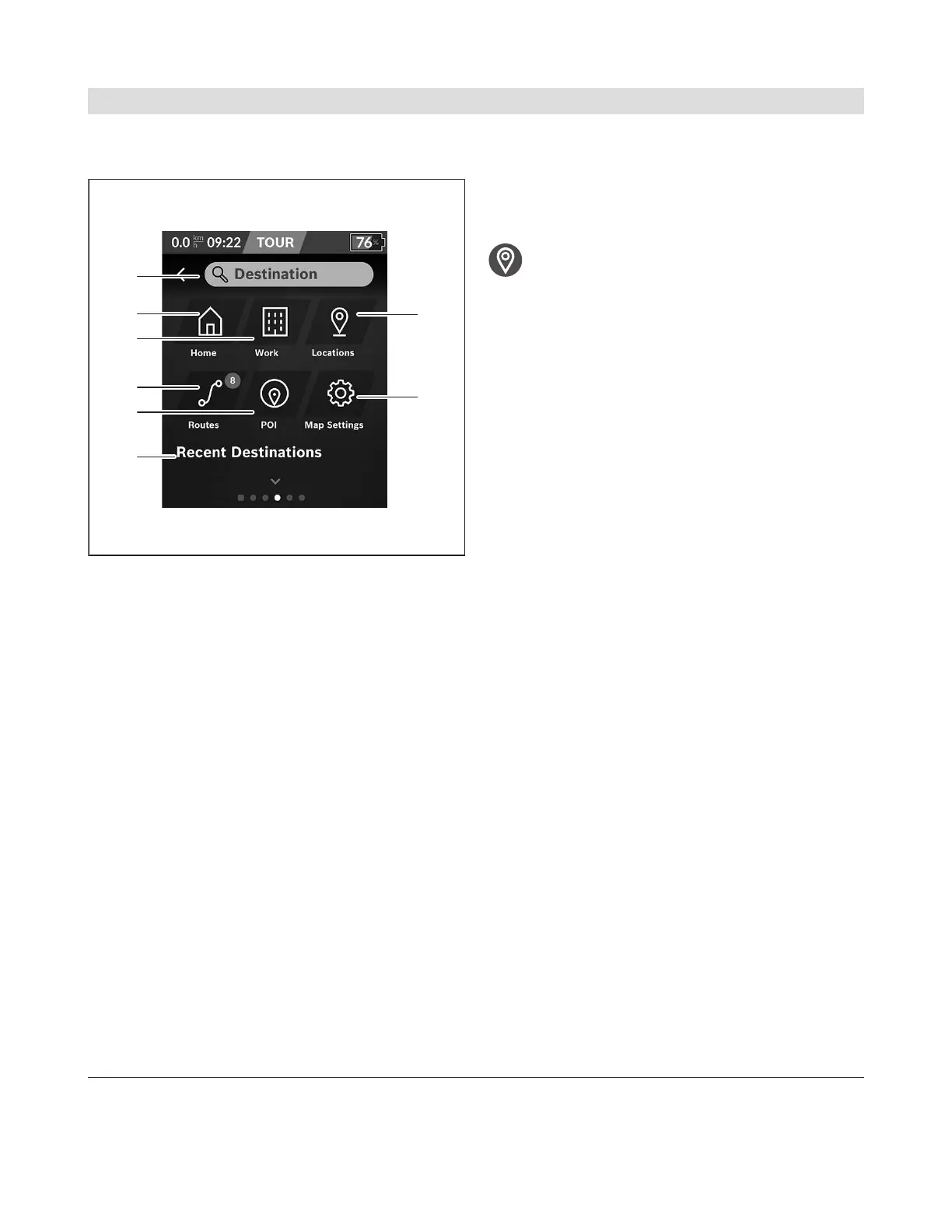English – 22
If you select the navigation searchn1, you will be
shown the following menu:
n3 Input field <Destination>
Here, you can enter the address of your desti-
nation or a point of interest (e.g. a restaurant).
Depending on the input, all potential addresses
within a radius of 100km will be shown to you.
The search results are always displayed in close
proximity on the map. That helps you to assign
the location faster for similar hits.
n4 Button<Home>
Selecting this button guides you to your home
address.
a)
n5 Button<Work>
Selecting this button guides you to your work-
place.
a)
n6 Button for <Locations>
Select this button to view the locations you
have saved that have been synchronized from
the app or the portal.
n7 Button<Routes>
This displays the routes that have been saved in
the portal, followed by the synchronized
routes.
n8 Button<POI>
Selecting this button means you can find desti-
nations of general interest in your surrounding
area, such as restaurants or shopping facilities.
The results are displayed in a list.
Tap on the symbol to have the results displayed
on the map.
n9 Button for <Map Settings>
By selecting this button, you can adjust how the
maps are displayed or manage your maps.
The<Map Color Style> function can be found
in the<Map Settings>.
– <Auto>: The map display is automatically
adapted via the brightness sensor.
– <Day Mode>: The map display is always
bright.
– <Night Mode>: The map display is always
dark.
– <As Background>: The map display changes
in relation to the selected color scheme.
n10 <Recent Destinations>
The most recent routes and locations are listed
here.
a) Data from the app and the portal is imported and displayed.
If you have entered a destination, the quickest avail-
able route (<Fast>) will be shown to you first. You
can also select the scenic (<Scenic>) or the MTB
route (<MTB>). Alternatively, you can receive direc-
tions to take you home (when you have logged your
home address in the portal), select one of your recent
destinations or choose from saved locations and
routes.
The eBike battery's remaining range is calculated and
displayed, taking into consideration the topographi-
cal conditions. The calculation of the topographical
range extends to a maximum of 100km.
If you have imported or planned GPX routes via the
online portal, these will be transmitted to your Nyon
via Bluetooth® or a Wi-Fi connection. You can begin
these routes as and when necessary. If you are lo-
cated in the vicinity of the route, you can be directed
1 270 U20 BN2 | (14.03.2023) Bosch eBike Systems
