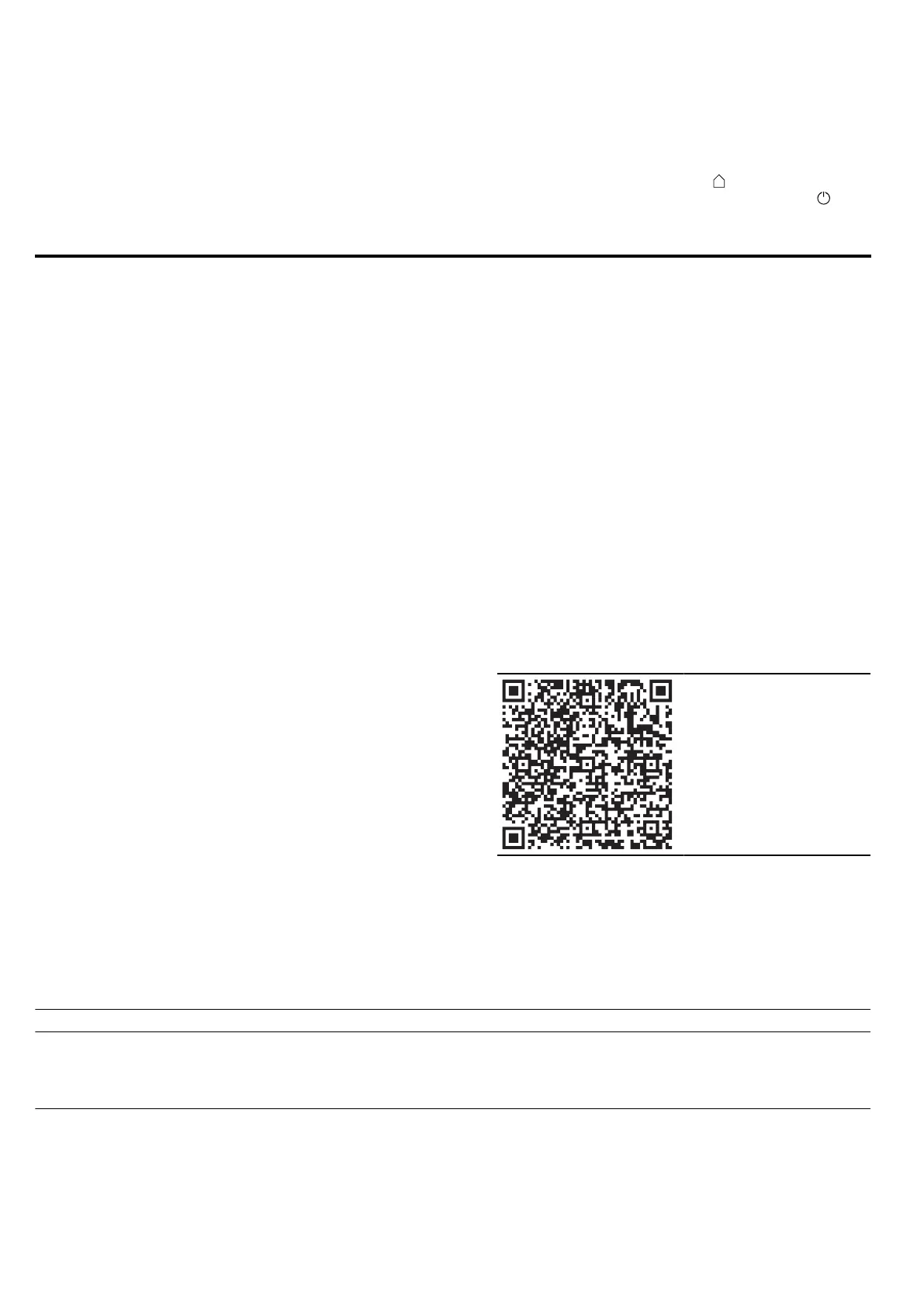HomeConnect en
23
16.3 Setting the time
1.
Press "Basic settings" in the menu.
2.
Press "Time".
3.
To set the time, press the hour display or the minute
display.
a The selected value is marked in blue.
4.
Use the setting ring to set the time.
‒ The minutes are counted in 5-minute increments.
To set it to the precise minute, press and hold
the corresponding area in the setting ring for
around 1-2 seconds. The minutes are shown in
dots. Use the setting ring to set the minutes.
5.
To exit the basic settings, use to go back to the
main menu or switch off the appliance using .
a The time is saved.
HomeConnect
17 HomeConnect
This appliance is network-capable. Connecting your ap-
pliance to a mobile device lets you control its functions
via the HomeConnect app, adjust its basic settings
and monitor its operating status.
The HomeConnect services are not available in every
country. The availability of the HomeConnect function
depends on the availability of HomeConnect services
in your country. You can find information about this at:
www.home-connect.com.
The HomeConnect app guides you through the entire
login process. Follow the instructions in the HomeCon-
nect app to configure the settings.
Tip:Please also follow the instructions in the
HomeConnect app.
Notes
¡ Please note the safety precautions in this instruction
manual and make sure that they are also observed
when operating the appliance via the HomeCon-
nect app.
→"Safety", Page2
¡ Operating the appliance on the appliance itself al-
ways takes priority. During this time it is not possible
to operate the appliance using the HomeConnect
app.
¡ In networked standby mode, the appliance requires
a maximum of2W.
17.1 Setting up the HomeConnect app
1.
Install the HomeConnect app on your mobile
device.
2.
Start the HomeConnect app and set up access for
HomeConnect.
The HomeConnect app guides you through the en-
tire login process.
17.2 Setting up HomeConnect
Requirements
¡ The appliance is connected to the power supply and
is switched on.
¡ You have a mobile device with a current version of
the iOS or Android operating system, e.g. a smart-
phone.
¡ The HomeConnectapp has been installed on your
mobile device.
¡ The appliance is receiving signals from the WLAN
home network (Wi-Fi) at its installation location.
¡ The mobile device and the appliance are within
range of your home network's Wi-Fi signal.
1.
Open the HomeConnect app and scan the follow-
ing QR code.
2.
Follow the instructions in the HomeConnect app.
17.3 HomeConnect settings
You can adjust the HomeConnect settings and network settings in your appliance's basic settings.
Which settings the display shows will depend on whether HomeConnect has been set up and whether the appliance
is connected to your home network.
Basic setting Possible settings Explanation
Home Connect as-
sistant
Start the assistant
Disconnect
You can connect your appliance to the Home Connect app via
the Home Connect assistant.
Note:If you are using the Home Connect assistant for the first
time, only the "Start assistant" setting is available.
