6720816118 (2015/08)Bosch Control
Installation | 7
Fig. 9 Selecting Wi-Fi network
[1] Searching for networks
[2] Network names
[3] Up arrow key
[4] OK (confirmation) key
[5] Back key
[6] Down arrow key
The display [2] shows the Wi-Fi networks found.
▶ Select the required Wi-Fi network.
▶Press the 1 key [4] to activate the selected Wi-Fi network.
Protected Wi-Fi networks are recognised by a padlock.
If the Wi-Fi network is password-protected:
▶Input the Wi-Fi network password ( section 4.6.4).
If the required Wi-Fi network is not found:
▶ Press the “back ”key [5] to set the Bosch Control to the off-
line mode.
Now the temperature can only be set manually on the
screen.
▶ Connection to the App or Bosch Control web-site is not
possible.
▶Press the 1 key [4] to search again.
4.6.4 Input Wi-Fi network password
▶ Input the Wi-Fi network password ( fig. 10).
• The password is entered with the keys [4].
• Use the shift key [3] to enter capital letters.
• Special punctuation symbols can be entered using the key
[6].
• Each key [4] has several character options. By repeatedly
pressing this key, the required character will appear on the
entry line [7].
• An incorrectly entered character can be deleted with the
“back”-key [5].
▶ Once the correct password has been entered, confirm the
by pressing the “ok” key - [1].
Fig. 10 Input Wi-Fi network password
Connecting to Wi-Fi network and internet
• Firstly, connection with the Wi-Fi-network [1] is made,
confirmed with a check mark ( fig. 11).
• Secondly, connection to Internet [2] is made, confirmed
with a check mark.
Fig. 11 Connecting to the Wi-Fi network and internet
See section 7.3.3, page 11 for troubleshooting
guide.
The Bosch Control uses the standard Wi-Fi
protocol, do not use any $-signs in your Wi-Fi
router password.
▶ If necessary, remove the $ sign from your
router password.
6720810446-21.1Wo
Networkname 123
Networkname 123
Networkname 123
1 3
6
45
2
Connecting and synchronising can take some
time.
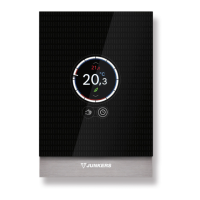
