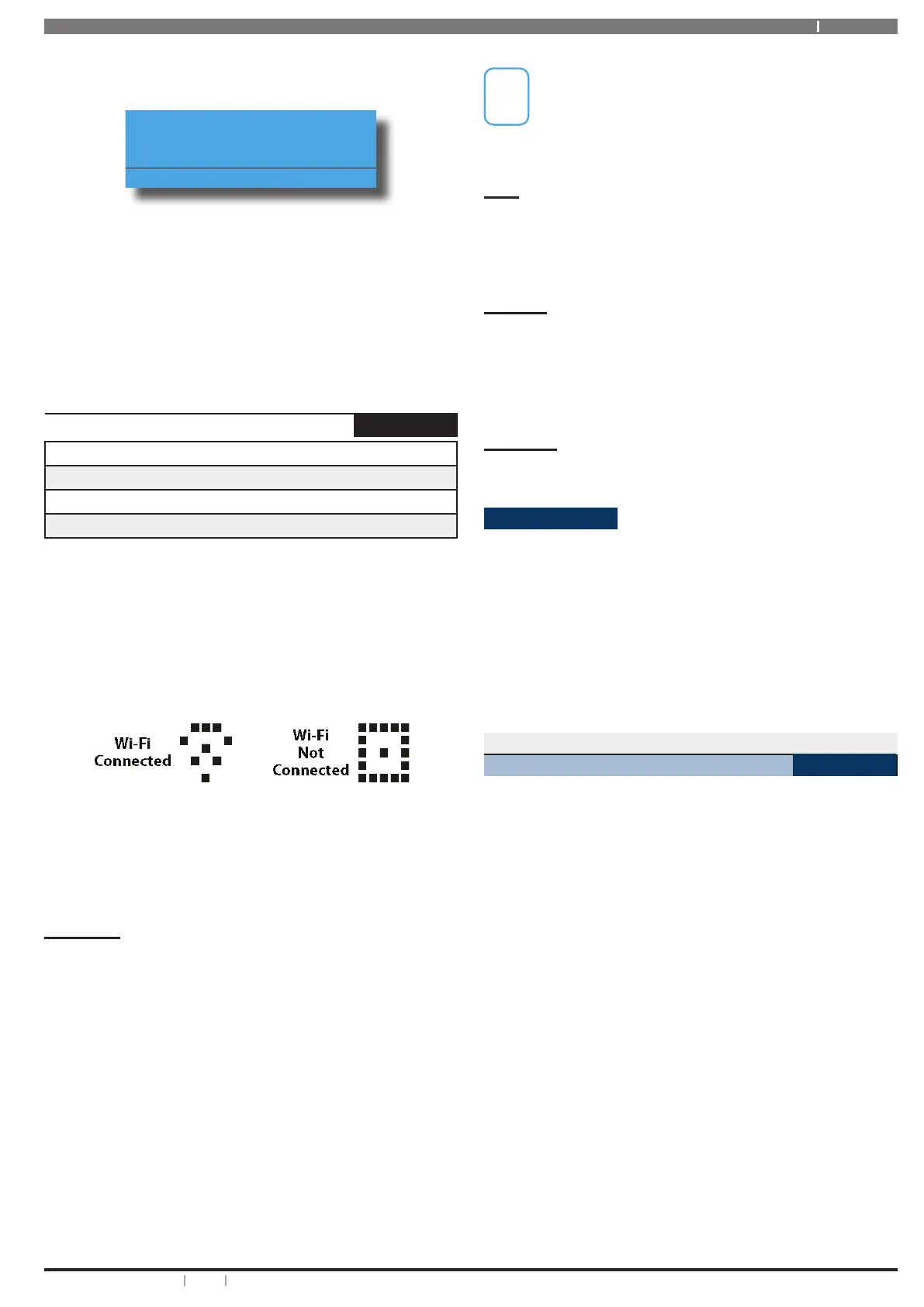31Bosch Security Systems 10/22 BLCC615U
Solution 6000-IP User Guide
that you want to change, then press [OK] to select.
The keypad will display the following:
Name Kp1
Keypad 1 Name
Press OK to SAVE
3. Use the [] and [] keys to scroll the cursor left and
right across the device name text. Use the [] and
[] keys to scroll through the different characters
available. To clear all text from the cursor position
to the right, press the [OFF] key.
4. Press [OK] to save and exit, or press [MENU] to exit
without saving.
Devices > Keypads & Readers > WiFi Settings
Wi-Fi Settings
MENU 6-1-9
SSID Scan
SSID
Security
Password
This menu option is only available when the system detects
that a WiFi enabled keypad is installed on the system.
Wi-Fi Enabled keypads include two new symbols which
indicate the connection state between the keypad and
the customers wireless access point. A Wi-Fi symbol will
be displayed on the keypad display after the system has
logged onto your local Wi-Fi network.
Wi-Fi Signal Indicators
A brief description of the options available are listed below.
For more information refer to the Wi-Fi Enabled Keypad IRG.
SSID Scan
This option will request the system to create a list of all
SSID’s currently in range of the Wi-Fi keypad. Use the down
arrow key to step through the available SSID’s and press
[OK] to select the required station.
The SSID scan also displays the signal strength for
each station in dB’s (Decibels). To ensure reliable Wi-Fi
performance do not attempt to connect the keypad the a
station with a signal strength lower than -65dB.
The lower the number the better the signal strength is.
For example -25dB is better than -55dB. If the signal
strength for the required station is higher than -65dB
you should consider relocating the keypad or using a Wi-
Fi range extender.
SSID
This option allows the installer or master user to manually
enter the required SSID. This typically will need to be dont
the the SSID is not being broadcast by the wireless access
point.
Security
From the list select the Wi-Fi Security option currently in
use on the customers wireless access point. If you perform a
SSID Scan (see above), the control panel will automatically
detect the security option required and you wont need to
set this option.
Password
Enter the customers Wi-Fi access password.
System Events
Options in this section relate to programming of system
wide options and interpretation of system trouble events
when and if they occur. Some events such as open zones
will appear as single events while others may be grouped
together. In this case you need to drill down to see the
specific detail for each event.
Your installer will advise you how to interrogate system
trouble events.
System > Commands >
Panel Status
MENU 7-0-0
The panel staus menu displays the panel software version
information as well as highlighting any system troubles
that are currently in effect. This is a view only location.
Line 1 Displays:
The panel number that you are getting information from.
The Solution 6000-IP is only configured to work with one
panel.
Line 2 Displays:
The panel name and firmware version number.
Line 3 Displays:
The current panel temperature, panel power supply
voltage and any system troubles which are in effect. This
line scrolls all events continiously.
Enter programming mode (PIN + MENU) then,
1. Press [MENU] + [7] + [0] + [0] to view the panel
status.
