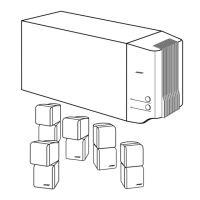Figure 6
Track located by searching
by genre, then artist
2. Use these actions to move around and make selections from the display or the screen:
• Press the left, right, up or down arrows to get to the option you want.
• Press Enterorthe left arrow to confirm your selection and move back to the features
column.
• Repeat these steps for each change you want to make.
• Press the Exitbutton on the remote control to leave the Music Library.
3. Choose from new options that appear as you make a selection.
Note- For further details on moving around and making selections on screen, refer to "Making
system adjustments" on page 40.
.
Playing a DVD
When you find what you want, you can use the remote control as follows:
• Press the Playor Enterbutton to play your selection(s).
• Press the Infebutton to see more data for the selection.* (!)
• Press the Systembutton to see data for this selection and edit it as you like.*
• Press Exitto leave the Music Library.
• Press the - or +rating buttons as you locate music in the library. This gives your preset a
learning kickstart.
The symbols below represent buttons on the LIFESTYLE _ remote control unless otherwise
indicated.
1. Turn on your television.
2. Press _ to select the DVD player. If the system is off, this will also turn it on.
0pe#/OU0se
3. Lift up the media center front door and press _ on its control panel.
4. Insert the DVD disc into the tray (label-side up).
*This appears on the TV screen only.
23

