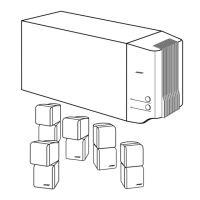Video options
Press the Systembutton on the LIFESTYLE®remote control. Move right to see a preview of
video features. Press the down button to move into an active display of submenus.
Figure 19
Videopreview
Important Note:
DO NOT change settings for Com-
ponent video or Progressive scan
in the System menu. Doing so can
cause your TVscreen to go blank,
making completion of the process
difficult.
Instead refer to "Component video
or progressive scan: activating
your selection" on page 16.
Active Display Item
TV Power
Default Settings;
Options
Automatic
Manual
Euro
Effect of this Setting
TV turns on automatically when a video source is selected.*
TV does not come on automatically.
TV responds to SCART connector input.
TV Power Status TV Not Detected Indicates: TV Sensor not installed or not positioned correctly.
(not a setting) TV On Indicates: TV Sensor installed and functioning properly.
TV Aspect Ratio Normal 4:3 ratio screen display.
Widescreen 16:9 ratio widescreen display.
Widescreen DVDs Modified DVD video reformats, as needed, to fit a 4:3 TV screen.
Unmodified DVD video does not reformat automatically.
Video Connector Composite, S-VIDEO System works with composite and/or S-video TV connection.
(See Important Note above.) Component System works with component TV connection.
Video Black Level Normal Screen black level generally appropriate for TVs.
Extended Reduces screen black level, appropriate for certain TVs.
Video Format NTSC Correct for NTSC (U.S. standard) monitors.
PAL Correct for PAL (European standard) monitors.
Progressive Scan Off Screen image repaints in standard style.
(See Important Note above.) On Screen image repaints in advanced style (must be supported by
the TV).
Note: For information on using the 73/senso_ refer to "Installing the 7q/on/off sensor" in your
Install Guide.
*The TV sensor must be installed and positioned to detect if the TV is on or off.
46

