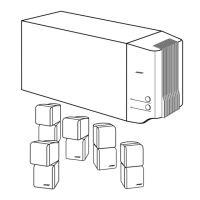Stored CD data options
Press the Systembutton on the LIFESTYLE®remote control. Move right to see a preview of _
Stored CD features. Press the down button to move into an active display of submenus.
Note: This choice is avai/ab/e from the System menu on/y when music from at/east one CD has
been stored in the system, For information on storing your music, refer to "Getting your music
into the system" on page 8,
Figure 16
Stored CD preview
Active display items shown in light itafic type, below left, do not appear in every menu.
Active Display Default Settings;
Item Options Effect of this Setting
CD# Number 1 or selected CD number Shows the settings for the CD with that number in the system.
Indicator only Changes when the CD selection changes; cannot be edited.
OD Action Reload CD information Replaces user edits with database information.
Delete CD Requires confirmation. Then removes all information related to
this CD and displays information for another CD#.
CD Playback Automatic Tracks play in order, randomly, or individually, as determined by
the style of play selected (e.g., Shuffle, uMusic, Whole CD).
Link all tracks Tracks play together and in order only.
Don't link all tracks Tracks do not always play in order and together.
Genre Rock/Pop, Classical, Jazz, Identifies the type of music on the CD.
Electronic& World, Latin, Country, Reclassifies the CD for the type of music genre selected.
Rap, Vocal Music,
Gospel/Religious, Blues,
Soundtrack, Folk/Bluegrass,
New Age, Reggae, Easy Listening,
Children, Spoken/Comedy,
Holiday, Other, Unlabeled
Album no default; specific to the CD Selection of this item brings up an editing screen.
Artist no default; specific to the CD Selection of this item brings up an editing screen.
41

