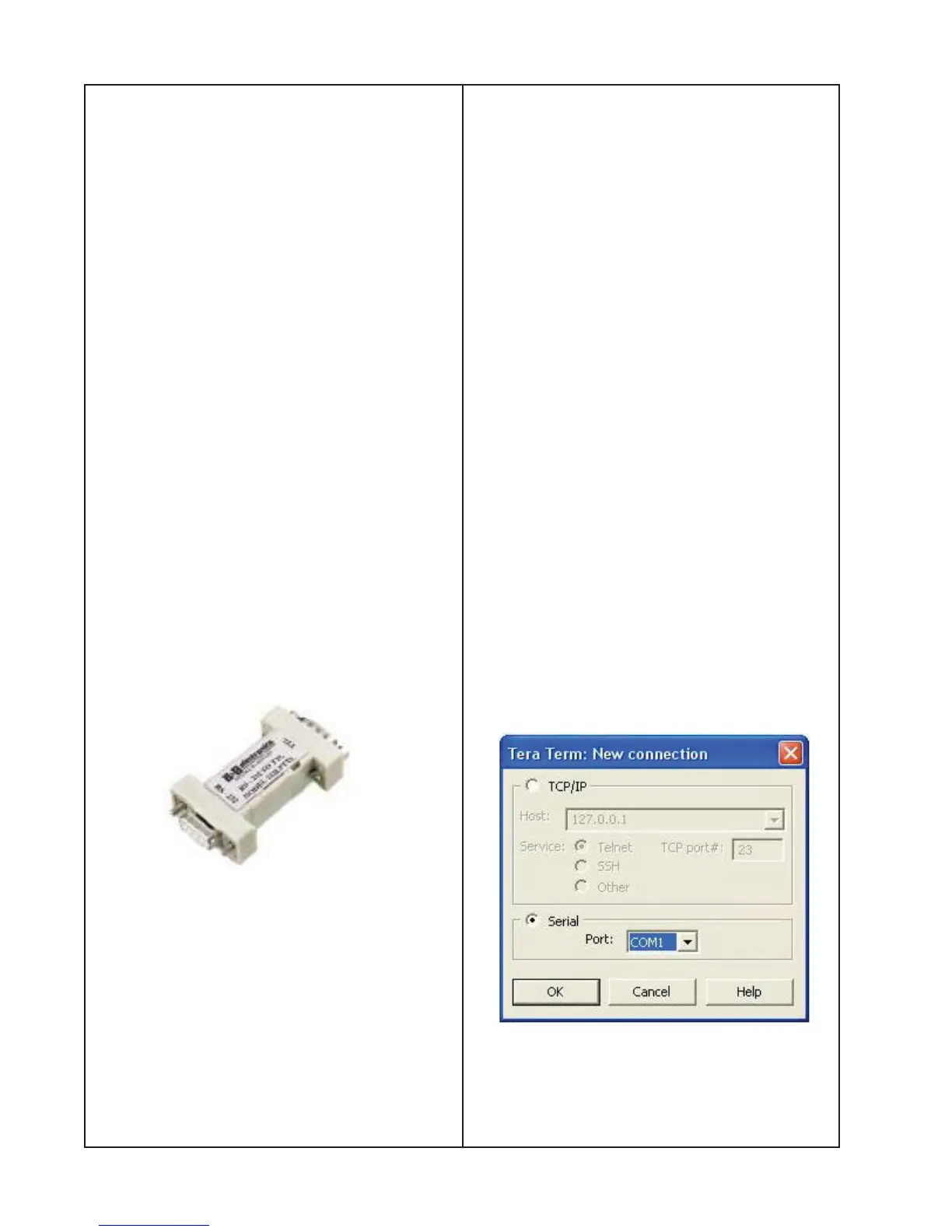32
TAP COMMAND SETUP
SoundTouch™ Wireless Pedestal
TAP Command Setup
Equipment Required:
Hardware
• Computer w/serial port
• Wave
®
Music system III
• RS232 to TTL converter
• Lifestyle
®
ETAP Cable, P/N 264565
Software
• TeraTerm terminal emulator (Download at
http://sourceforge.jp/projects/ttssh2/)
TAP commands are sent to the SoundTouch
wireless pedestal by connecting to the
SERVICE connector on the back of the
pedestal.
An ETAP cable and RS232 to TTL Converter
are required for this communication. The
ETAP cable is available from Bose
®
(see part
number above). The RS232 to TTL Con-
verter is made by B+B electronics, model
number 232LPTTL. It can be purchased
online at http://www.bb-elec.com.
TAP commands are needed for the following
procedures:
A. Wi-Fi Test
B. Serial Number Programing
C. Setting Wi-Fi Country Code
B+B Electronics model 232LPTTL
RS232 to TTL converter
1. Tera Term Terminal USB Setup
Tera Term is a terminal emulator and can
be downloaded at http://sourceforge.jp/
projects/ttssh2/. It is the interface used to
send TAP commands to the SoundTouch
wireless pedestal.
1.1 Connect the SoundTouch wireless
pedestal to the Wave
®
Music system III using
the Bose link cable on the pedestal.
1.2 Connect the Wave
®
Music system III to
AC power.
1.3 Connect the SoundTouch wireless
pedestal to the computer.
• Connect the RS-232 to TTL converter to
the COM port on the PC.
• Connect the TAP cable to the RS-232 to
TTL converter.
• Plug the other end of the TAP cable into
the SERVICE jack on the back of the
SoundTouch wireless pedestal.
2. Teraterm Setup
2.1 Launch a Tera Term terminal window
and select serial communication and port
as shown below and on the next page.
