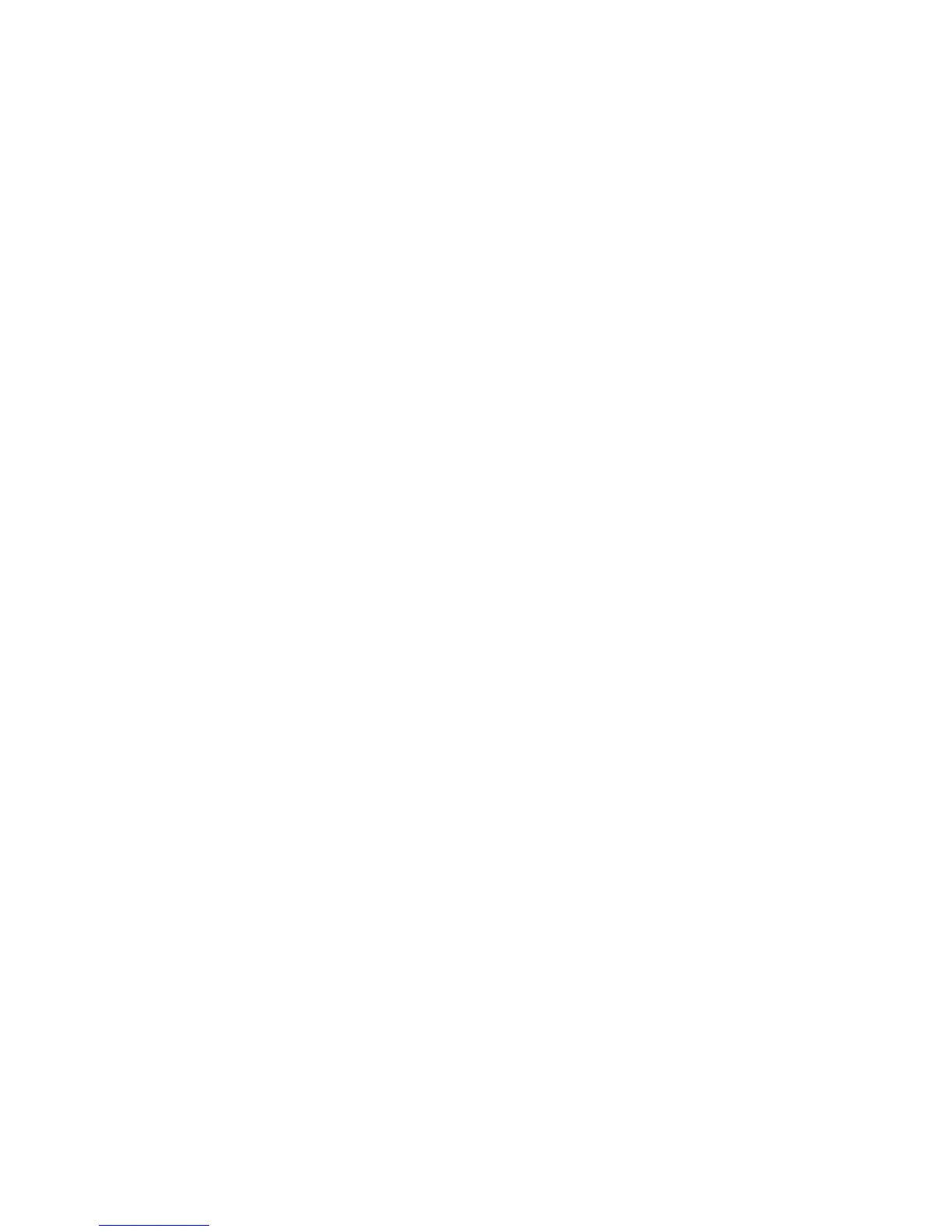32
Creating a Bar Code Label
Legend to be Printed: BRADY
A101
A101
Setup Status:
H Justify: Center
V Justify: Center
Rotation: 0 Degrees
Format: Component
Legend Type: Text
1. Press <Shift> + <Form Clear> to delete all lines of text and reset the font to the default
value of 9.
2. Press <Func> + <Setup> to access the Setup Menu.
3. Press the < ? > key once to select “Barcode”, then press <Enter>.
4. With the cursor highlighted on “Bar Height”, press <Enter>.
5. Use the < > > and < ? > keys as needed to set the height of your bar code to .31496
in. (8mm), then press <Enter>.
6. Press the < ? > key once to select “Human Readable”, then press <Enter>.
7. Press the < > > or < ? > keys to toggle the human readable text ON, then press
<Enter>.
8. Press <Func> + <Exit> to exit back to the Text Editor screen.
9. With the cursor highlighted on line 1, press <Shift> + < > > two times to increase the
font size from 9 to 11.
10. Enter BRADY on line 1, then press <Enter>.
11. Press the <Type> key to toggle the Legend Type for line 2 from “Text” to “Barcode”
mode (“B” will display on Status Bar).
12. Enter A101 on line 2.
13. Press <Print>.
