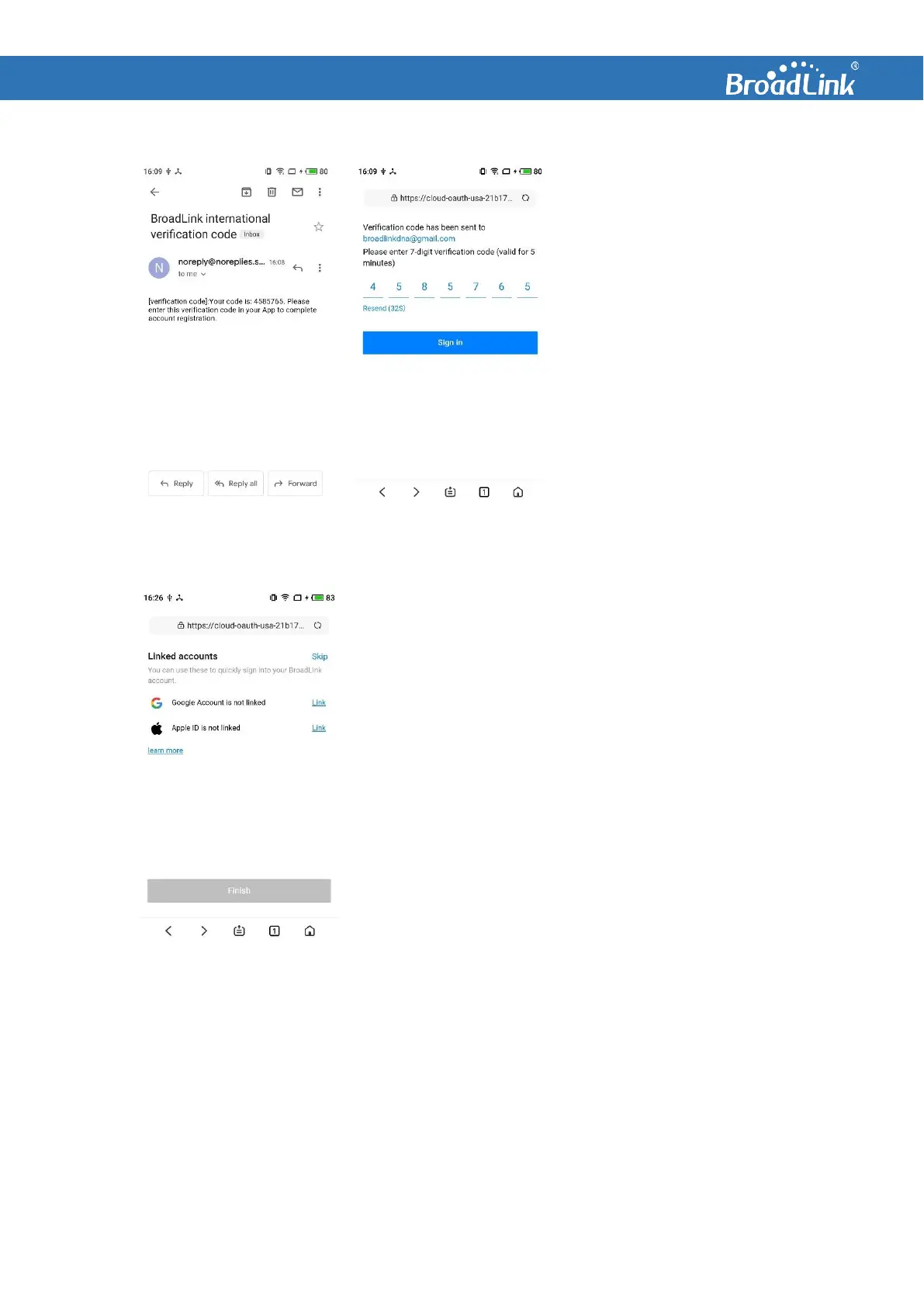You will receive an email with a
7-digit verification code.
Input the code and tap “Sign in”
to complete account linking.
3.3. Link with Google Account / Apple ID (Optional)
You will be taken to the next page to link your BroadLink account
with Google Account or Apple ID. This feature enables you quick
sign-in to Alexa / Google skill by Google / Apple authentications
on phone (such as fingerprint and facial recognition) without
entering BroadLink credentials. It is highly recommended to link
your BroadLink account with your familiar ID on phone for better
user experience.
You can tap “skip” to skip this step.
If you want to link your account again, you can do it again by
either way:
a) Disable skill and enable again to come back to this page.
b) In BroadLink app, go to “Me” and tap your account on the
top. Then tap “Linked accounts”.
When you tap “Link”, you will be redirected to Google / Apple authentication page. Depending on
the phone you are using and the unlocking setting on phone, you might be asked to:
⚫ Scan your face (Face ID), or
⚫ Authenticate fingerprint (Touch ID), or
⚫ Input account and password
After your Google Account / Apple ID is linked, tap “Finish” to complete.