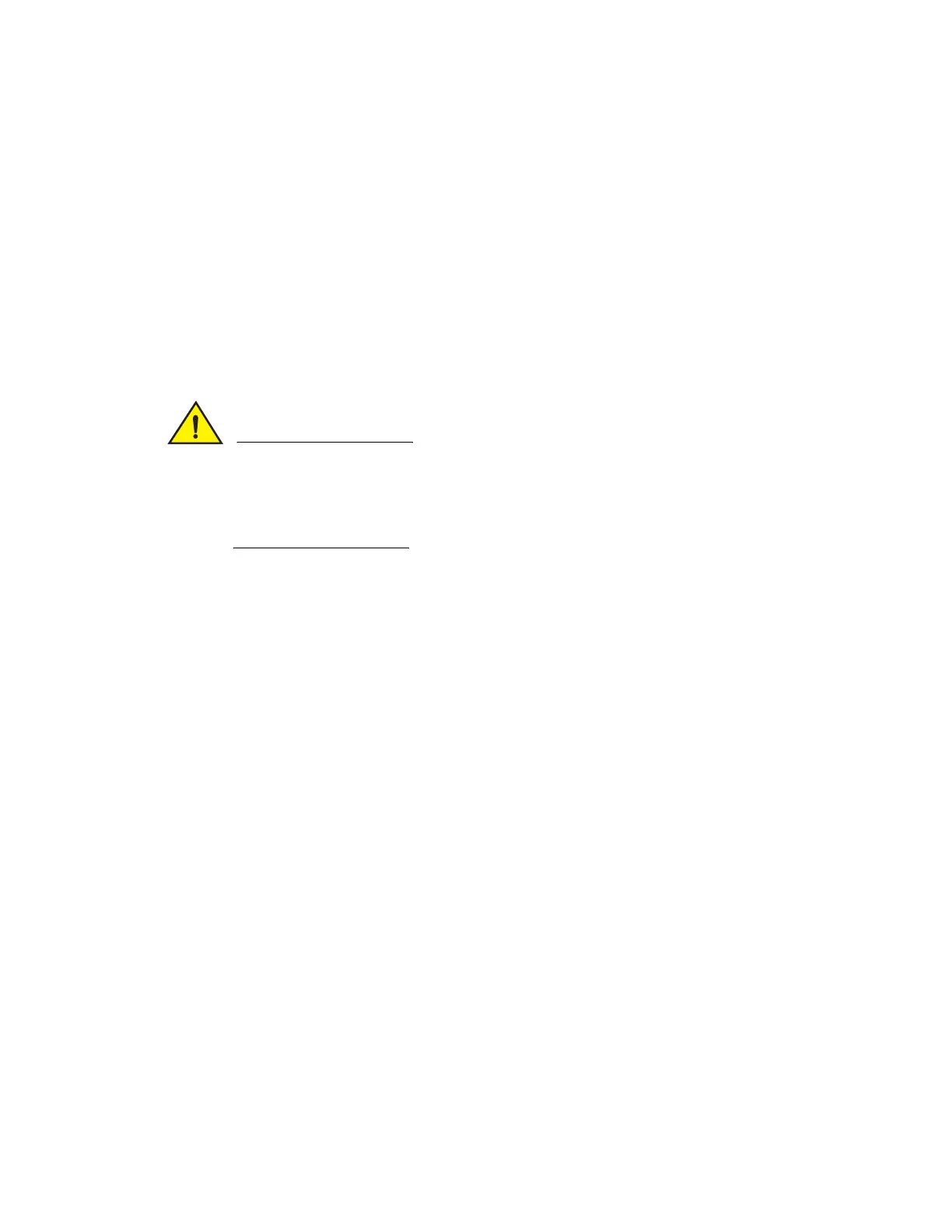Brocade 6520 Hardware Reference Manual 29
53-1002705-01
Fan removal and replacement
4
DRAFT: BROCADE CONFIDENTIAL
6. Verify that the LEDs on the new power supply displays steady green while the Brocade 6520 is
operating (see Table 4). If the LEDs are not steady green, ensure that the power supply is
securely installed and seated properly.
Optionally, if using the command line interface (CLI), enter the psShow command at the
command line prompt to display the status. You can also use the chassisShow command. The
power supply status can also be viewed using the Web Tools application.
Fan removal and replacement
The Brocade 6520 has three fans as displayed in Figure 2. The Fabric OS identifies the fan
locations from left to right as fan #3, fan #2, and fan #1.
Disassembling any part of the fan voids the part warranty and regulatory certifications. There are
no user-serviceable parts inside the fan. Because the cooling system relies on pressurized air, do
not leave any of the fan slots empty longer than two minutes while the switch is operating. If a fan
fails, leave it in the switch until it can be replaced.
Maintain all three fans in operational condition to provide redundancy.
Refer to Table 4 on page 18 for the power supply status LED colors, behaviors, and actions
required, if any.
Determining the need to replace a fan
Use one of the following methods to determine the status of the power supplies:
• Check the fan status LED (see “LED locations” on page 15)
• In Web Tools, click the Power Status icon.
• Enter the fanShow command at the prompt to display fan status as shown below:
br6520:admin> fanshow
Fan 1 is Ok, speed is 6958 RPM
Fan 2 is Unknown
Fan 3 is Ok, speed is 6958 RPM
br6520:admin>
Time required
Replacing a fan in the Brocade 6520 should require less than two minutes to complete.
Items required
You need the following items to replace a fan in the Brocade 6520:
A new fan that has the same part number and airflow indicator as the fan being replaced -
refer to Figure 10 for the location of the airflow labels
