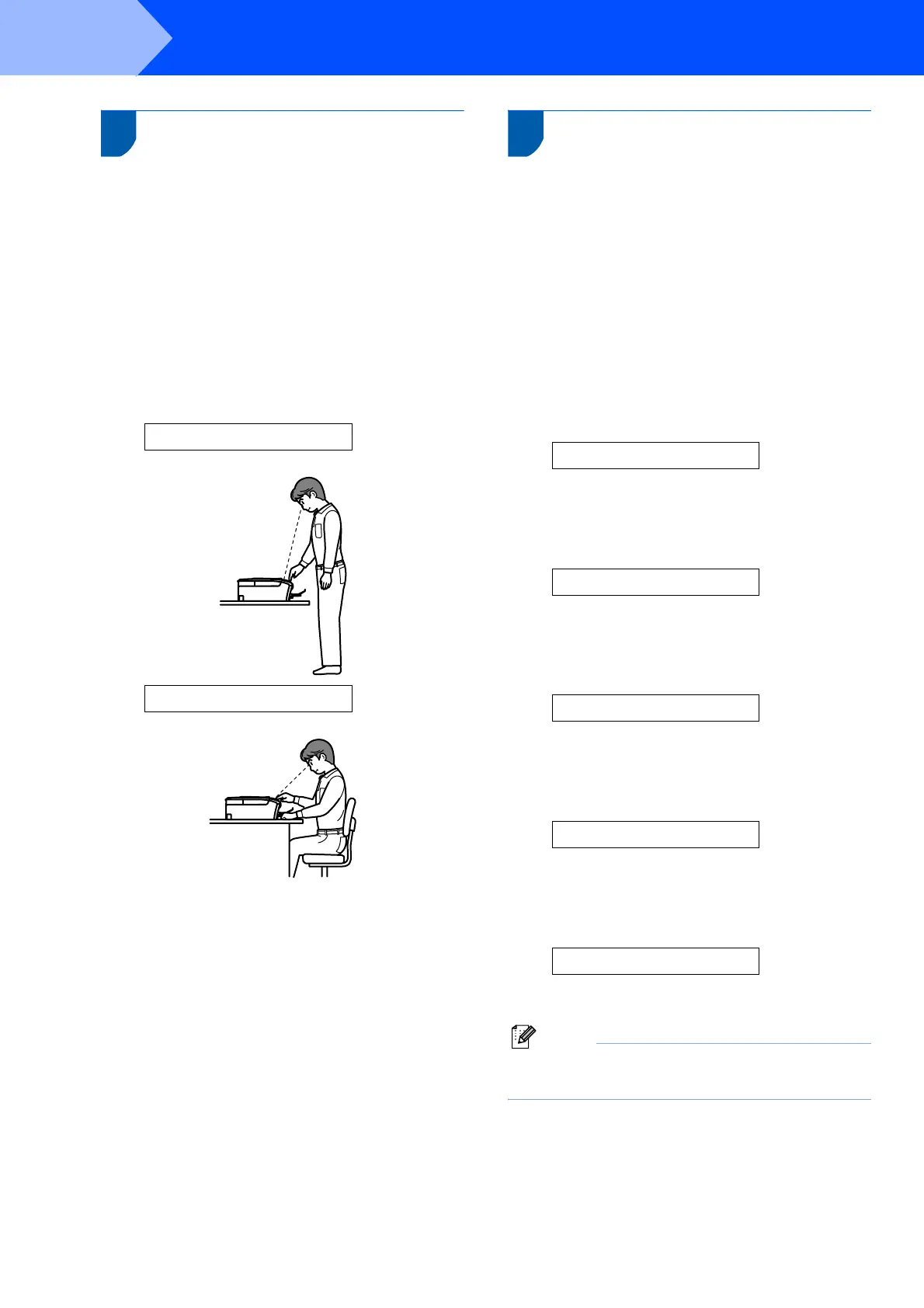Setting Up the Machine
10
STEP 1
7 Setting the LCD contrast
You can adjust the LCD contrast for a sharper and
more vivid display. If you are having difficulty seeing
the LCD from your position, we recommend the
following contrast setting for improved viewing.
1 Press Menu.
2 Press a or b to choose 0.Initial Setup,
and then press OK.
3 Press a or b to choose 2.LCD Contrast,
and then press OK.
4 Press a or b to choose Dark or Light.
Contrast:Dark
Contrast:Light
5 Press OK.
6 Press Stop/Exit.
8 Setting the date and time
Setting the date and time allows the machine to clean
the print head regularly and maintain optimum print
quality. It also allows the machine to name files
created when using the Scan to Card feature.
1 Press Menu.
2 Press a or b to choose 0.Initial Setup,
and then press OK.
3 Press a or b to choose 1.Date&Time, and
then press OK.
4 Press a repeatedly to enter the last two digits of
the year, and then press OK.
Year:2007
(e.g. Enter 0 7 for 2007.)
5 Press a repeatedly to enter the two digits for
the month, and then press OK.
Month:03
(e.g. Enter 0 3 for March.)
6 Press a repeatedly to enter the two digits for
the day, and then press OK.
Day:01
(e.g. Enter 0 1 for the first day of the month.)
7 Press a repeatedly to enter the two digits for
the hour in 24-hour format, and then press OK.
Time:15:00
(e.g. Enter 1 5 for 15:00.)
8 Press a repeatedly to enter the two digits for
the minute, and then press OK.
Time:15:25
(e.g. Enter 1 5, 2 5 for 15:25.)
Note
You can increase or decrease the number rapidly
by holding down a or b.
