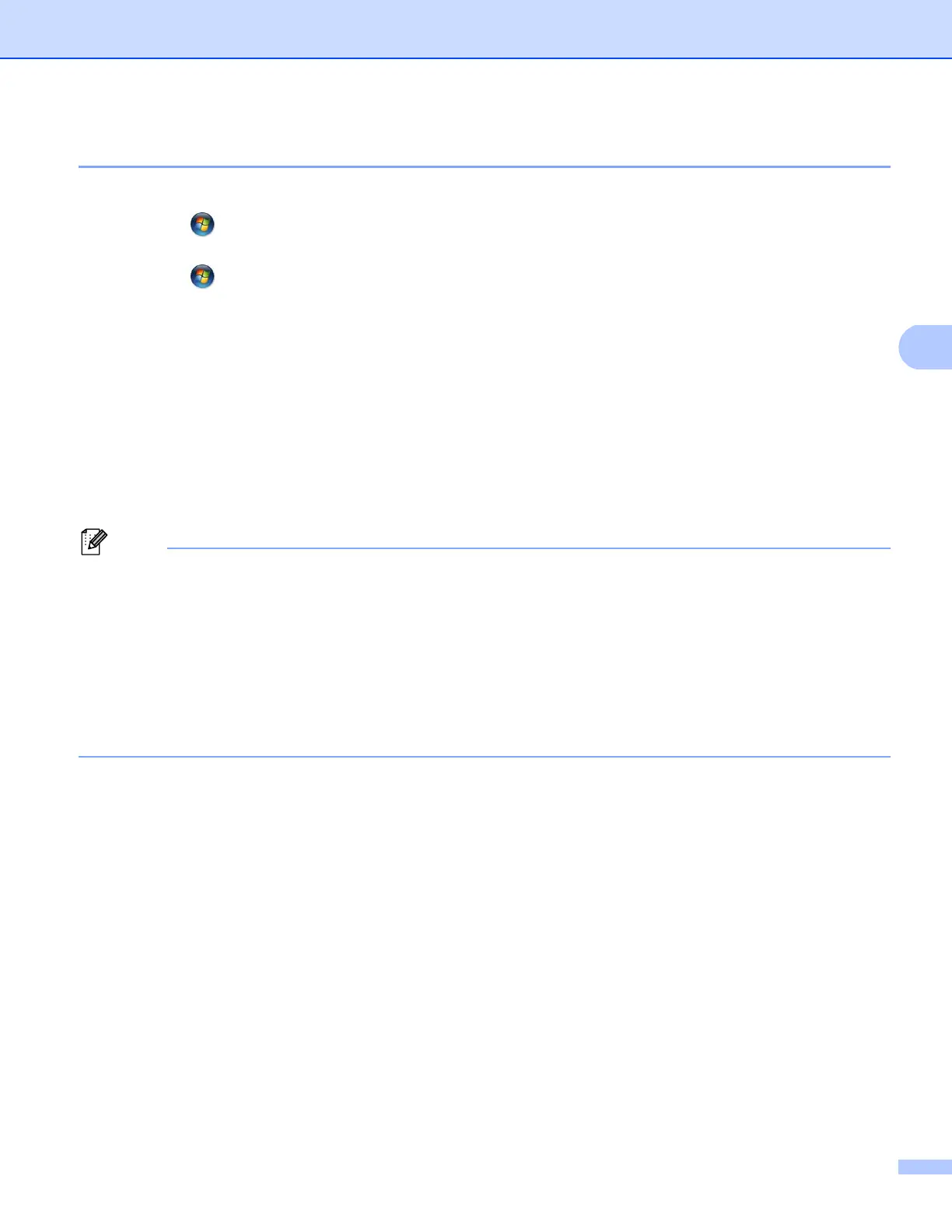23
Printing documents securely using SSL
Windows Vista
®
, Windows
®
7 and Windows Server
®
2008 4
a (Windows Vista
®
)
Click the button, Control Panel, Hardware and Sound, and then Printers.
(Windows
®
7)
Click the button, and then click Devices and Printers.
(Windows Server
®
2008)
Click Start, Control Panel, Hardware and Sound, and then Printers.
b Click Add a printer.
c Choose Add a network, wireless or Bluetooth printer.
d Click The printer that I want isn’t listed.
e Choose Select a shared printer by name and then enter the following in the URL field:
“https://machine’s IP address/ipp” (where “machine’s IP address” is the machine’s IP address or the
node name.)
• It is important that you use “https://” and not “http://” otherwise printing over IPP will not be secure.
• If you have edited the hosts file on your computer or are using a Domain Name System (DNS), you can
also enter the DNS name of the print server. As the print server supports TCP/IP and NetBIOS names,
you can also enter the NetBIOS name of the print server. The NetBIOS name can be seen in the Network
Configuration Report. (To learn how to print the Network Configuration Report, see Printing the Printer
Settings Page (For HL-5450DN(T)) uu page 29 or Printing the Network Configuration Report (For other
models) uu page 29.) The NetBIOS name assigned is the first 15 characters of the node name, and by
default it will appear as “BRNxxxxxxxxxxxx” for a wired network or “BRWxxxxxxxxxxxx” for a wireless
network. (“xxxxxxxxxxxx” is your machine’s MAC Address / Ethernet Address.)
f When you click Next, Windows Vista
®
and Windows Server
®
2008 will make a connection with the URL
that you specified.
If the printer driver has already been installed:
You will see the printer selection screen in the Add Printer Wizard. Click OK.
If the appropriate printer driver is already installed on your computer, Windows Vista
®
and Windows
Server
®
2008 will automatically use that driver. In this case, you will simply be asked if you wish to
make the driver the default printer, after which the Driver installation wizard will complete. You are
now ready to print.
Go to step k.
