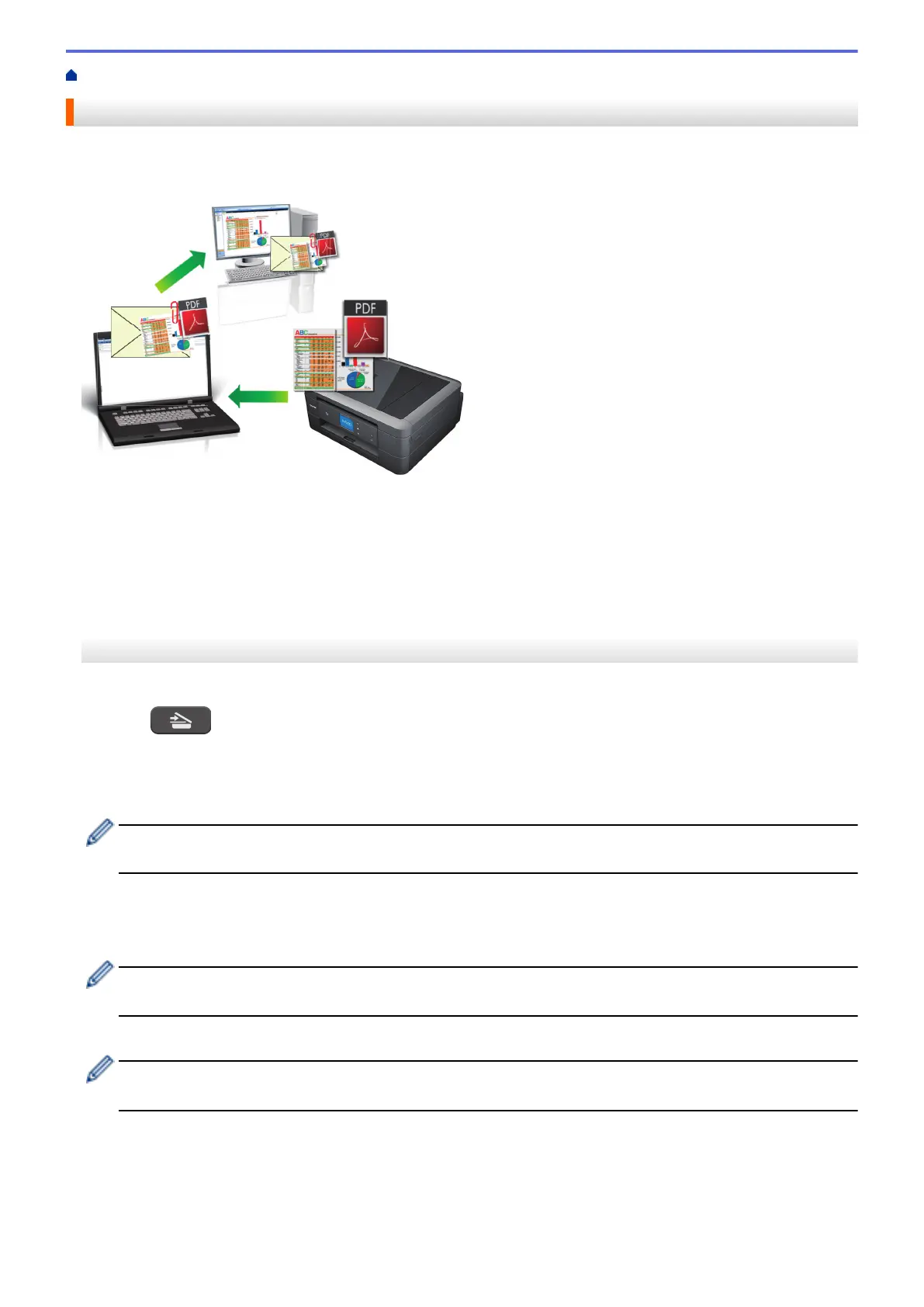Home > Scan > Scan Using the Scan Button on Your Brother Machine > Scan to E-mail Attachment
Scan to E-mail Attachment
Send a scanned document as an email attachment.
• Use the Scan button on the machine to make temporary changes to the scan settings. To make permanent
changes, use Brother's ControlCenter software.
• The Scan to E-mail feature does not support Webmail services. Use the Scan to Image or Scan to File
feature to scan a document or a picture, and then attach the scanned file to an email message.
>> MFC-J480DW
>> DCP-J562DW/MFC-J680DW/MFC-J880DW
MFC-J480DW
1. Load your document.
2. Press
(SCAN).
3. Press a or b to select the [Scan to E-mail] option, and then press OK.
4. If the machine is connected over the network, press a or b to select the computer where you want to send
data, and then press OK.
If the LCD prompts you to enter a PIN, use the control panel to enter the four-digit PIN for the computer,
and then press OK.
5. Do one of the following:
• To change the settings, go to the next step.
• To use the default settings, press Mono Start or Colour Start.
[Scan Type] depends on the default settings. Pressing Mono Start or Colour Start does not allow you to
change the settings.
6. Press a or b to select the [Scan Settings] option, and then press OK.
To use the [Scan Settings] option, a computer with the ControlCenter software installed must be
connected to the machine.
7. Press a or b to select the [Set at Device] option, and then press OK.
8. Select the scan settings you want to change, and then press OK.
117
