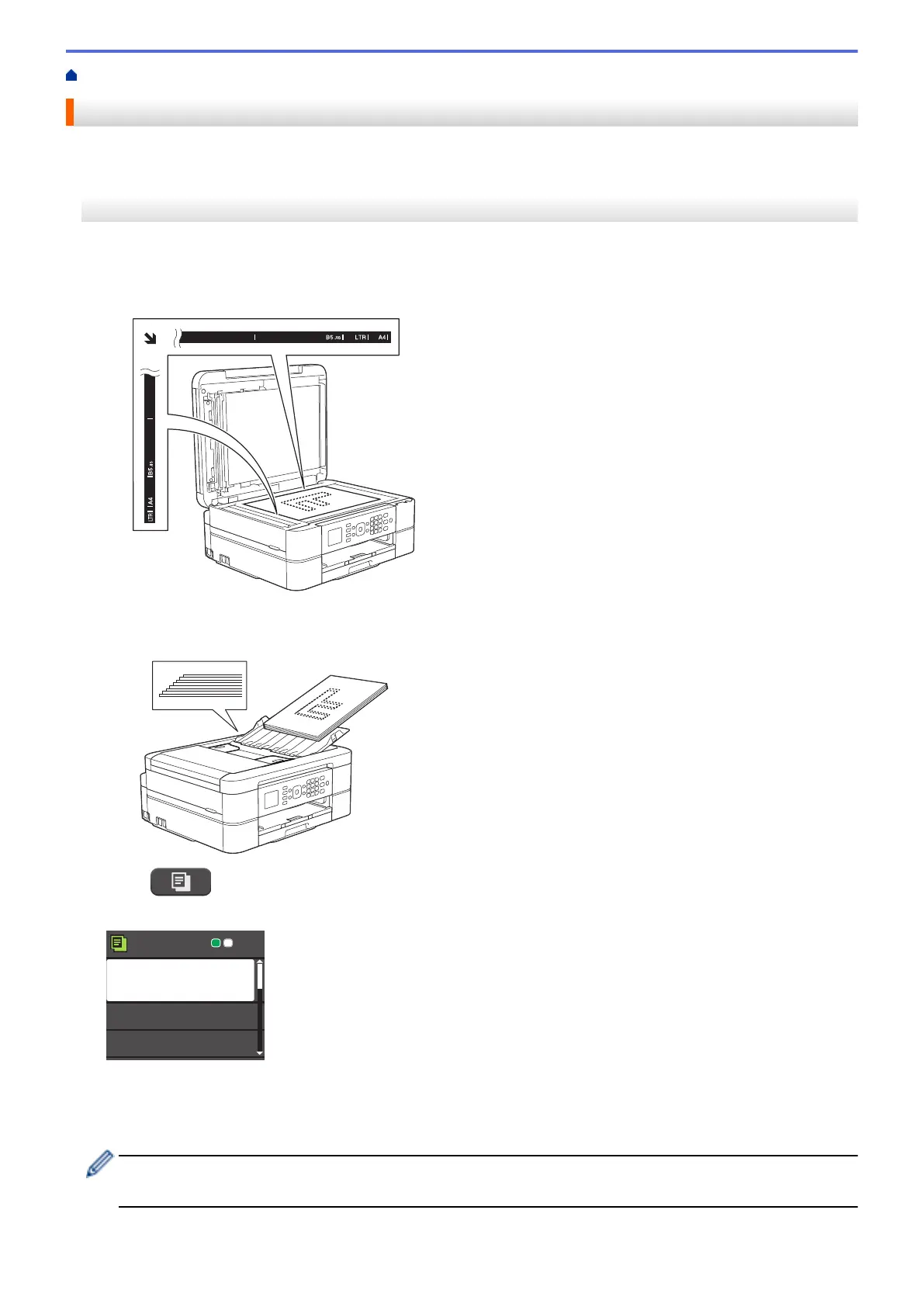Home > Copy > Copy a Document
Copy a Document
>> MFC-J480DW
>> DCP-J562DW/MFC-J680DW/MFC-J880DW
MFC-J480DW
1. Make sure you have loaded the correct size paper in the paper tray.
2. Do one of the following:
• Place the document face down on the scanner glass.
• Place the document face down in the ADF.
(If you are copying multiple pages, we recommend using the ADF.)
3. Press (COPY).
The LCD displays:
Press Start
Normal
Quality
Paper Type
Paper Size
01
4. Enter the number of copies using the dial pad.
5. Change the copy settings, if needed.
Press a or b to scroll through the copy settings. When the setting you want is highlighted, press OK.
• When you load paper other than A4 size Plain Paper, you must change the [Paper Size] and
[Paper Type] settings.
6. When finished, press Mono Start or Colour Start.
194
