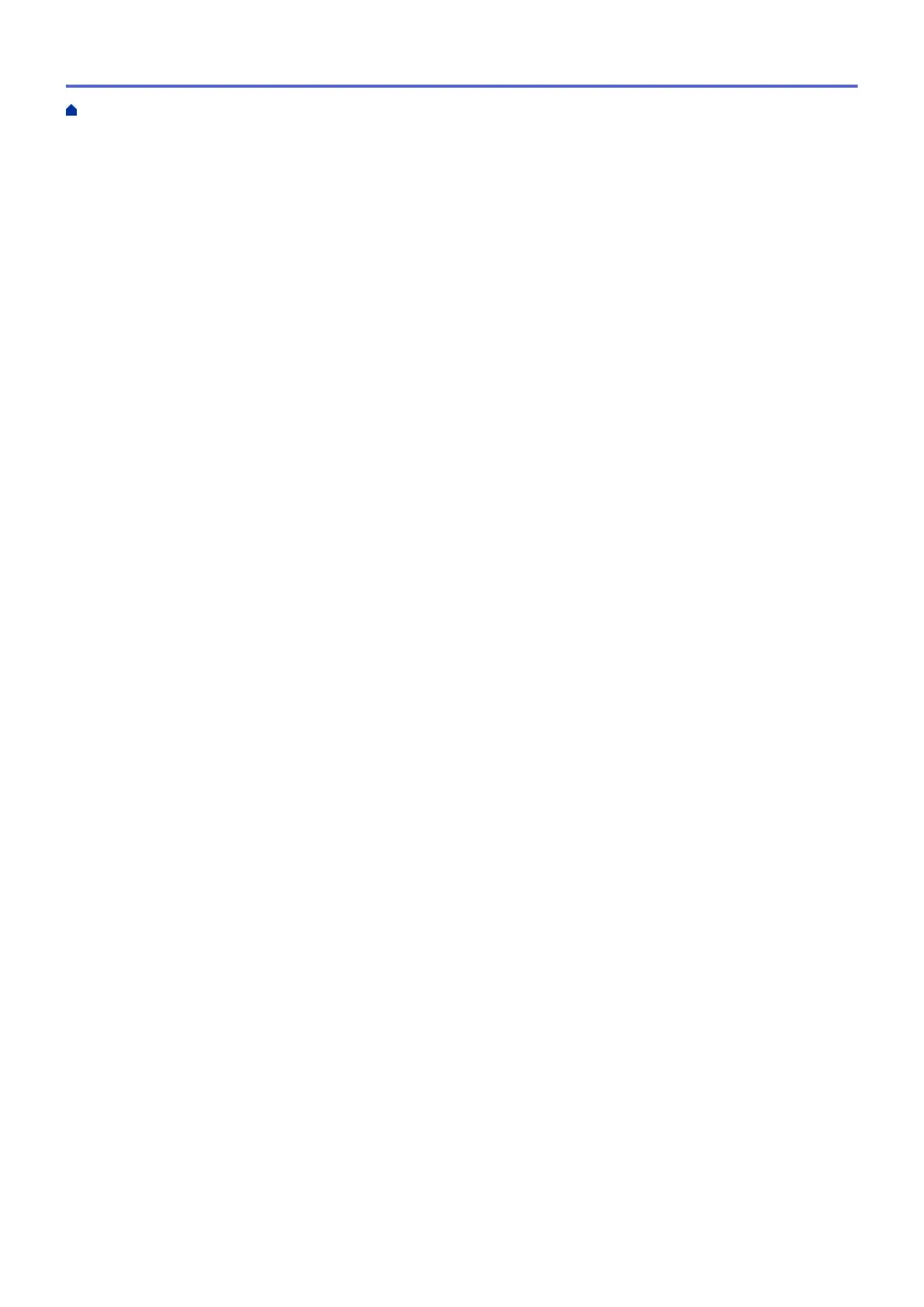Print a Document (Macintosh)............................................................................................................ 91
Print on Both Sides of the Paper Automatically (Automatic 2-sided Printing) (Macintosh) ................ 92
Print More Than One Page on a Single Sheet of Paper (N in 1) (Macintosh).................................... 93
Print a Colour Document in Greyscale (Macintosh) ........................................................................... 94
Prevent Smudged Printouts and Paper Jams When Printing on Both Sides of the Paper
(Macintosh)......................................................................................................................................... 95
Print Options (Macintosh)................................................................................................................... 96
Scan.................................................................................................................................................... 102
Scan Using the Scan Button on Your Brother Machine ............................................................................. 103
Scan Photos and Graphics............................................................................................................... 104
Save Scanned Data to a Folder as a PDF File ................................................................................ 106
Save Scanned Data to a Memory Card or USB Flash Drive............................................................ 108
Scan Multiple Business Cards and Photos (Auto Crop)................................................................... 113
Scan to an Editable Text File Using OCR......................................................................................... 115
Scan to E-mail Attachment............................................................................................................... 117
Web Services for Scanning on Your Network (Windows Vista
®
SP2 or greater, Windows
®
7 and
Windows
®
8)..................................................................................................................................... 119
Change Scan Button Settings from ControlCenter4 (Windows
®
)..................................................... 124
Change Scan Button Settings from ControlCenter2 (Macintosh)..................................................... 128
Scan from Your Computer (Windows
®
)...................................................................................................... 131
Scan Using ControlCenter4 Home Mode (Windows
®
) ..................................................................... 132
Scan Using ControlCenter4 Advanced Mode (Windows
®
)............................................................... 147
Scan Using Nuance
™
PaperPort
™
14SE or Other Windows® Applications .................................... 162
Scan Using Windows
®
Photo Gallery or Windows
®
Fax and Scan ................................................. 166
Install BookScan Enhancer and Whiteboard Enhancer (Windows
®
) ............................................... 170
Scan from Your Computer (Macintosh) ...................................................................................................... 171
Scan Using ControlCenter2 (Macintosh).......................................................................................... 172
Scan Using Presto! PageManager or other TWAIN-Compliant Applications (Macintosh)................ 187
Copy ................................................................................................................................................... 193
Copy a Document ..................................................................................................................................... 194
Enlarge or Reduce Copied Images ............................................................................................................ 197
Sort Copies ................................................................................................................................................ 199
Make Page Layout Copies ( N in 1 or Poster)............................................................................................ 200
Page Layout Options for Copies ...................................................................................................... 202
2-sided Copy .............................................................................................................................................. 205
Copy on Both Sides of the Paper (1-sided to 2-sided/2-sided to 2-sided) ....................................... 206
Copy an ID Card ........................................................................................................................................ 209
Copy in Ink Save Mode ............................................................................................................................. 211
Copy Options ............................................................................................................................................. 212
Fax ...................................................................................................................................................... 216
Send a Fax................................................................................................................................................. 217
Send a Fax from Your Brother Machine ........................................................................................... 218
Send a Fax Manually........................................................................................................................ 221
Send a Fax at the End of a Conversation ........................................................................................ 222
Send the Same Fax to More than One Recipient (Broadcasting) .................................................... 223
Send a Fax in Real Time .................................................................................................................. 226
Home > Table of Contents
ii
