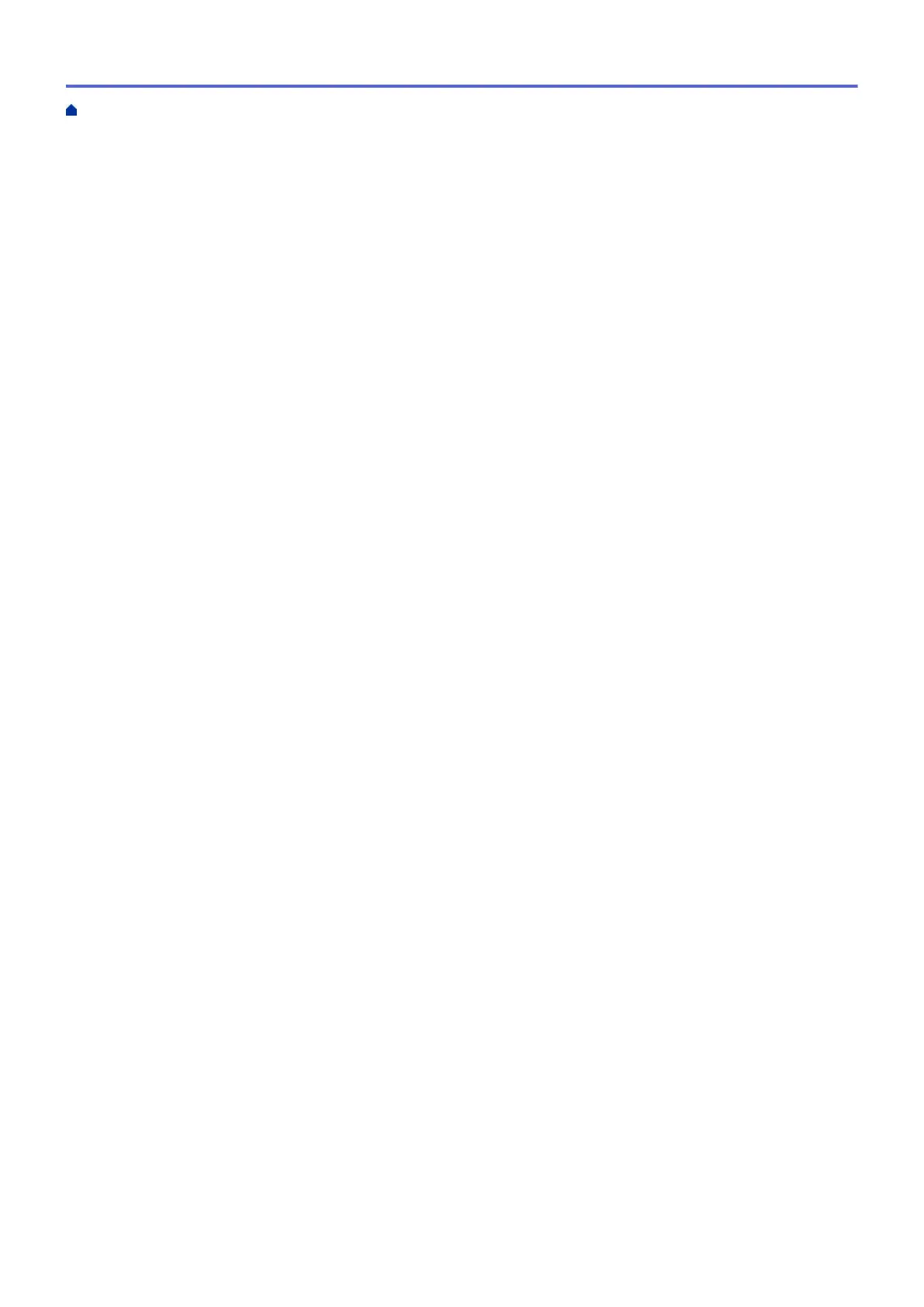Additional Methods of Configuring Your Brother Machine for a Wireless Network .................................... 369
Before Configuring Your Brother Machine for a Wireless Network................................................... 370
Configure Your Machine for a Wireless Network Using the One Push Method of Wi-Fi Protected
Setup
™
(WPS) or AOSS
™
................................................................................................................ 371
Configure Your Machine for a Wireless Network Using the PIN Method of Wi-Fi Protected
Setup
™
(WPS).................................................................................................................................. 373
Configure Your Machine for a Wireless Network in Ad-Hoc Mode Using a New SSID .................... 376
Configure Your Machine for a Wireless Network Settings When the SSID is Not Broadcast........... 378
Use Wi-Fi Direct
®
............................................................................................................................. 381
Advanced Network Features...................................................................................................................... 394
Print the Network Configuration Report............................................................................................ 395
Technical Information for Advanced Users................................................................................................. 396
Reset the Network Settings to Factory Default ................................................................................ 397
Print the WLAN Report..................................................................................................................... 398
Security .............................................................................................................................................. 401
Lock the Machine Settings ......................................................................................................................... 402
About Using Memory Security.......................................................................................................... 403
About Using TX Lock........................................................................................................................ 407
Mobile/Web Connect..........................................................................................................................411
Use Web Services from Your Brother Machine.......................................................................................... 412
Use Brother Web Services......................................................................................................................... 413
Print with Google Cloud Print
™
.................................................................................................................. 415
Print with AirPrint........................................................................................................................................ 416
Print with Mopria
™
...................................................................................................................................... 417
Print and Scan from a Mobile Device......................................................................................................... 418
Print and Scan Using Near-Field Communication (NFC)........................................................................... 419
ControlCenter .................................................................................................................................... 420
ControlCenter4 (Windows
®
)....................................................................................................................... 421
Change the Operation Mode in ControlCenter4 (Windows
®
) .......................................................... 422
Scan Using ControlCenter4 Home Mode (Windows
®
) ..................................................................... 424
Scan Using ControlCenter4 Advanced Mode (Windows
®
)............................................................... 425
Set Up the Brother Machine Using ControlCenter4 (Windows
®
) ..................................................... 426
Create a Custom Tab Using ControlCenter4 Advanced Mode (Windows
®
)..................................... 428
ControlCenter2 (Macintosh) ....................................................................................................................... 430
Scan Using ControlCenter2 (Macintosh).......................................................................................... 431
Set Up the Brother Machine Using ControlCenter2 (Macintosh)...................................................... 432
Turn the AutoLoad Feature On (Macintosh)..................................................................................... 434
Troubleshooting ................................................................................................................................ 435
Error and Maintenance Messages ............................................................................................................. 436
Transfer Your Faxes or Fax Journal Report ..................................................................................... 451
Document Jams ......................................................................................................................................... 456
Document is Jammed in the Top of the ADF Unit ............................................................................ 457
Document is Jammed inside the ADF Unit....................................................................................... 458
Remove Paper Scraps Jammed in the ADF .................................................................................... 459
Printer Jam or Paper Jam .......................................................................................................................... 460
Paper is Jammed Inside and in the Front of the Machine (Jam A Inside/Front) .............................. 461
Home > Table of Contents
iv
