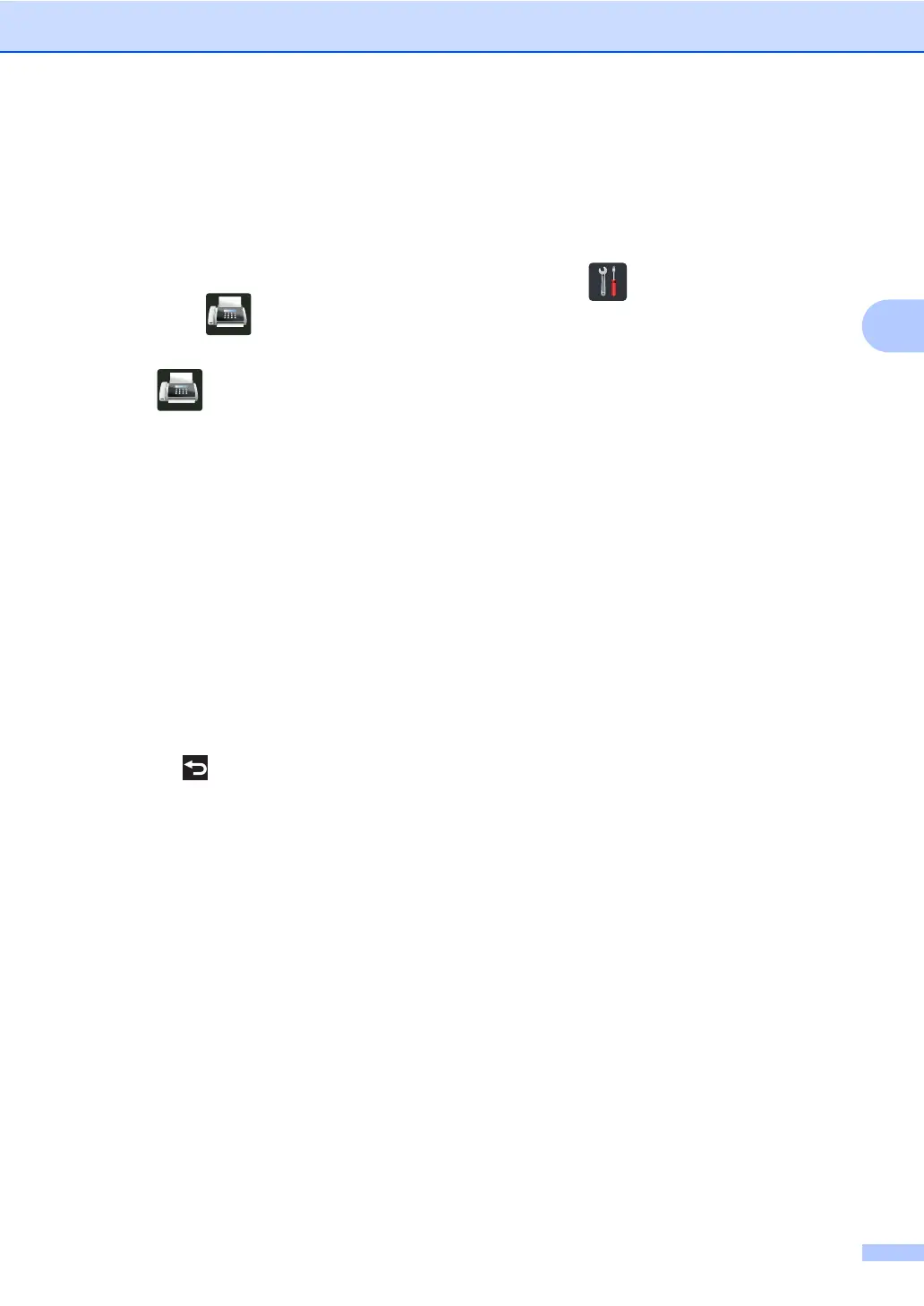Sending a fax (MFC models only)
27
3
Send a cover page for the next fax 3
If you want to send a cover page for the next
fax, you can add the cover page.
a Do one of the following:
When Fax Preview is set to Off,
press (Fax).
When Fax Preview is set to On, press
(Fax) and Sending Faxes.
b Press Options.
c Swipe up or down, or press a or b to
display Coverpage Setup.
d Press Coverpage Setup.
e Press Coverpage Setup.
f Press On.
g Press Coverpage Note.
h Swipe up or down, or press a or b to
choose the comment you want to use,
and then press the comment.
Press .
i Press OK.
j Enter the fax number.
k Press Fax Start.
Using a printed cover page 3
If you want a printed cover page you can write
on, print the sample page and attach it to your
fax.
a Press .
b Press All Settings.
c Swipe up or down, or press a or b to
display Fax.
d Press Fax.
e Swipe up or down, or press a or b to
display Setup Send.
f Press Setup Send.
g Press Coverpage Setting.
h Press Print Sample.
i Press OK.
