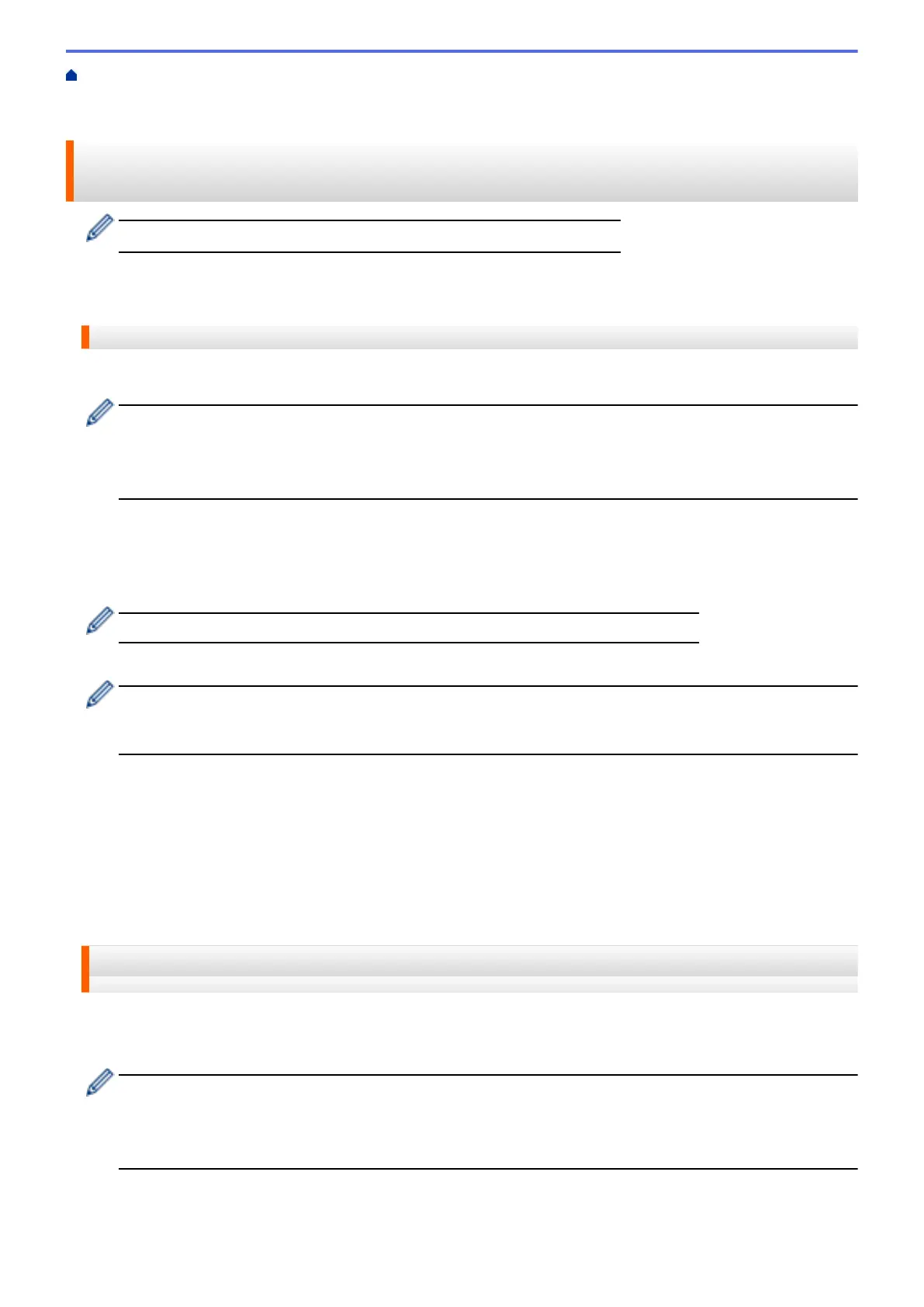Home > Download and Print > Download and Print Documents Using Brother Web Connect > Download
and Print Using Picasa Web Albums
™
, Flickr
®
, Facebook, Google Drive
™
, Evernote
®
, Dropbox, OneDrive
and Box
Download and Print Using Picasa Web Albums
™
, Flickr
®
, Facebook,
Google Drive
™
, Evernote
®
, Dropbox, OneDrive and Box
Printer models support Google Drive
™
, Dropbox, OneDrive and Box only.
>> HL-L9200CDW/HL-L9200CDWT/HL-L9300CDWTT
>> DCP-L8400CDN/DCP-L8450CDW/MFC-L8600CDW/MFC-L8650CDW/MFC-L8850CDW/MFC-L9550CDW
HL-L9200CDW/HL-L9200CDWT/HL-L9300CDWTT
1. Press Functions > Web
• Occasionally, updates or announcements about Brother Web Connect's features will be displayed on
the LCD. Read the information, and then press OK.
• If information regarding the Internet connection is displayed on the machine’s LCD, read the information
and press OK. If you want to display this information again, press Yes.
2. Press a or b to display the service name that hosts the document you want to download and print, and then
press it.
3. To log on to the service, press a or b to display your account name, and then press it.
4. If the PIN entry screen is displayed, enter the four-digit PIN and then press OK.
• Depending on the service, you may have to select your account name from a list.
5. Press a or b to display the desired album, and then press it.
Some services do not require documents to be saved in albums. For documents not saved in albums,
select See Unsorted Files to select documents. Other users' documents cannot be downloaded if they
are not saved in an album.
6. Press the thumbnail of the document you want to print. Confirm the document on the LCD and then press OK.
Select additional documents to print (you can select up to 10 documents).
7. When finished, press OK.
8. The Print Settings screen appears on the LCD. Do one of the following:
• After changing the print settings, press OK to print.
• If you do not want to change the print settings, press OK.
The machine starts downloading and printing the files.
DCP-L8400CDN/DCP-L8450CDW/MFC-L8600CDW/MFC-L8650CDW/
MFC-L8850CDW/MFC-L9550CDW
1. Swipe left or right, or press d or c to display the More screen.
2. Press Web.
• Occasionally, updates or announcements about Brother Web Connect's features will be displayed on
the LCD. Read the information, and then press OK.
• If information regarding the Internet connection is displayed on the machine’s LCD, read the information
and press OK. If you want to display this information again, press Yes.
3. Swipe left or right, or press d or c to display the service that hosts the document you want to download and
print. Press the service name.
29
