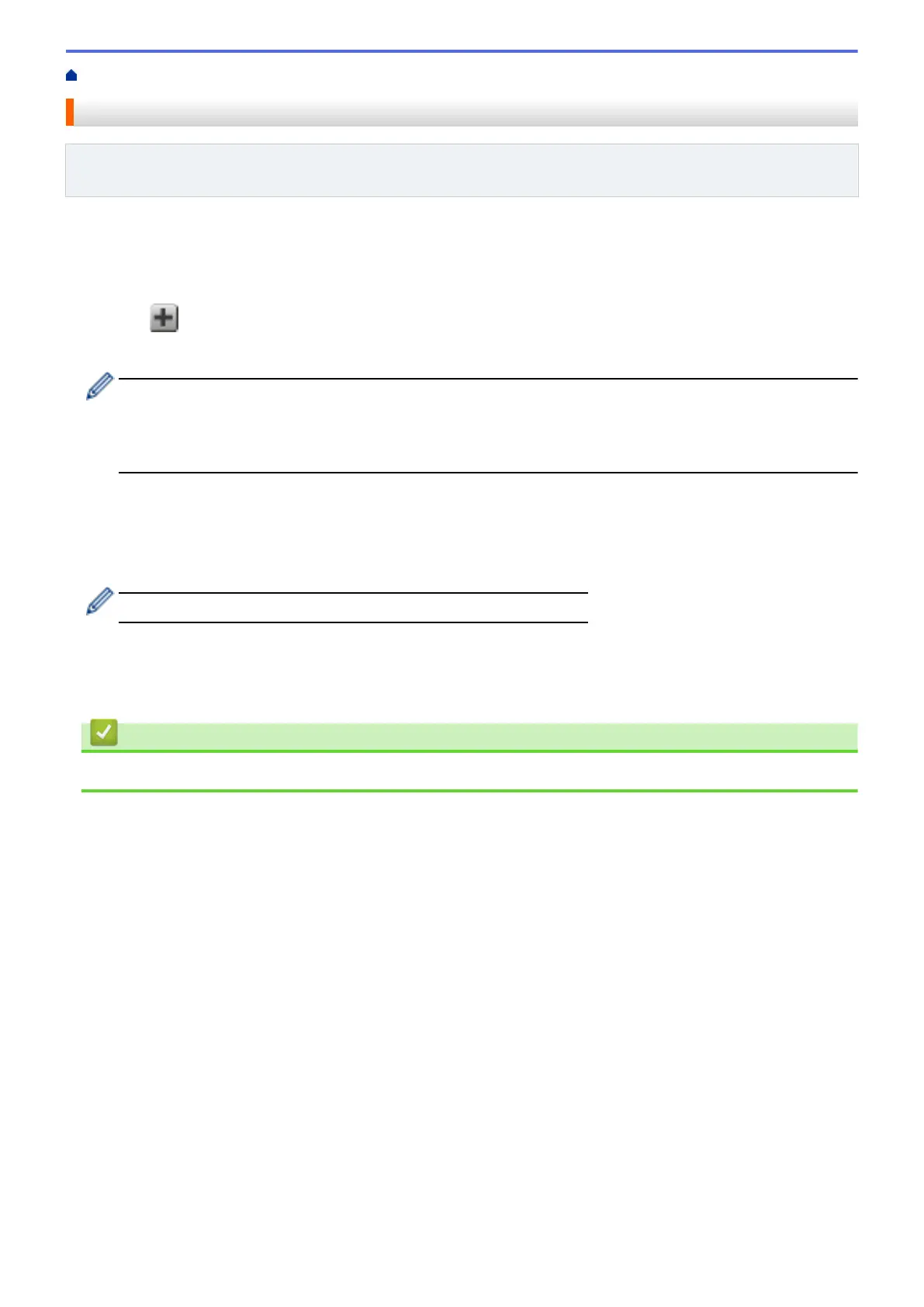Home > Web Connect Shortcut Settings > Add Web Connect Shortcuts
Add Web Connect Shortcuts
Related Models: DCP-L8400CDN/DCP-L8450CDW/MFC-L8600CDW/MFC-L8650CDW/MFC-L8850CDW/
MFC-L9550CDW
Save your customised settings as Web Connect Shortcuts on your machine.
1. Press Shortcuts.
2. Press a tab from 1 to 8.
3. Press where there is room to add a Shortcut.
4. Press Web.
• Occasionally, updates or announcements about Brother Web Connect's features will be displayed on
the LCD. Read the information, and then press OK.
• If information regarding the Internet connection is displayed on the machine’s LCD, read the information
and press OK.
5. Swipe left or right, or press or c to display the available services, and then press the desired service.
6. Swipe up or down, or press a or b to display your account name, and then press it.
7. If the PIN entry screen is displayed, enter the four-digit PIN and press OK.
8. Select the function you want.
The functions that can be set vary depending on the chosen service.
9. Review the settings you have chosen for this Shortcut, and then press OK.
10. Enter a name for the Shortcut using the LCD. Press OK.
11. Press OK to save your Shortcut.
Related Information
• Web Connect Shortcut Settings
45
