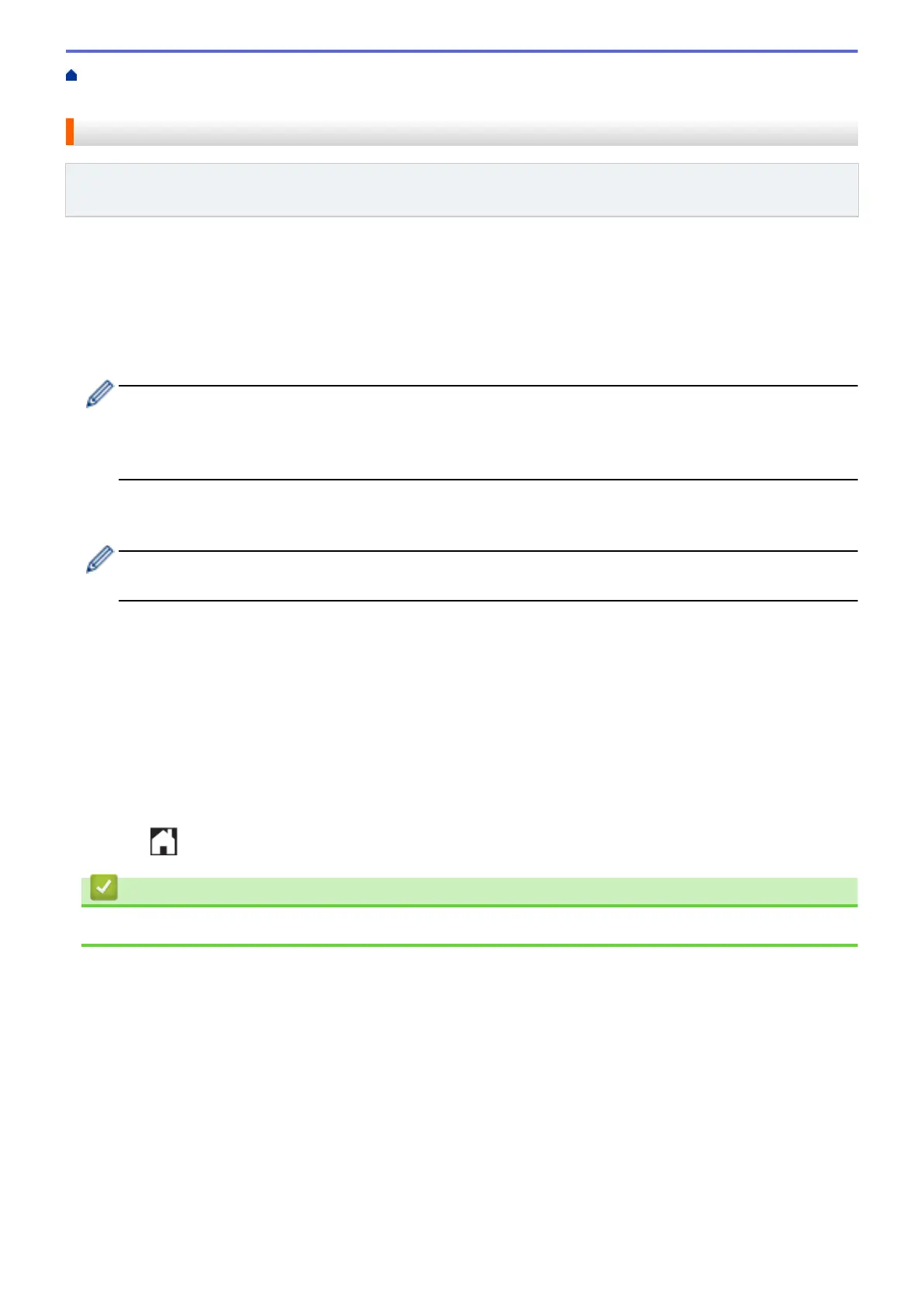Home > About Outline, Scan, and Copy or Cut > Outline, Scan, and Copy or Cut Parts of Your
Documents > Outline and Scan a Document to a Web Service
Outline and Scan a Document to a Web Service
Related Models: DCP-L8400CDN/DCP-L8450CDW/MFC-L8600CDW/MFC-L8650CDW/MFC-L8850CDW/
MFC-L9550CDW
The areas outlined using a red pen are extracted and saved from the scanned images.
1. Using a thick red pen or marker, outline the areas of the document that you want to scan.
2. Load your document.
3. Swipe left or right, or press d or c to display the More screen.
4. Press Web.
• Occasionally, updates or announcements about Brother Web Connect's features will be displayed on
the LCD. Read the information, and then press OK.
• If information regarding the Internet connection is displayed on the machine’s LCD, read the information
and press OK. If you want to display this information again, press Yes.
5. Swipe left or right, or press d or c to display Apps, and then press it.
6. Press Outline&Scan.
If information regarding the Internet connection is displayed on the machine’s LCD, read the information
and press OK. If you want to display this information again, press Yes.
7. Swipe left or right, or press d or c to display the service you want, and then press it.
8. Swipe left or right, or press a or b to display your account name, and then press it.
• If the PIN entry screen is displayed, enter the four-digit PIN and press OK. If the PIN entry screen is
displayed, enter the four-digit PIN and press OK.
• If the LCD prompts you to specify scan size, select the scan size of the document you are scanning.
9. Press OK.
The machine scans the document and starts uploading. If you are using the machine's scanner glass, follow
the LCD instructions to complete the scanning job.
10. When the machine finished uploading the image, press OK.
11. Press
.
Related Information
• Outline, Scan, and Copy or Cut Parts of Your Documents
37
