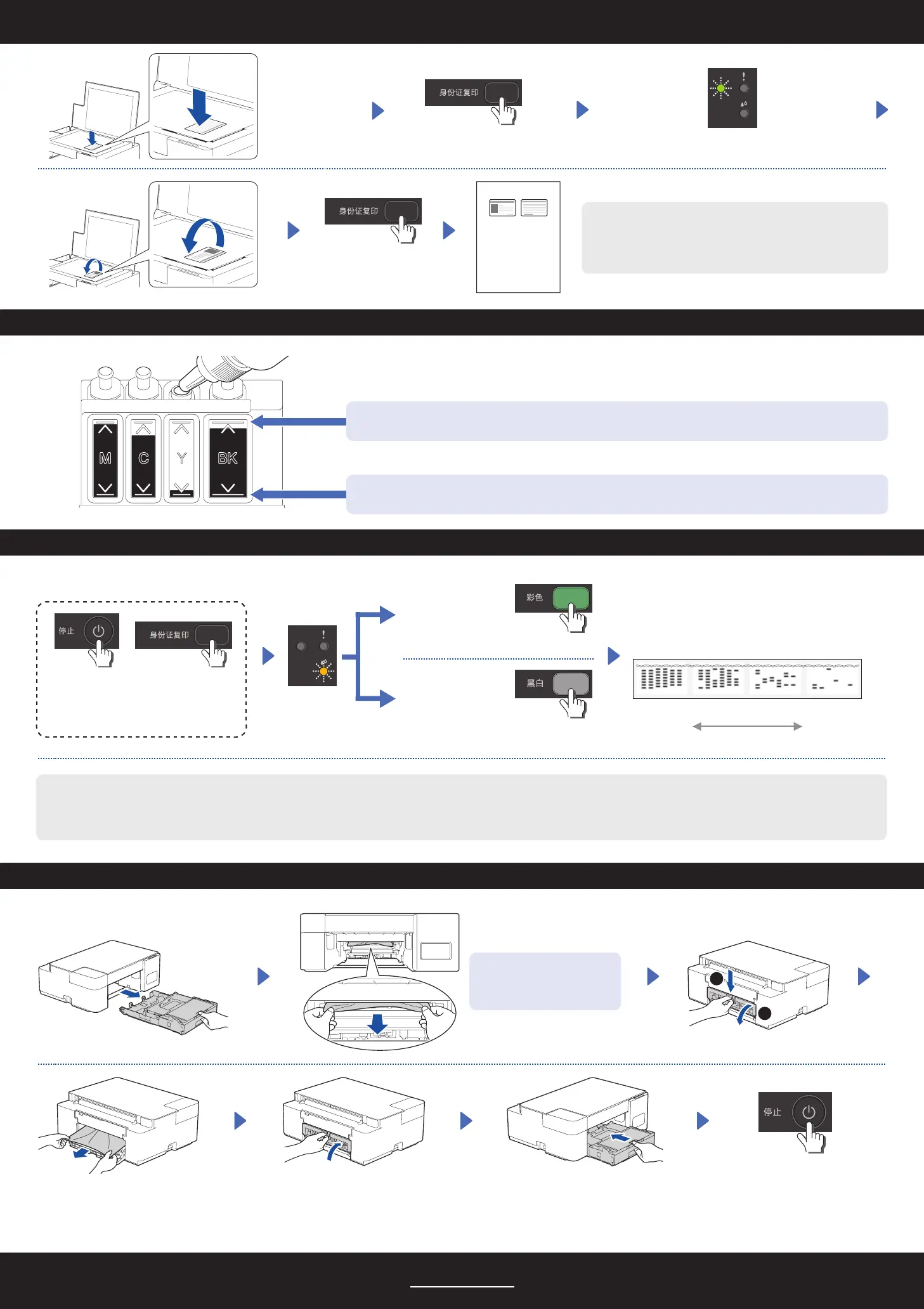Place in the
lower right
LED Indications
Copy
Check Ink Volume
Improve Print Quality
Remove Jammed Paper
Clean the print head.
Press simultaneously
Blinking
Clean black only
Good Poor
After cleaning, the machine prints the Print
Quality Check Sheet.
If the print quality does not improve with normal cleaning, try the Special cleaning (Note that this operation will consume a large amount of ink).
1. Make sure all ink tanks are at least half-full.
2. Use the procedure above, but hold Mono Start and Color Start simultaneously for five seconds while the Ink LED is blinking.
You can set one specific copy function for the Copy
Shortcut button (see the Online User’s Guide). The
default is 2 in 1 ID Copy.
DO NOT fill the ink tank past the maximum fill mark.
When the ink level reaches the lower line, refill the ink tank as soon as possible.
Avoid getting ink on your
hands.
1
2
Blinks slowly after scanning is complete
2 in 1 ID Copy (DCP-T220 / DCP-T226 / DCP-T420W / DCP-T425W / DCP-T426W)
Clean all colors
(DCP-T428W: Upload)
2
For FAQs, Troubleshooting, and to download software and manuals, visit www.95105369.com. © 2020 Brother Industries, Ltd. All rights reserved.
