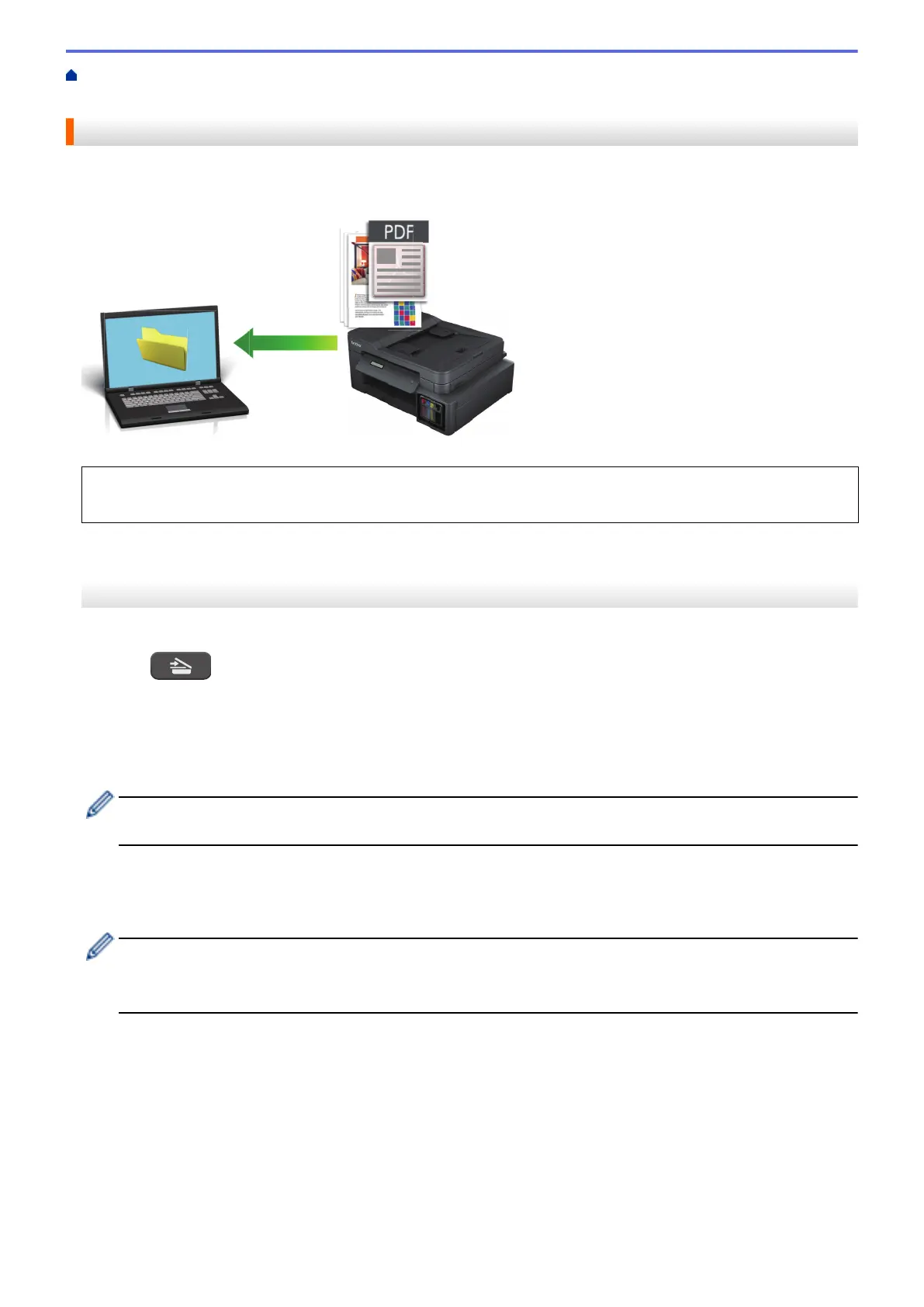Home > Scan > Scan Using the Scan Button on Your Machine > Save Scanned Data to a Folder as a PDF
File
Save Scanned Data to a Folder as a PDF File
Scan documents and save them to a folder on your computer as PDF files.
Use the Scan button on the machine to make temporary changes to the scan settings. To make permanent
changes, use Brother iPrint&Scan.
>> DCP-T520W/DCP-T525W/DCP-T720DW/DCP-T725DW/DCP-T820DW/DCP-T825DW
>> MFC-T920DW/MFC-T925DW
DCP-T520W/DCP-T525W/DCP-T720DW/DCP-T725DW/DCP-T820DW/DCP-T825DW
1. Load your document.
2. Press
(SCAN).
3. Press a or b to select the [Scan to PC] option, and then press OK.
4. Press a or b to select the [File] option, and then press OK.
5. If the machine is connected to a network, press a or b to select the computer where you want to send data,
and then press OK.
If the LCD prompts you to enter a PIN, use the control panel to enter the four-digit PIN for the computer,
and then press OK.
6. Do one of the following:
• To change the settings, press Copy / Scan Options, and then go to the next step.
• To use the default settings, press Mono Start or Colour Start.
- [Colour Setting] depends on the default settings. Pressing Mono Start or Colour Start does not
allow you to change the settings.
- To use scan options, you must connect a computer with Brother iPrint&Scan installed to the machine.
7. The machine will prompt you to set each of the following scan settings. Press a or b to select the desired
option, and then press OK to proceed to the next scan setting.
• [Colour Setting]
• [Resolution]
• [File Type]
• [Document Size]
• [Remove Bkg Clr]
8. Press Mono Start or Colour Start.
99
