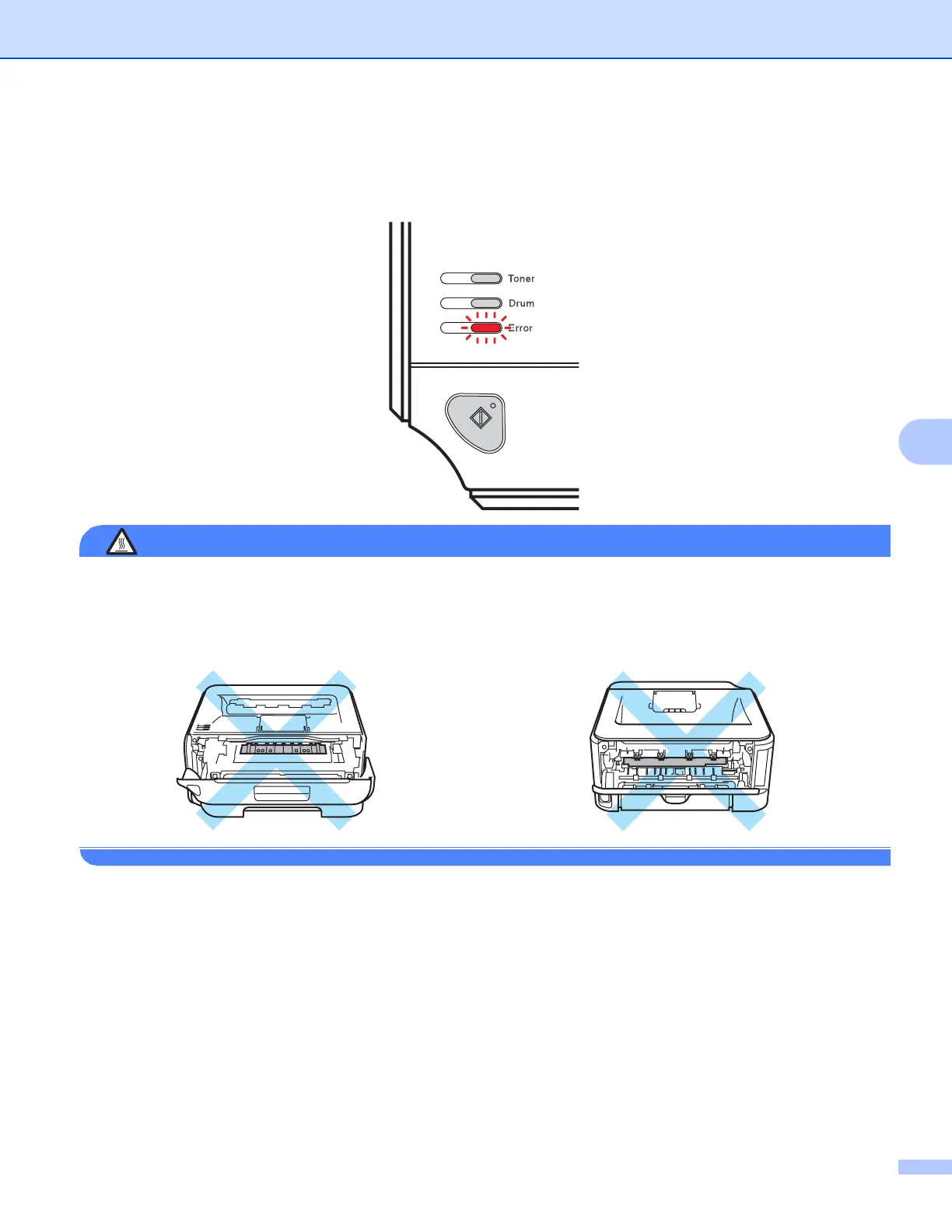Troubleshooting
85
6
Paper jams and how to clear them 6
If a paper jam occurs, the printer will flash the Error LED as shown below.
HOT SURFACE
After you have just used the printer, some internal parts of the printer will be extremely hot. When you open
the front cover or back cover (back output tray) of the printer, DO NOT touch the shaded parts shown in the
illustration. If you do this, you may get burned.
Clear the jammed paper as follows.
If the jammed paper is removed completely by following the steps below, you can install the paper tray first,
and then close the front cover. The printer will resume printing automatically.
If the printer does not start printing automatically, press the Go button. If the printer still does not start printing,
check that all the remaining jammed paper has been removed from the printer. Then try printing again.
