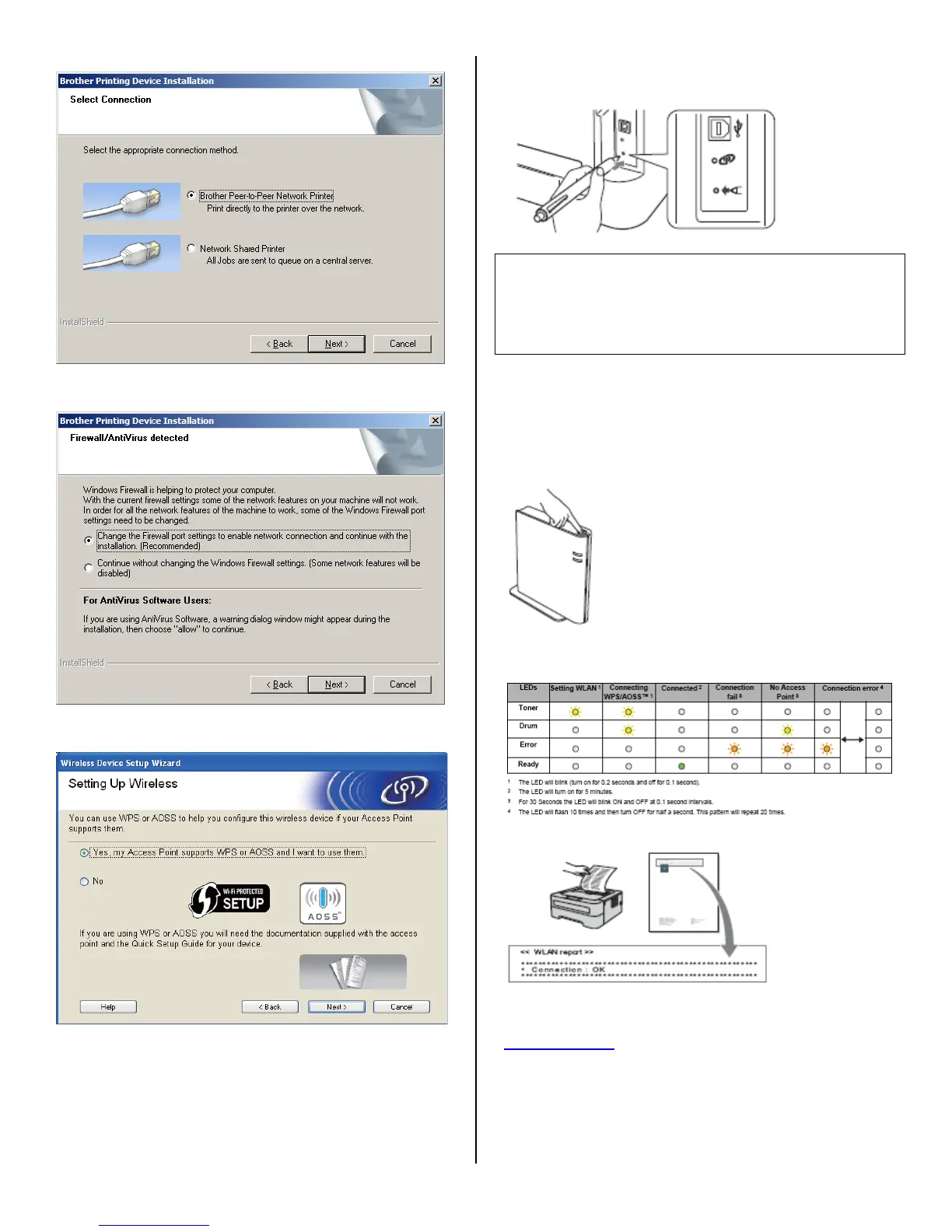7. Select Brother Peer-To-Peer Network Printer. Click Next.
8. Read the notice for Firewall/Antivirus Software users: Click
OK.
9. Choose Yes, my Access Point supports WPS or AOSS
and I want to use them and click Next.
10. Press the wireless setup button located at the back of the
machine for less than 2 seconds as shown in the illustration
below.
Note:
Use a pointy object such as a ballpoint pen to press the
button.
Do not press the button for 3 seconds or more, since the
machine will change to the PIN Method of the Wi-Fi
Protected Setup mode.
11. This feature will automatically detect which mode (Wi-Fi
Protected Setup or AOSS™) your access point/router uses to
configure your machine for 2 minutes.
12. Push the Wi-Fi Protected Setup or AOSS™ button on your
WLAN access point/router. See the user’s guide for your
WLAN access point/router for instructions.
13. The machine LED's will indicate the connection results.
See the following chart for LED indications.
14. A wireless LAN report will automatically be printed.
A WLAN report will automatically be printed. If the connection
failed, check the error on the printed report and refer to
Troubleshooting at the end of this solution.
