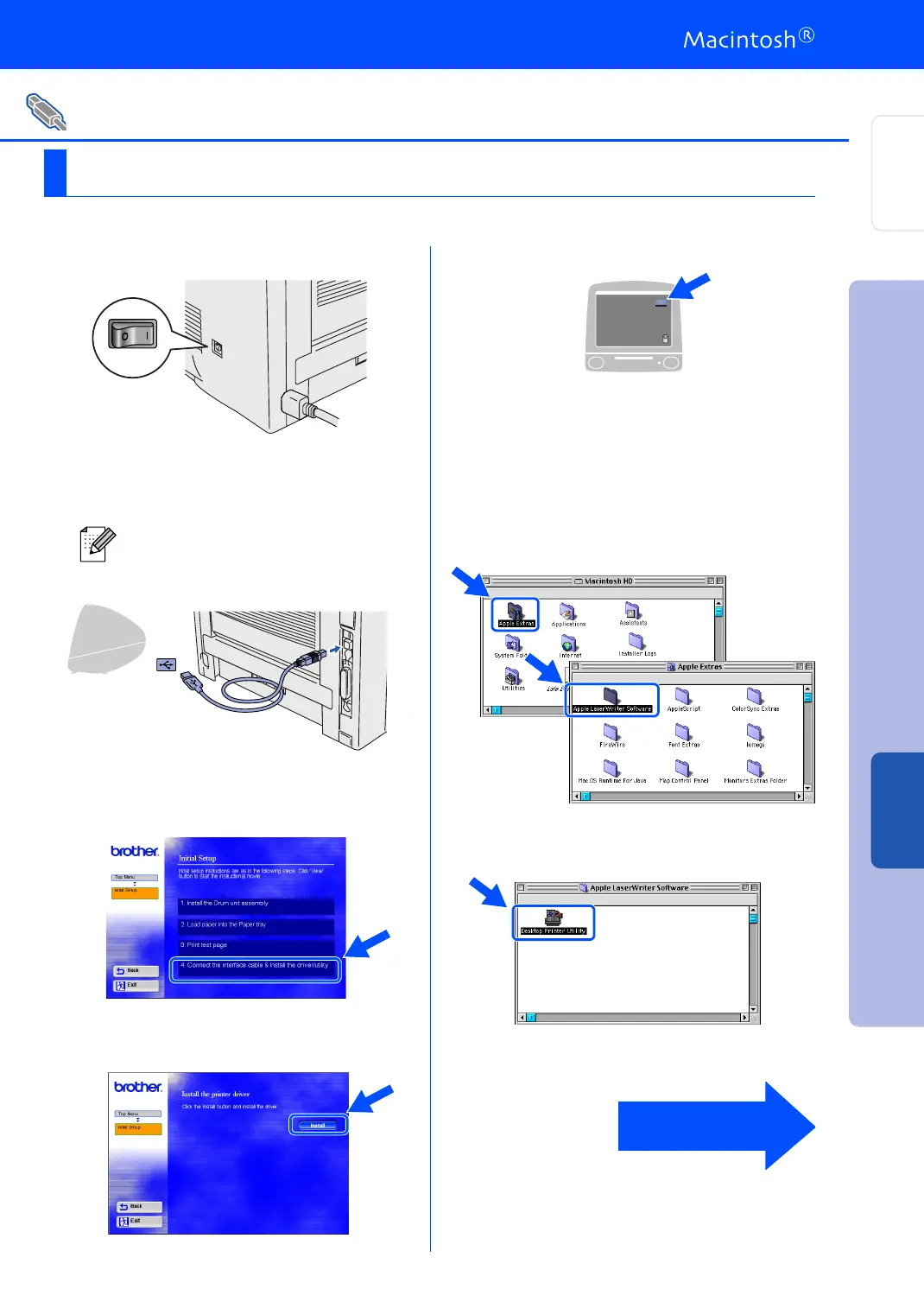17
1. Connecting the Printer to your Macintosh & Installing the Driver
1
Make sure the printer power switch is on.
2
Connect the USB interface cable to your
Macintosh, and then connect it to the
printer.
3
Click Connect the interface cable &
Install the driver/utility from the Initial
Setup menu.
4
Click the Install button, and follow the
on-screen instructions.
5
Open the Macintosh HD icon.
6 For Mac
®
OS 8.6 to 9.04 Users:
Open the Apple Extras folder.
Open the Apple LaserWriter Software
folder.
For Mac
®
OS 9.1 to 9.2 Users:
Open the Applications (Mac
®
OS 9) folder.
Open the Utilities folder.
* The screens are based on Mac
®
OS 9.04.
7
Open the Desktop Printer Utility icon.
For USB Interface Cable Users
For Mac
®
OS 8.6 to 9.2 Users (HL-5050 Users)
Do not connect the USB cable to the
keyboard USB Port or a non-powered
USB Hub.
Continue to
the next page
Setting Up
Your Printer
Macintosh
®
USB
Installing the Driver
