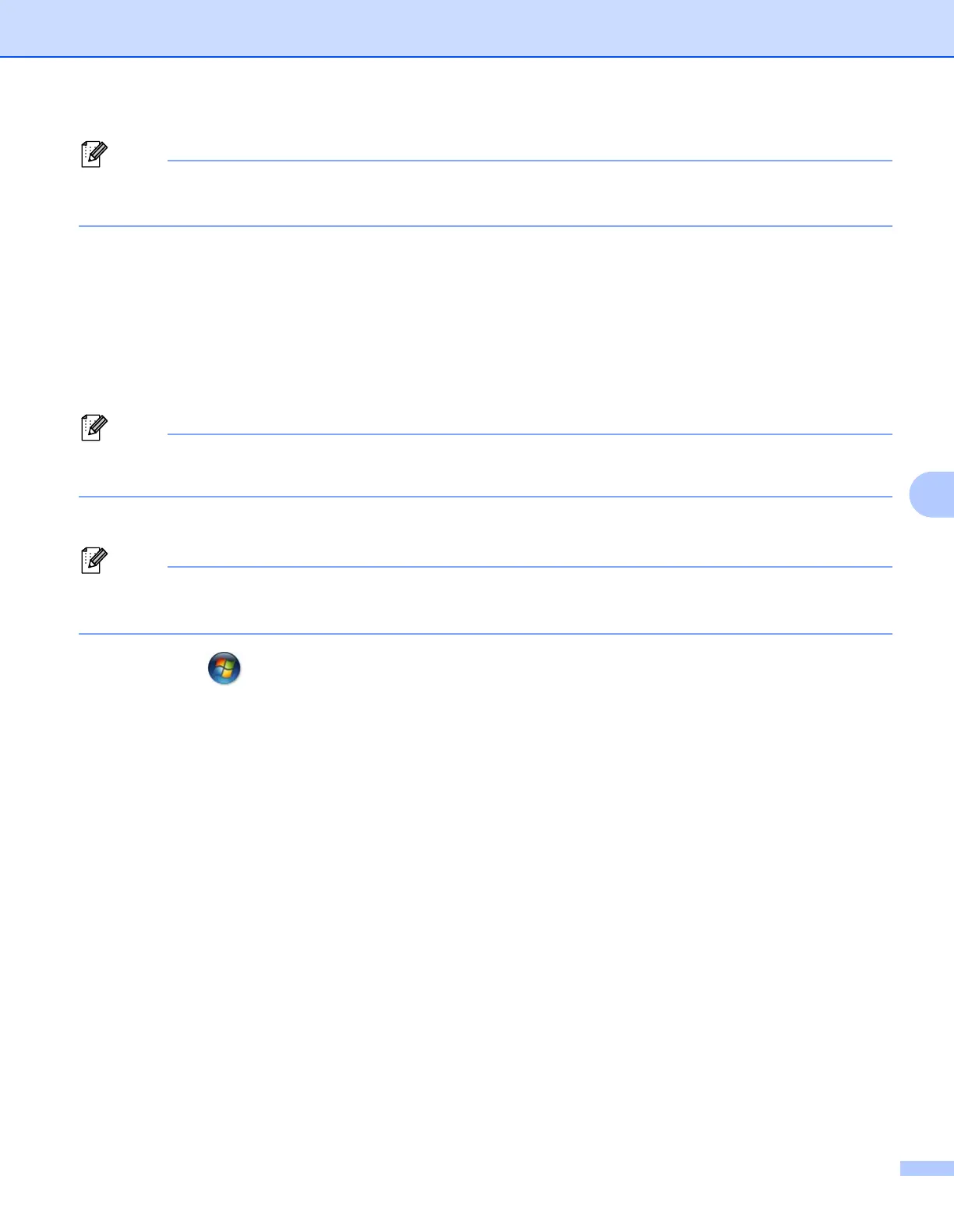Wireless configuration using the PIN Method of Wi-Fi Protected Setup (For HL-5370DW)
101
7
Note
• Make sure that the label covering the USB interface connector is removed.
• Use a pointy object such as a ballpoint pen to press the button.
d The machine will print a piece of paper that shows an 8 digit PIN and starts searching for an access point
for 5 minutes.
e Using a computer that is on the network, type http://access_point_ip_address/ into your
browser. (Where access_point_ip_address is the IP address of the device that is used as the
Registrar
1
) Go to the WPS (Wi-Fi Protected Setup) setting page and input the PIN from the printed page
to the Registrar and follow the on-screen instruction.
1
The Registrar is normally the access point/router.
Note
The setting page is different, depending on the brand of access point/router. See the instruction manual that
came with your access point/router.
If you are using your Windows Vista
®
computer as a Registrar, follow the instructions below.
Note
To use a Windows Vista
®
computer as a Registrar, you need to register it to your network in advance. See
the instruction manual that came with your access point/router.
1 Click the button and then Network.
2Click Add a wireless device.
3 Choose your printer and click Next.
4 Input the PIN from the printed page and then click Next.
5 Choose your network that you want to connect to, and then click Next.
6Click Close.
