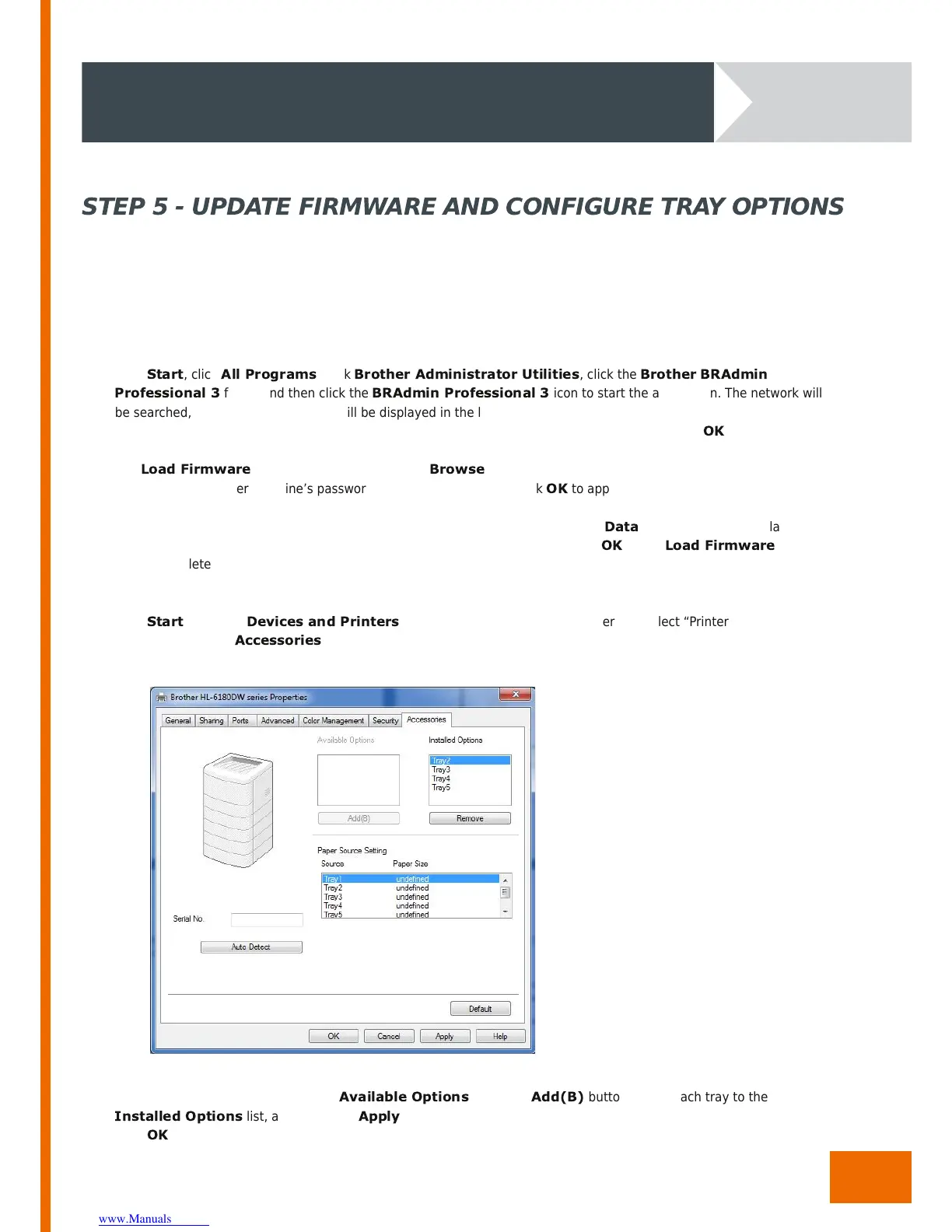12
ZLT 2/4 - M ANUAL EN/NL V1. 6
Download the BRAdmin Profess ion al application and the updated firmware files from the same location you downloaded
the custom ise d driver.
Double-click the “.exe” file to start the BRAdmin installation. Choose your language when prompted and accept the
License Ag reement. Continue the installation until it is c om ple te .
Click
Start
, click
All Programs
, click
Brother Administrator Utilities
, click the
Brother BRAdmin
Professional 3
folder and then click the
BRAdmin Professional 3
icon to start the application. The network will
be searched, and networked printers will be displayed in the list. Locate the prin te r you installed earlier, right-click on its
entry and select “Load Firmware (Manual).” Make sure the “TFTP PUT” option is selected and click
OK
.
The
Load Firmware
dialog box is displayed. Click
Browse
to find the firmware file where you downloaded it, and
then enter the Brother machine’s password for au th or isa tion . Then click
OK
to apply the firmware update.
The printer’s LCD will light up and “Program Updating” will be displayed while the
Data
LED flashe s. The display will
change to “Please Wait”, then the printer will reboot with the new firmware. Click
OK
in the
Load Firmware
dialog
box to complete the update. Repeat the proces with the secondfirmware file.
Click
Start
and open
Devices and Printers
. Right-click the icon for your printer and select “Printer properties” from
the menu. Click the
Accessories
tab.
The ZLT trays will be displayed under
Available Options
. Click the
Add(B)
button to add each tray to the
Installed Options
list, and then click
Apply
.
Click
OK
to exit. Your print er is now ready to use.