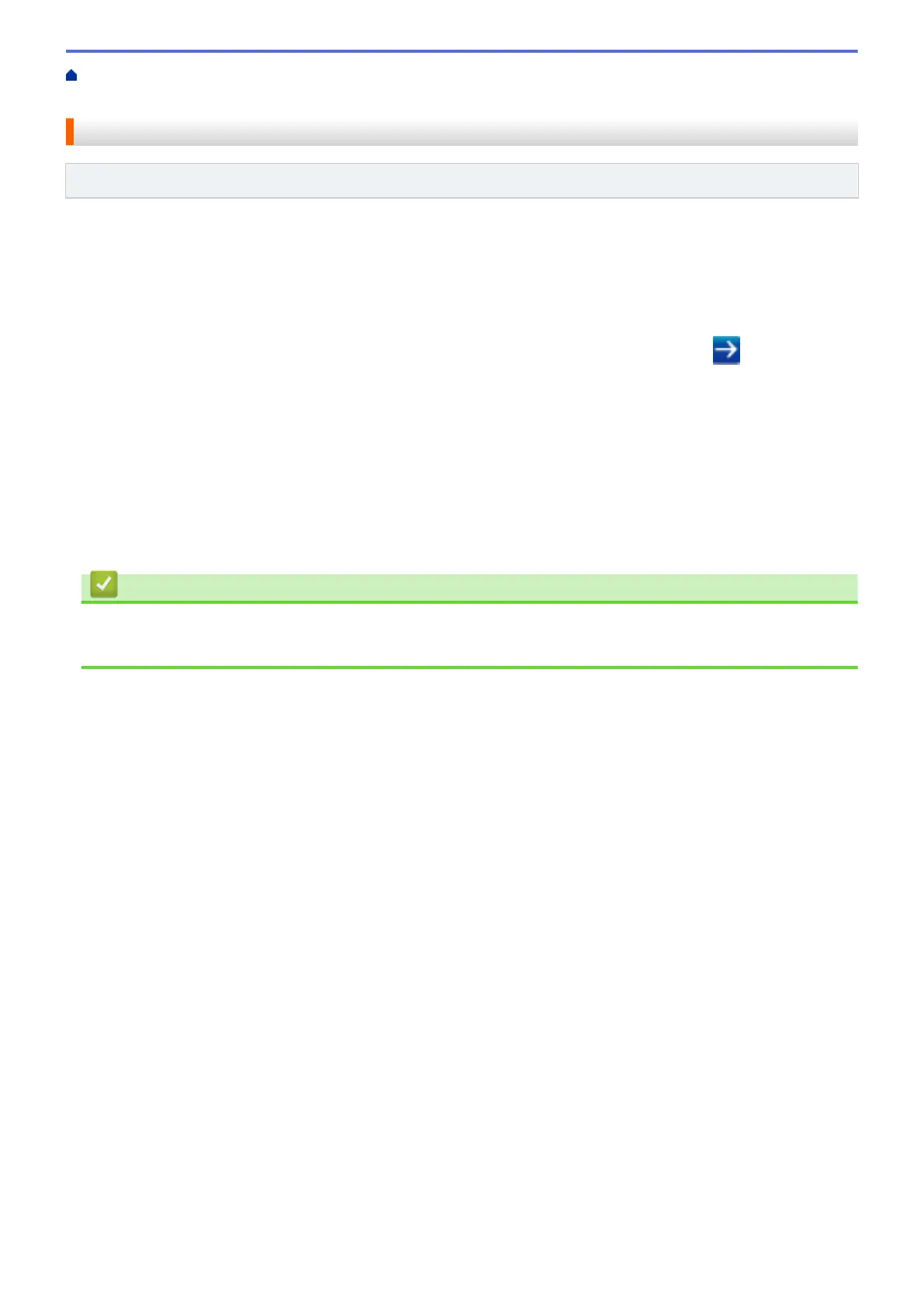Home > Network > Technical Information for Advanced Users > Gigabit Ethernet (Wired Network
Only) > Configure the Gigabit Ethernet Settings Using Web Based Management
Configure the Gigabit Ethernet Settings Using Web Based Management
Related Models: HL-L6200DW/HL-L6400DW
1. Start your web browser.
2. Type "http://machine's IP address" in your browser's address bar (where "machine's IP address" is the
machine's IP address).
For example:
http://192.168.1.2
3. No password is required by default. Type a password if you have set one, and then click
.
4. Click the Network tab.
5. Click Wired.
6. Click Ethernet in the left navigation bar.
7. Select Auto from the Ethernet Mode drop-down list.
8. Click Submit.
9. To enable the settings, restart your machine.
You can confirm your settings by printing the Network Configuration Report.
Related Information
• Gigabit Ethernet (Wired Network Only)
• Print the Network Configuration Report
142
