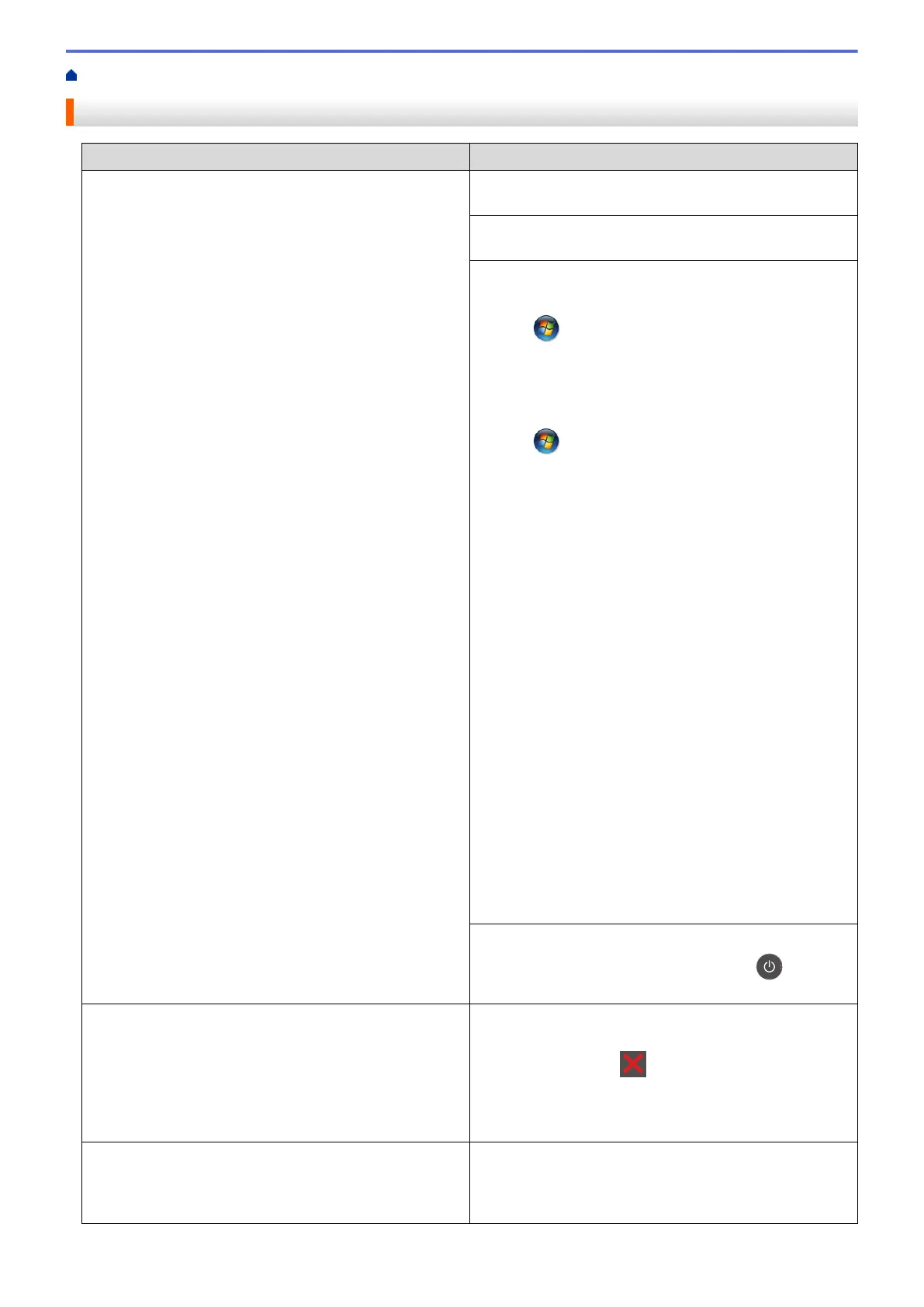Home > Troubleshooting > Printing Problems
Printing Problems
Difficulties Suggestions
No printout Check that the correct printer driver has been installed
and selected.
Check to see if the Status Monitor or the machine's
control panel displays an error status.
Check that the machine is online:
• Windows
®
7 and Windows Server
®
2008 R2
Click
/Start > Devices and Printers . Right-click
Brother XXX-XXXX and click See what's printing.
Click Printer in the menu bar. Make sure Use Printer
Offline is not selected.
• Windows Vista
®
and Windows Server
®
2008
Click /Start > Control Panel > Hardware and
Sound > Printers. Right-click Brother XXX-XXXX.
Make sure Use Printer Online is not listed. If it is
listed, click this option to set the driver Online.
• Windows
®
XP and Windows Server
®
2003
Click the Start > Printers and Faxes. Right-click
Brother XXX-XXXX. Make sure Use Printer Online is
not listed. If it is listed, click this option to set the driver
Online.
• Windows
®
8 and Windows Server
®
2012
Move your mouse to the lower right corner of your
desktop. When the menu bar appears, click Settings
> Control Panel > Hardware and Sound > View
devices and printers. Right-click the Brother XXX-
XXXX. Click See what's printing. If printer driver
options appear, select your printer driver. Click Printer
in the menu bar and make sure that Use Printer
Offline is not selected.
•
Windows Server
®
2012 R2
Click Control Panel on the Start screen. In the
Hardware group, click View devices and printers.
Right-click the Brother XXX-XXXX. Click See what’s
printing. If printer driver options appear, select your
printer driver. Click Printer in the menu bar and make
sure Use Printer Offline is not selected.
Check the machine is not in Power Off mode.
If the machine is in Power Off mode, press
on the
control panel, and then send the print data again.
The machine is not printing or has stopped printing. (HL-L5000D/HL-L5100DN/HL-L5200DW/HL-L6200DW)
Press Cancel.
(HL-L6400DW) Press .
The machine will cancel the print job and clear it from the
machine's memory. The printout may be incomplete.
Send the print data again.
The machine prints unexpectedly or it prints garbage.
The headers or footers appear when the document
displays on the screen but they do not show up when it is
printed.
There is an unprintable area on the top and bottom of the
page. Adjust the top and bottom margins in your
document to allow for this.
261
