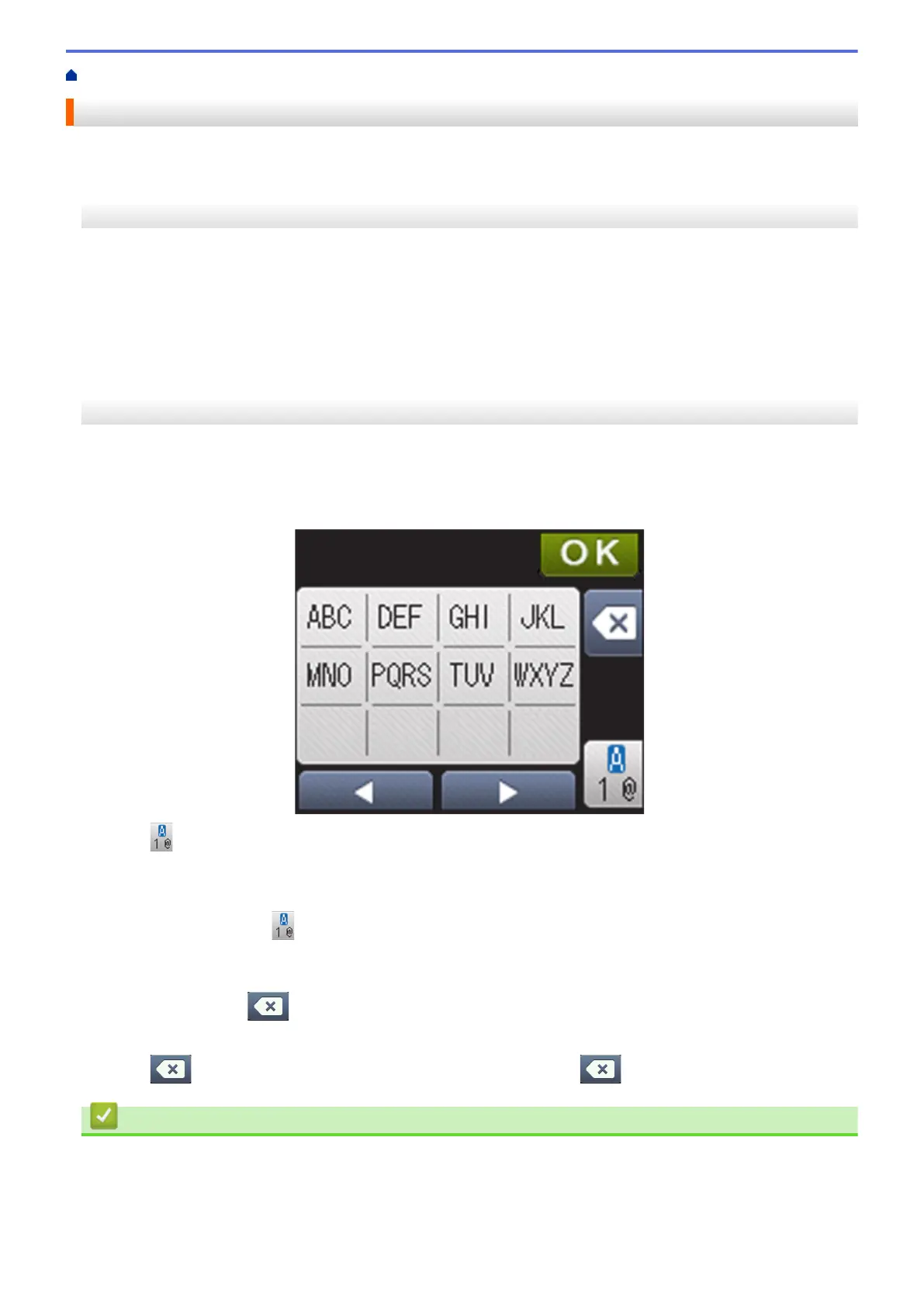Home > Appendix > How to Enter Text on Your Brother Machine
How to Enter Text on Your Brother Machine
>> HL-L5000D/HL-L5100DN/HL-L5200DW/HL-L6200DW
>> HL-L6400DW
HL-L5000D/HL-L5100DN/HL-L5200DW/HL-L6200DW
When setting certain options, such as the Network Key, you must enter characters on the machine:
• Hold down or repeatedly press a or b to select a character from this list:
0123456789abcdefghijklmnopqrstuvwxyzABCDEFGHIJKLMNOPQRSTUVWXYZ(space)!"#$%&'()*+,-./:;<=>?
@[]^_
• Press OK when the character or symbol you want is displayed, and then enter the next character.
• Press Back to delete characters entered incorrectly.
HL-L6400DW
When text is required, a keyboard appears on your machine's LCD.
• The characters may differ depending on your country.
• The keyboard layout may differ depending on the operation you perform.
• Press to cycle between letters, numbers and special characters.
• To move the cursor to the left or right, press d or c.
Inserting spaces
• To enter a space, press
twice to choose special characters, then press the space button.
Making corrections
• If you entered a character incorrectly and want to change it, press d or c to move the cursor to the incorrect
character and press
. Enter the correct character.
• To insert a character, press d or c to move the cursor to the correct place, and then enter the character.
• Press for each character you want to erase, or press and hold to erase all the characters.
Related Information
• Appendix
• Configure Your Machine for a Wireless Network in Ad-Hoc Mode Using an Existing SSID
• Configure Your Machine for a Wireless Network Using the Machine's Control Panel Setup Wizard
• Configure Your Machine for a Wireless Network in Ad-Hoc Mode Using a New SSID
357
